

In computer graphics, antialiasing is a technique for diminishing jaggies - stairstep-like lines that should be smooth. Jaggies occur because the screen display doesn't have a high enough resolution to represent a smooth line. Antialiasing reduces the prominence of jaggies by surrounding the stairsteps with intermediate shades of colour. Although this reduces the jagged appearance of the lines, it also makes them fuzzier. Here's a zoomed in look at the difference. The image on the left is set to performance setting, which does not use antialiasing. The image on the right is using the quality setting which is using the antialiasing technique.
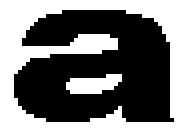
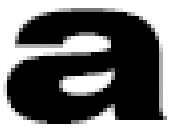
Antialiasing can be set to favour an increase in system performance or improved image quality.
Setting for performance is best used when the 3D image is animated and the fluid motion of the scene is most important.
Setting for quality is best used when having highly detailed and realistic 3D objects are the primary concern.
Under the Manage 3D Settings page you can set specific antialiasing levels.
The higher value corresponds to a higher level of antialiasing. For example, 16x is a higher quality setting than 2x.
With GeForce 8 series GPUs, NVIDIA introduced a new form of antialiasing called Coverage Sampling, which affects 8x, 16x and 16xQ antialiasing settings. For more information please refer to the Lumenex Engine technical brief on NVIDIA.com
If you are unsure of how to configure antialiasing, use the "Application controlled" option. Your display will automatically adjust to the application's specification.
©2005 - 2023 NVIDIA Corporation. All rights reserved. 3D Settings