

The Manage License page lets you obtain licenses for NVIDIA vGPU software on supported data center products.
This section indicates the status of NVIDIA vGPU software licensing for the system.
If you are licensing an NVIDIA vGPU, no options are provided for selecting the license type. After you license the vGPU, NVIDIA vGPU software automatically selects the correct type of license based on the vGPU type.
If you are licensing a physical GPU, you have the option to enable or disable the vWS license:
NVIDIA RTX Virtual Workstation - select this option to enable the vWS license.
NVIDIA Virtual Applications - select this option to disable the vWS license.
NVIDIA Virtual Applications - select this option to disable the vWS license.
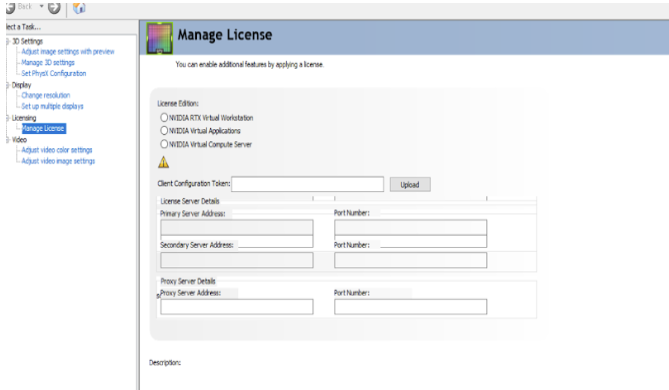
Upload a client configuration token generated from license server. For more details on uploading a client configuration token on to vGPU guests, see Configuring a licensed client on windows section in Virtual GPU Client Licensing User Guide.
Proxy Server Address
Enter the address of your Proxy server. The address can be a fully-qualified domain name such as proxyserver.example.com, or an IP address such as 10.31.20.45.
Port Number
Enter the port number of your Proxy Server.
Enter the address of your local NVIDIA vGPU software license server. The address can be a fully-qualified domain name such as gridlicense.example.com, or an IP address such as 10.31.20.45.
This field is optional. Enter the address of your secondary NVIDIA vGPU software license server. The address can be a fully-qualified domain name such as backuplicense.example.com, or an IP address such as 10.31.20.46.
For both the primary license server and secondary license server, this field can be left empty, and will default to 7070, which is the default port number used by the NVIDIA vGPU software license server.
Related topics
©2017-2023 NVIDIA Corporation. All rights reserved. Licensing