Under most circumstances, when you select a game, your PC will immediately launch the game. Under rare circumstances, games may take a longer time to launch (e.g. mandatory updates, patches, etc). If the game takes longer than expected to launch, your TV will display your computer’s desktop in real time so the user can monitor the progress.
On-screen Controls

In some cases, user intervention may be required to continue the launch. This may include:
- Accepting new terms and conditions
- Account sign on (Steam, Origin, Uplay, etc)
- Confirmation dialog boxes
GameStream provides a virtual mouse and keyboard interface to interact with the desktop during game launch.
Virtual Mouse Instructions
Virtual Keyboard Instructions
On-screen controls can be brought up at any time while GameStreaming. This may be useful if your game requires mouse or keyboard inputs.
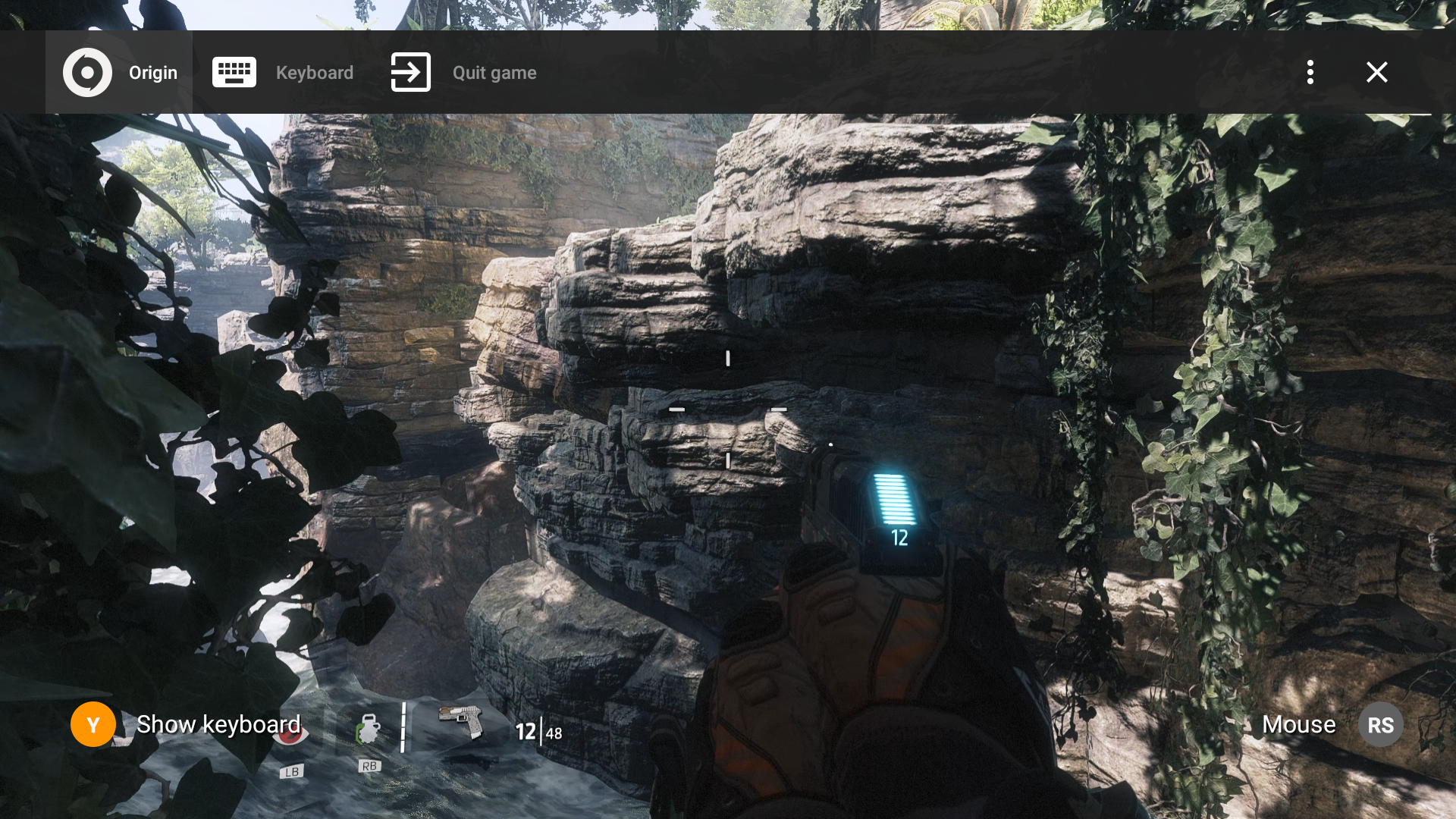
Press and hold the Start button on your controller to bring up On-screen controls.
Press and hold the Start button again to exit back to the game