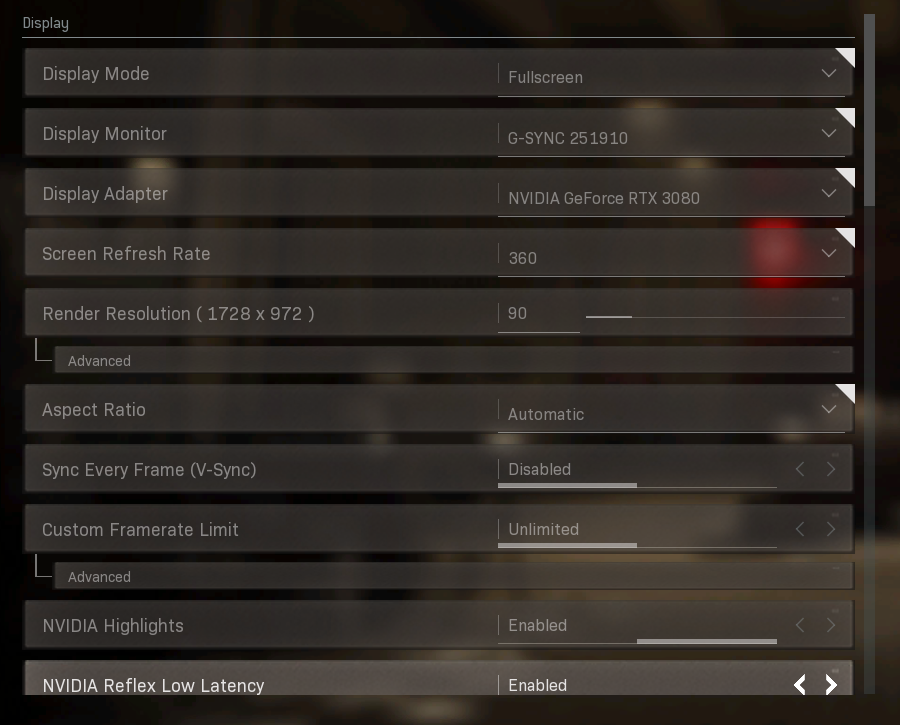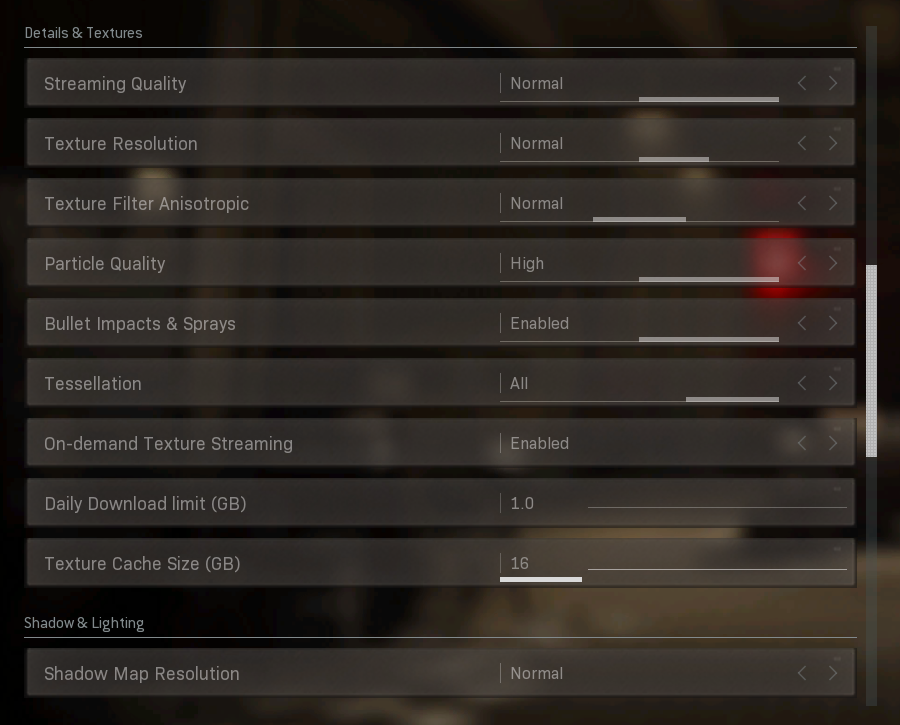How To Optimise Settings in Call of Duty: Warzone To Maximise Performance And Gain A Competitive Advantage
Call of Duty: Warzone has quickly become one of the top-played games on PC in the weeks since its release, with over 85 million players to date. This free-to-play title features dynamic and frantic battle royale gameplay with up to 150 players on the largest Call of Duty battleground ever.
Call of Duty: Warzone puts a new spin on massive combat arenas by taking the difficulty away from looting, while giving you new missions to complete during the course of the battle that reward aggressive play and map traversal. And the fight doesn’t end once you die. Even if your teammates are unable to revive you, you’re placed in the Gulag where you compete one-on-one with another fallen combatant for a chance to respawn with your squad. Whether you are in Verdansk or in the Gulag - high FPS unlocks your potential and increases your chances of hitting that game winning shot.
The firefights in Call of Duty: Warzone can end in the blink of an eye, so making sure you have every possible advantage is vital. Whether you’re a seasoned pro or a newcomer to the battle royale genre, high FPS gameplay grants you several benefits.
Why High Frames Per Second (FPS) Matters when Playing Call of Duty: Warzone
Smoother Animations:
In Call of Duty: Warzone, player movement is fast. Whether you are holding the angle or peeking a corner, high FPS paired with a high refresh rate display provides improved clarity and comprehension when it really matters. Additionally, the smoother motion provided by the increased frame rate allows you more opportunities to correct your aim - making it easier to track those targets as they sprint by.
Reduced Distracting Effects
In the heat of the moment, being reactive is critical. Sifting through distracting effects like tearing or ghosting takes precious milliseconds and can impact your ability to perceive the situation correctly. High FPS on a high Hz display significantly reduces these distracting effects by decreasing the size of the ghost trail and tear displacement. Reducing distracting effects ensures you are actually aiming at the right thing.
See Players Earlier:
When milliseconds matter, seeing your opponent a split second earlier can give you an advantage in a fight. Higher FPS reduces the overall system latency of your computer which means your actions and the state of the game are displayed on your monitor faster. Lower system latency helps improve your reaction times and makes input feel snappier - critical for a fast paced game like Call of Duty: Warzone.
For more information on why high FPS matters, check out our in-depth technical article, “Why Does High FPS Matter For Esports?”
How to Optimise Call of Duty: Warzone’s Settings
Using competitive settings can boost your FPS. We found the following settings combination from Prosettings.net in conjunction with image sharpening in the NVIDIA control panel to be the best combination for competitive play. Achieving higher FPS can depend on your in game situation, the version of the game, and the total PC configuration. Competitive settings also come with an image quality tradeoff: shadows will be less realistic and a bit blockier, less accurate reflections, and the quality of explosions will be reduced.
If you are less concerned about image quality and still want to maximise FPS, let’s first dive into the Call of Duty: Warzone settings:
Always remember to set Fullscreen mode as it reduces system latency. Some of these settings are personal preference, so tweak them to find what you like! One thing to note, is that the render scale has been reduced to 90%. This will result in a small performance boost in trade for a slight loss in image quality. However, turning on image sharpening in the control panel nearly negates any image quality loss.
How to turn on image sharpening in the NVIDIA Control Panel:
1. Open NVCPL (right-click the desktop, select NVIDIA Control Panel)
2. Select “Manage 3D settings”
3. Select “Program Settings”
a. Select Call of Duty: Modern Warfare (if you don’t see it in the list, untick “Show only programs found on this computer” or select “Add”)
4. Turn on Image sharpening with default settings, using our latest GeForce Game Ready Driver
5. Once you are done, apply your settings and restart the game.
Using the settings outlined above, you should see a nice boost in FPS the next time you drop in. The framerates you achieve will vary depending on the components in your machine, so be sure to tune your hardware for maximum performance by killing unnecessary services, closing perf-sapping programs, and overclocking your CPU, RAM and GPU.
Frames Win Games
After digging into the benefits that we’ve outlined above, we spent time studying K/D ratios in both Fortnite and PUBG to see their correlation to high-FPS gaming. If you want a deep dive into what we found, you can read our full study on playing battle royale titles at high FPS.
As you can see in the chart below, whether you are a weekend warrior or an aspiring professional, there is a correlation between better performance and higher FPS regardless of how much time is spent playing.
When all of the available information is looked at as a whole, we can conclude that there is a strong correlation for higher FPS helping maximise your potential in battle royale games like Call of Duty: Warzone.
For more on High FPS gaming, check out our FramesWinGames page.