x
... loading movie ...

It's been five long years since Rico Rodriguez last blew stuff up in Just Cause 2. Now he's returned home for Just Cause 3, only to find it under the control of an ever-so-evil dictator, giving him the perfect excuse to blow yet more stuff up, but this time with new gadgets, new guns, new vehicles, and an amazing wing suit that can be combined with your grapple and parachute for unparalleled mobility.
Rico's return also sees a significant technological upgrade, with higher-definition textures, more complex and realistic destruction, the latest graphical effects, and a stunning implementation of our WaveWorks water technology.
In this guide we'll detail these graphics settings and technologies, demonstrate their impact on image quality, reveal their relative performance cost, and also look at an easy-to-implement enhancement made possible by the NVIDIA Control Panel. So come on in for the year's penultimate GeForce Graphics and Performance Guide.
Guide Contents:
System Requirements
The official Just Cause 3 system requirements lack specificity about the resolution, detail level, or framerate that will be possible on systems matching the outlined configurations.
Minimum Specifications
Recommended Specifications
In our testing, a GeForce GTX 780 delivered an excellent experience at 1920x1080 when paired with a suitably speedy CPU, but as the GeForce GTX 780 is no longer available for purchase you should instead look to the GeForce GTX 970 for an upgrade or new system build. It's faster, features additional video memory, and supports our latest range of technologies and effects that make your games even better. The minimum specs, meanwhile, are unable to play beyond low settings at 1920x1080.
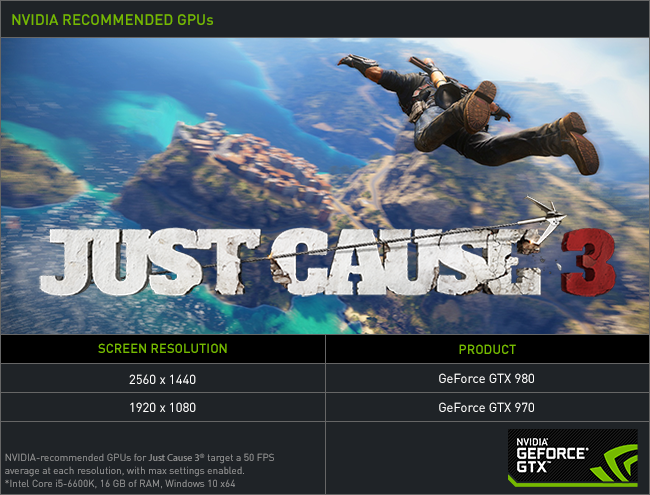
Regardless of your system configuration, all NVIDIA GPU users will automatically receive Optimal Playable Settings for Just Cause 3 through GeForce Experience. With a single-click, Just Cause 3's 13 settings will be auto-configured for your system, instantly delivering a high framerate experience, enabling you to enjoy Just Cause 3 the second you load the game.
Just Cause 3 Graphics Settings
Anisotropic Level
Texture Filtering, Anisotropic Filtering, and other similarly named options affect the sharpness of textures, especially those seen in the distance, on oblique angles, or on the sides of the screen. Without Texture Filtering surfaces appear blurry, and image quality is significantly degraded.
In Just Cause 3, seven Anisotropic detail levels are available, though each falls below the fidelity possible with NVIDIA Control Panel Anisotropic Filtering, as we'll show momentarily.
To improve upon the level of in-game Texture Filtering we can forcibly enable High Quality Anisotropic Filtering via the NVIDIA Control Panel, like so:
In-game, texture clarity is greatly improved in every scene with NVIDIA Control Panel Anisotropic Filtering (NVCPLAF) enabled, significantly improving overall image quality.
Performance: Anisotropic Filtering has a negligible impact on performance, with less than 2 frames per second splitting the lowest and highest detail levels.
Enabling the improved NVIDIA Control Panel Anisotropic Filtering reduces performance by an additional frame or two per second, which is well worth it given the game-wide improvements it delivers.
Anti-Aliasing
Just Cause 3 employs low-cost Post-Process Anti-Aliasing (PPAA) options to minimise the visibility of jagged edges. On offer are FXAA, SMAA (1x), and SMAA T2x, as seen in other recent releases.
As in those other titles, SMAA T2x includes a temporal anti-aliasing component, helping reduce the shimmering of anti-aliased edges when they or the camera moves, delivering a clearer, albeit softer image that suffers less from temporal aliasing.
In our pre-release build it's worth noting that with Motion Blur disabled, SMAA T2x's use resulted in the loss of some foliage throughout the game, an issue that has been reproduced on both PC platforms. And with Motion Blur enabled, there's visible ghosting during movement. Hopefully this will soon be resolved as SMAA T2x is almost-always the preferred anti-aliasing option in games where it features.
In static shots, SMAA T2x has a significant advantage over SMAA 1x, decreasing the severity of aliasing quite considerably.
| Interactive Comparisons | ||
| SMAA T2x vs. SMAA | SMAA T2x vs. FXAA | SMAA T2x vs. Off |
| SMAA vs. FXAA | SMAA vs. Off | FXAA vs. Off |
SMAA T2x is softer, but not so soft that fine detail is obfuscated. There is some weirdness occurring with concrete walls, however, as seen on the far left of the image.
| Interactive Comparisons | ||
| SMAA T2x vs. SMAA | SMAA T2x vs. FXAA | SMAA T2x vs. Off |
| SMAA vs. FXAA | SMAA vs. Off | FXAA vs. Off |
SMAA T2x is typically your go-to choice, but with it's current issues we'd instead recommend SMAA with downsampling.
Performance: At its most expensive, Post-Process Anti-Aliasing will cost you just 4 frames per second in Just Cause 3, making it a must-have for all systems.
Bokeh Depth of Field
A simple on-off option, Bokeh Depth of Field toggles the rendering of cinema-style out of focus shapes on blurred detail. That's the idea at least; in our testing there was virtually no difference between on and off, with Bokeh-style out of focus shapes appearing regardless.
During gameplay with the 'zoom in' precision aiming mod, and in the pause screen, we observed no improvement or deterioration of the Bokeh effect.
Performance: At 4 frames per second Bokeh Depth of Field is an inexpensive effect, albeit one that's having no affect on our game. If you need extra performance, disabling it will have zero impact on your experience.
Edge Fade
If you like Vignette photo filters that darken the corners of the picture, Edge Fade's the setting for you.
And if you do like Vignette you'll be pleased to hear that Edge Fade has an imperceptible performance impact.
Global Illumination
In the real world, light bounces from surfaces, illuminating surrounding surfaces and objects. In games, light hits a surface and that's that - the one single surface is illuminated, and even if it's brighter than the Sun, surrounding surfaces and those not directly lit will be unaffected. Global Illumination attempts to resolve that by approximating the bouncing of light, illuminating surrounding surfaces and objects.
Global Illumination has a limited view distance, meaning only areas directly surrounding Rico will benefit.
When Global Illumination is visible, it heightens the feeling of being in a tropical paradise where the skies are clear, and the sun is always shining.
Performance: At up to 17 frames per second Global Illumination is an expensive effect, but it is worth enabling. Perhaps not ahead of SSAO or one of the other high-impact options, but definitely before some of the less noticeable settings.
LOD Factor
To adjust the fidelity and visibility of game elements players can switch between four Level of Detail factors, altering the geometric detail of objects and buildings, and the number of objects and game elements that are rendered at medium to long view distances.
Between the four detail levels there's a minimal change to image quality on anything other than Low, making the differences hard to note during gameplay. In-game, lowering the detail level does increase the amount of pop-in, but never does it reach the extent of other recent titles where entire city blocks suddenly appear when turning a corner.
| Interactive Comparisons | ||
| Very High vs. High | Very High vs. Medium | Very High vs. Low |
| High vs. Medium | High vs. Low | Medium vs. Low |
Even when you soar high in the sky, the differences between Very High, High and Medium are minimal, with only truly noticeable changes occurring on Low.
| Interactive Comparisons | ||
| Very High vs. High | Very High vs. Medium | Very High vs. Low |
| High vs. Medium | High vs. Low | Medium vs. Low |
Occasionally the differences can be more visible given the right surroundings, but even still the impact of adjusting the setting is minor.
| Interactive Comparisons | ||
| Very High vs. High | Very High vs. Medium | Very High vs. Low |
| High vs. Medium | High vs. Low | Medium vs. Low |
Performance: Costing up to 9 frames per second, LOD's performance impact can take a noticeable toll on low and mid-range PCs, even if the visual difference is minimal during gameplay.
As the loss of detail is tricky to observe during gameplay, those seeking extra performance can dial down the LOD Factor without degrading image quality.
Screen Space Reflections
Every car, every boat, every plane, every body of water, many a rooftop, and many other surfaces and objects reflect all of Just Cause 3's explosions, effects, surroundings and shenanigans, greatly enhancing image quality game-wide.
As you can see below, even wooden surfaces and less reflective materials can be enhanced by the Screen Space Reflections setting, adding an extra layer of polish to an already-beautiful world.
Reflections are applied copiously throughout Just Cause 3, enhancing even mundane things like rooftops.
Across wider scenes reflections add depth, and on the open seas are particularly beneficial, reflecting wave, wake and environmental detail.
Performance: In larger action scenes in suitably reflective locations, Just Cause 3's Screen Space Reflections can have a tremendous performance impact. Without them though image quality is degraded in virtually every scene.
During general run and gun gameplay, expect to see a performance cost of around 8-10 frames per second.
Shadow Quality
The quality, visibility, fidelity, and draw distance of shadows are controlled by the eponymous Shadow Quality setting. On the highest detail level, Very High, small shadows remain clear and visible some distance from the camera and shadow caster, and all but the most distant shadows are clearly visible and distinguishable. Below Very High, everything is dialed back, and even nearby shadows lose definition or are entirely removed.
| Interactive Comparisons | ||
| Very High vs. High | Very High vs. Medium | Very High vs. Low |
| High vs. Medium | High vs. Low | Medium vs. Low |
Just Cause 3 sports an impressive amount of shadow detail for an open-world game, accurately shadowing even the smallest of details.
| Interactive Comparisons | ||
| Very High vs. High | Very High vs. Medium | Very High vs. Low |
| High vs. Medium | High vs. Low | Medium vs. Low |
As our final set of comparisons reveal, distant shadows are baked in and remain visible regardless of your detail level.
| Interactive Comparisons | ||
| Very High vs. High | Very High vs. Medium | Very High vs. Low |
| High vs. Medium | High vs. Low | Medium vs. Low |
Performance: Given the loss of shadow fidelity that occurs below Very High, most players should attempt to run the best setting out of the box, only dialing it down it if additional performance is required after other settings have also been pared back.
SSAO
Ambient Occlusion (AO) adds contact shadows where two surfaces or objects meet, and where objects block light from reaching another nearby game element. The AO technique used and the quality of the implementation affects the accuracy of AO shadows, and whether new shadows are formed when the level of occlusion is low. Without Ambient Occlusion, scenes appear flat and unrealistic, and objects float on surfaces.
In Just Cause 3, Screen Space Ambient Occlusion (SSAO) is employed, delivering a sometimes-sizable image quality improvement as our comparison below demonstrates.
Elsewhere, SSAO offers the expected improvements, adding AO shadows around foliage and objects.
Over distant views, SSAO greatly improves image quality, suggesting some tweaking has occurred, as 'normal' SSAO is never this good.
Performance: Just Cause 3's surprisingly-good SSAO implementation is well worth its 8 frames per second cost, delivering some significant image quality improvements.
Texture Quality
There's a negligible difference between Just Cause 3's three highest texture detail levels in the majority of locations we've tested, with only a truly noticeable change occurring on Low in select areas.
Across the countryside, even Low looks good, as you can see for yourself in the interactive comparisons below.
| Interactive Comparisons | ||
| Very High vs. High | Very High vs. Medium | Very High vs. Low |
| High vs. Medium | High vs. Low | Medium vs. Low |
Incidental detail is most heavily affected by the Texture Quality setting: note the small loss of fidelity on the bottom left of the image, and the eventual loss of detail on the "Caution" sign.
| Interactive Comparisons | ||
| Very High vs. High | Very High vs. Medium | Very High vs. Low |
| High vs. Medium | High vs. Low | Medium vs. Low |
In Just Cause 3's towns and villages you're more likely to discover textures that are affected by the setting, but the difference remains slim across Very High, High and Medium, and even on Low they're not bad.
| Interactive Comparisons | ||
| Very High vs. High | Very High vs. Medium | Very High vs. Low |
| High vs. Medium | High vs. Low | Medium vs. Low |
Performance: With no other game elements being affected by the detail levels, Texture Quality has a negligible impact on performance.
Water Detail
In 2010 Just Cause 2 launched on PC with a multitude of exclusive enhancements. At the forefront was CUDA Water, the first-ever game-ready, GPU-powered water simulation, which added technically-advanced, realistic-looking water that could be naturally interacted with. Check out our 2010 Just Cause 2 Technology Trailer for a detailed demonstration:
For Just Cause 3 we've worked closely with developer Avalanche once again, assisting them with the integration of NVIDIA WaveWorks, a next-generation water simulation with capabilities far beyond those seen in Just Cause 2, and far beyond those found in other games.
Running on the CPU on PC, PlayStation 4, and Xbox One, WaveWorks is a full multi-resolution spectral simulation solution, capable of simulating any sea state from Beaufort 1 to Beaufort 12, with a high level of surface detail, right down to centimetre-scale micro-ripples. During the most intense of storms, waves that are up to hundreds of meters in length can be rendered, along with sea foam, crashing waves, and all the detail that you expect to see in the real world.
It is these unique capabilities that have enabled Avalanche to realize their vision of a rich and ever-changing ocean surface that's also capable of affecting the physics of water-borne objects, such as swimmers, jet-skis, other vessels, and the planes and cars you'll inevitably crash into the ocean during your in-game antics.
No other solution can achieve this level of realism or scalability, either on a GPU or CPU, making WaveWorks the go-to choice for Avalanche, and for Gaijin Entertainment, who recently added WaveWorks to War Thunder, their popular World War II free-to-play action game.
In Just Cause 3, WaveWorks' capabilities enable boats to skip across waves, water to crash on shores, and every body of water to be enhanced and improved immeasurably. Take a look at WaveWorks in action in Just Cause 3 to see what we mean:
In addition to the implementation of WaveWorks, our engineers also assisted Avalanche with its modification, creating a wake and ripple system, and tuning other features for integration into the Just Cause 3 engine.
The end result is the creation of the most realistic, interactive, and technologically advanced water in gaming, enhancing Just Cause 3's oceans, lakes and rivers identically on PC, PlayStation 4, and Xbox One.
With an identical CPU-powered simulation implemented across all platforms, the GPU-powered Water Detail setting in the PC edition of Just Cause 3 merely adjusts the fidelity of waves, and the visibility of effects on and beneath WaveWorks-enhanced bodies of water. Examples include water, wave and wake foam, enabled by Very High and High, ocean-bed caustics, and underwater God Rays.
As a dynamic effect it's impossible to accurately evaluate the fidelity of each detail level in static screenshots, so we've instead put together a number of video clips that are as like-for-like as we can get.
Comparison #001, Very High
Comparison #001, High
Comparison #001, Medium
Comparison #001, Low
Inland and on the coast, the most noticeable difference is the loss of foam on the shore on Low.
Out on the open seas, the changes to water detail are more visible, and below High we observe the loss of water, wake and wave foam, which greatly enhances image quality.
Comparison #002, Very High
Comparison #002, High
Comparison #002, Medium
Comparison #002, Low
Back on land, we can see that the different detail levels have no impact on the fidelity or visibility of Screen Space Reflections and other settings.
Comparison #003, Very High
Comparison #003, High
Comparison #003, Medium
Comparison #003, Low
Finally, here are seven minutes of ocean exploration, starting with a look at how the water and waves alter when cruising out to sea.
Performance: Enhancing the WaveWorks water with foam, caustics, God Rays, and other eye-pleasing effects can cost up to 16 frames per second, but given the pervasive use of water in Just Cause 3 that's likely a price that most are willing to pay.
If you do need to decrease the detail level, try to go no lower than High, which is the last step before eye-pleasing foam effects are disabled.
Water Tessellation
As stated above, our WaveWorks water simulation runs on the CPU, with the other water-based visual effects developed by Avalanche running off of the GPU. In addition to those, Just Cause 3's final game setting enables players to add extra tessellated detail to waves, wakes, and ripples, further increasing their level of detail.
In the interactive comparison below, this manifests as a smoother water surface that enables the generation of better-looking specular highlights stretching out to the horizon.
For an in-game, in-motion look at Water Tessellation, check out the two clips below.
Comparison #001, On
Comparison #001, Off
Performance: With a GeForce GTX 900 Series GPU, which crunches through tessellation up to three times faster than previous-generation NVIDIA GPUs, Water Tessellation costs around 4 frames per second. A quick test on a previous-generation GeForce GTX 780 suggests that cost may raise to around 7 frames per second on other graphics cards.
Water Tessellation adds just a small amount of detail, so if you're in need of performance it should be one of the first settings you disable.
Settings Wrap-Up
You've seen the settings, compared their detail levels, and discovered their performance costs. Now, a look at overall performance at max settings on the complete range of GeForce GTX 900 Series GPUs, at 1920x1080, 2560x1440, and 3840x2160.
To collect like-for-like data in 18 benchmark runs we used Just Cause 3's introductory, plane-riding sequence, which we should note offers a good GPU workout, but doesn't account for the times Just Cause 3 is bottlenecked by its impressive CPU-intensive destruction. During these explosive moments, which can't be accurately recreated and tested across a multitude of benchmarks, CPU bottlenecking can greatly reduce overall performance. This is why Just Cause 3's system requirements recommend players equip their systems with Intel Core i7-3770's.
In our experience, throw all the CPU power you can at the game, and overclock to boot; late-game destruction is glorious to behold, but ever-so intensive.
If you require additional performance disable Water Tessellation and Bokeh Depth of Field, turn down the LOD Factor, and lower the Water Quality. If more is required still, turn your attention to the heavy-hitters, like Global Illumination, SSAO, and Screen Space Reflections, which would be a shame to turn off but do each cost a fair few frames per second. If that sounds like too much effort, simply click "Optimize" in GeForce Experience.
NVIDIA Dynamic Super Resolution
To increase the quality of your graphics even further, activate Dynamic Super Resolution (DSR) to receive up to 4K-quality graphics on your HD monitor. How it works is simple: compatible games, such as Just Cause 3, are rendered at a higher, more detailed resolution, and the image intelligently shrunk back down to the resolution of your monitor using a custom-made filter, giving you up to 4K-quality graphics on your screen. The video below explains more, and the images show how to activate the setting in the NVIDIA Control Panel.
With DSR enabled, textures benefit from improved clarity, aliasing is further reduced, objects have better definition, vegetation is more detailed, and distant game elements are clearer. If you've used DSR in other games you'll know of these benefits already, but if you haven't had the chance here's a look at how Just Cause 3's graphics scale with rendering resolutions.
Performance: Using a reference GeForce GTX 980 Ti, the DSR rendering resolution was increased and performance noted in a reproducible benchmark.
If you've got the performance, Dynamic Super Resolution downsampling is the final step in maximizing image quality.
Overclocking
If you need extra performance overclocking your CPU will pay dividends in Just Cause 3, which can easily become CPU bottlenecked, limiting your overall performance. Learn how with the help of GeForce Garage's guides, which also teach you how to overclock your GPU.
G-SYNC: Eliminating Stutters & Tearing For The Ultimate Experience

NVIDIA revolutionized computer displays in 2013 with the introduction of variable refresh rates, enabling gamers to enjoy highly responsive, tear-free, stutter-free experiences on G-SYNC monitors. Reviews are phenomenal, and gamers everywhere agree that it's painful to play on anything other than a G-SYNC display once you're used to the flawless experience it provides.
With Just Cause 3's fast-paced action, frame drops, stuttering and screen tearing can put a damper on the experience. G-SYNC monitors eliminate those issues, letting you blow $#*! up without distraction.
Game Ready Just Cause 3 Driver
For the best Just Cause 3 experience we recommend updating to the Just Cause 3 GeForce Game Ready Drivers , which will be released December 1st. Included are the latest performance optimizations and tweaks for Just Cause 3, in addition to optimizations and updates for other titles. .
GeForce Experience: Optimal Playable Settings With A Single Click
The best way to automatically configure and apply Just Cause 3's game settings for a high-performance experience is through GeForce Experience, an invaluable tool for all GeForce GTX users. In addition to optimising over 300 games, the free GeForce Experience application can automatically update drivers and profiles, record and stream gameplay with ShadowPlay, and can wirelessly stream PC games, including Just Cause 3, to NVIDIA SHIELD devices.
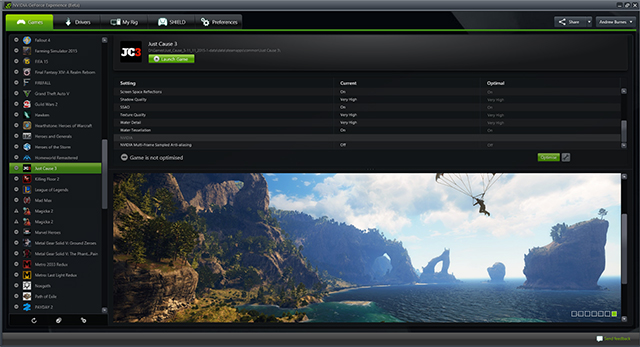
Taking into account your GPU and CPU, as well as many additional factors, GeForce Experience's game recommendations can be applied with a single click, and are updated over time should developer patches and NVIDIA drivers improve performance further still.
This one-click solution is perfect for gamers who wish to play instead of fiddling, and for those with little experience in configuring settings for an optimal experience.
The Definitive Just Cause 3 Experience
Just Cause 3 is chaotic fun, giving you a sandbox in which to destroy and experiment. On PC, image quality, rendering resolutions and performance are all higher, enabling you to enjoy your antics in better detail and at a smooth framerate, and there's the prospect of player-made mods that will continue to enhance the game until the release of the next Just Cause in the far future.
Just Cause 3 on PC then is by all rights the definitive edition, and with technologies like G-SYNC, DSR, and NVCPLAF it only gets better. Just make sure to max out CPU power to avoid GPU bottlenecks in the game's explosive, yet idyllic environments.