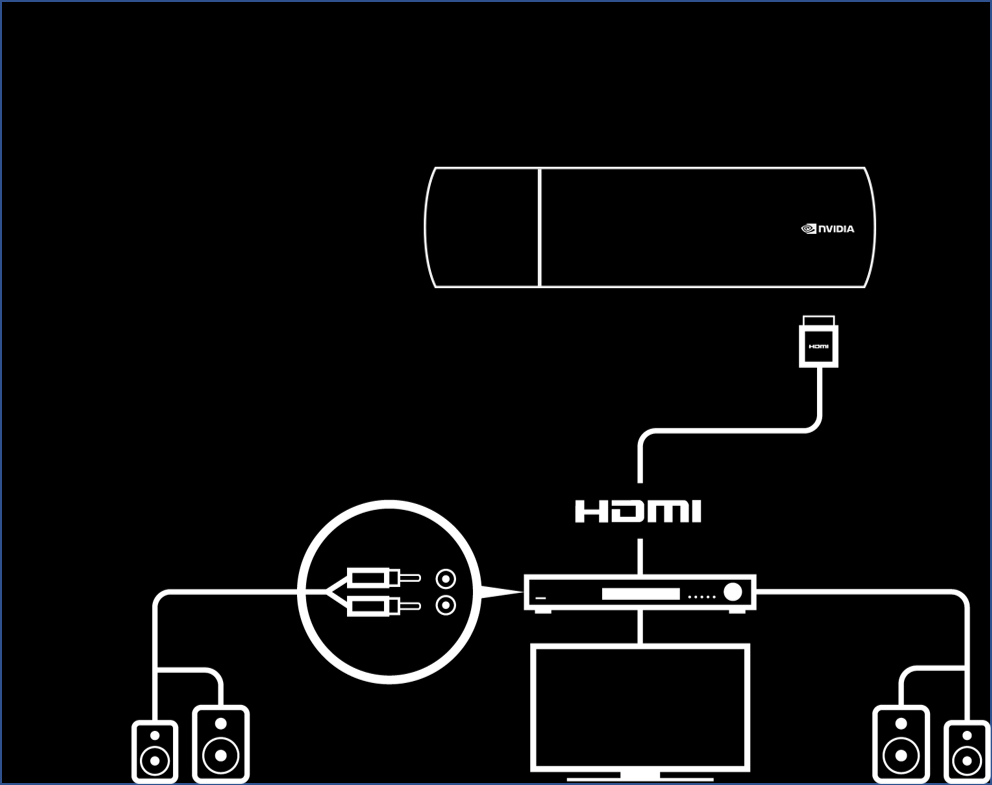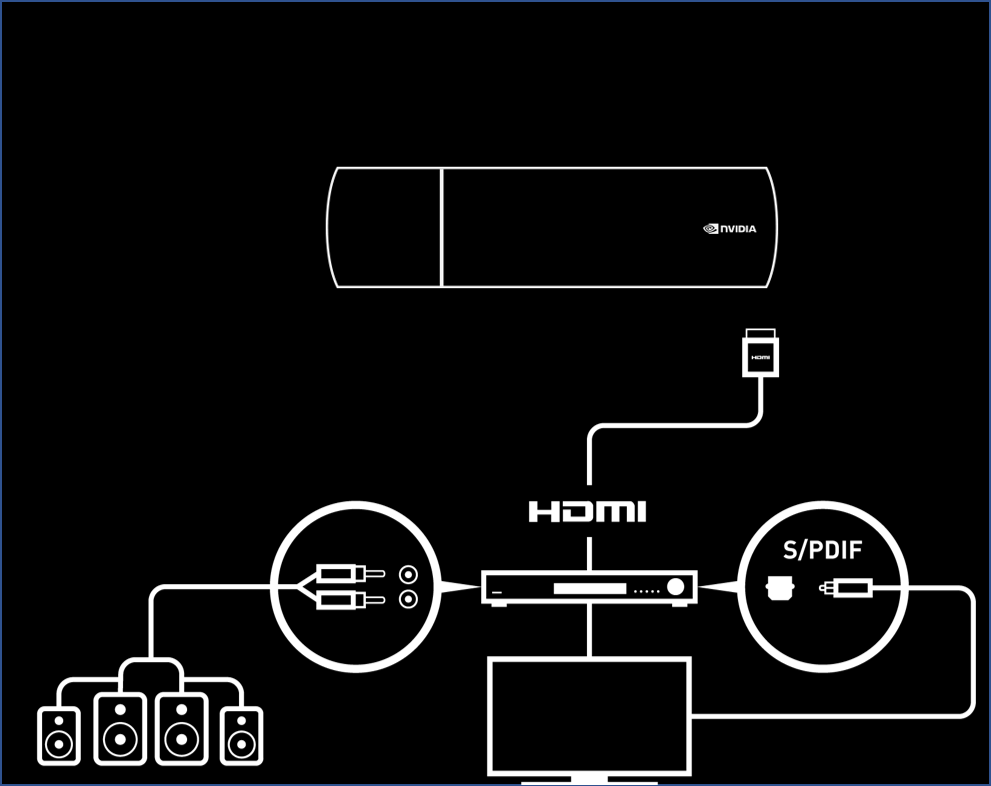SHIELD TV supports Dolby Digital (AC3), Dolby Digital Plus (E-AC3), Dolby ATMOS, Dolby TrueHD, DTS:X, and DTS Core Audio Streams over HDMI. Dolby audio can be decoded/converted to the best available format for your home theater. DTS audio will not be converted and will be passed directly to the HDMI output.
In order to experience surround sound, use an AV receiver or TV capable of decoding these audio streams.