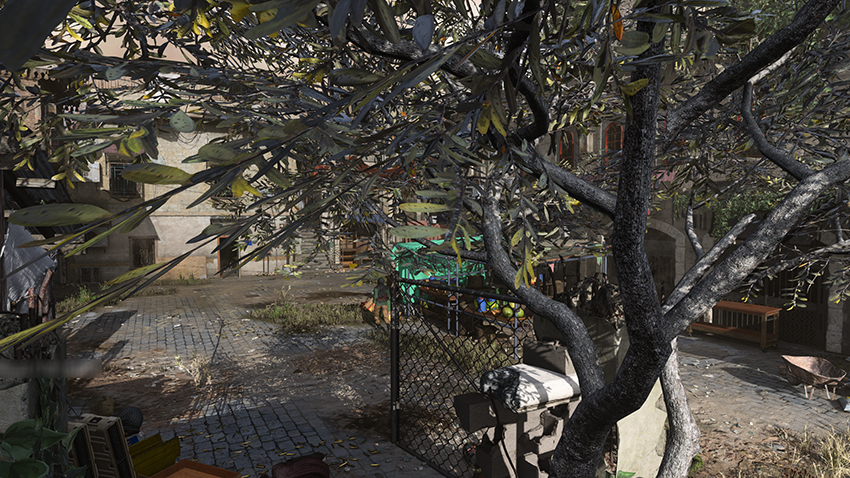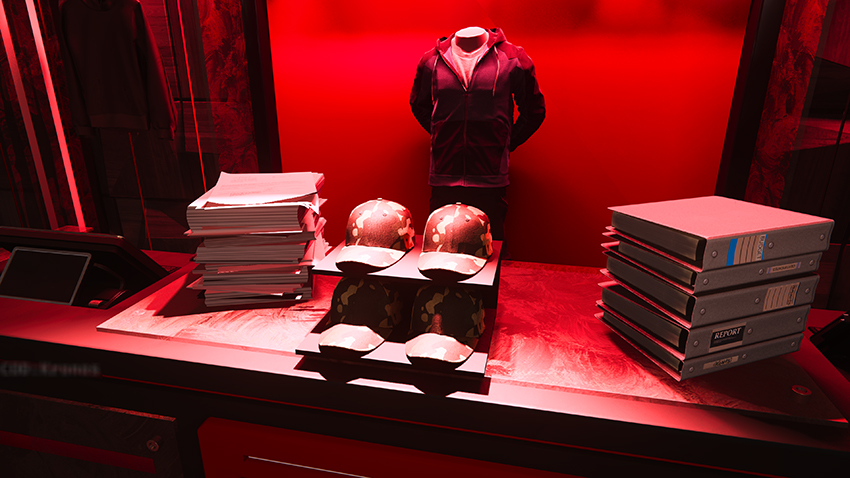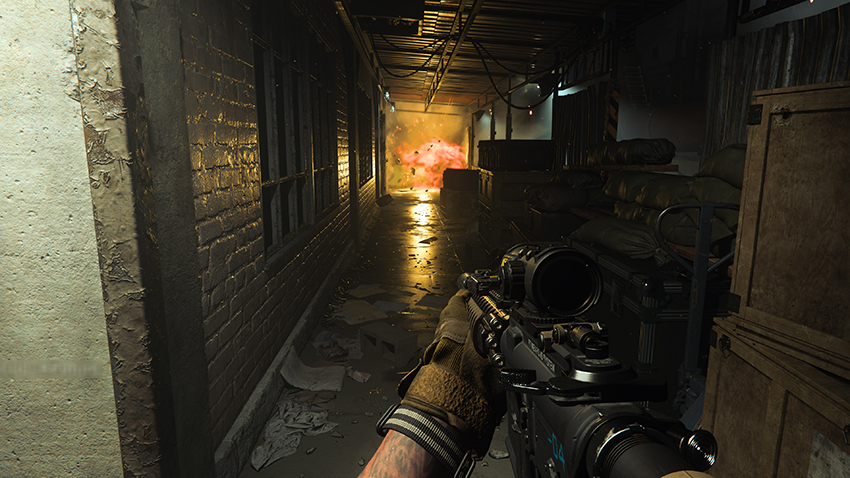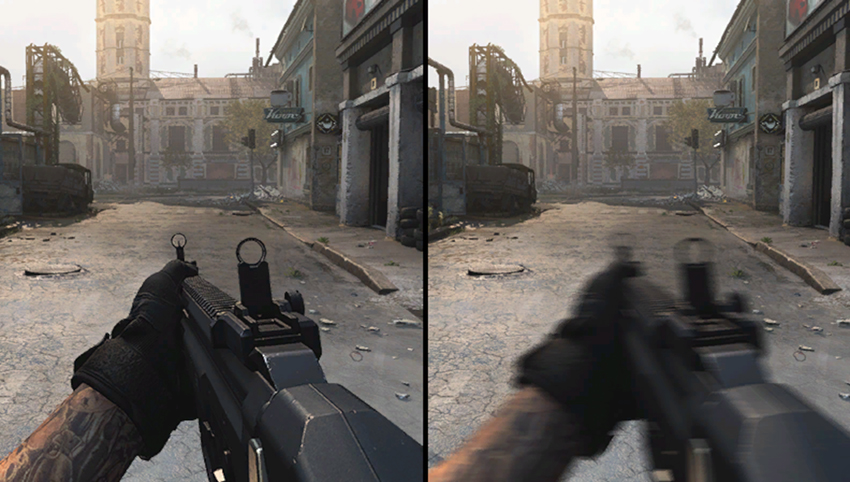Call of Duty: Modern Warfare PC Graphics and Performance Guide
Call of Duty®: Modern Warfare® is now available worldwide. If you’ve had your head in a foxhole and missed all the details about the year's most anticipated first-person shooter, here’s the essential info: Call of Duty is back in the modern era with a gritty, realistic rendition of its trademark warfare. It features fan favorite Captain Price in a spectacular single-player campaign; there’s a tense new 2v2 multiplayer mode called Gunfight; all your favorite 8 and 16-player multiplayer modes are back; and there’s a new 64-player mode called Ground War that features huge maps and player-controlled vehicles.
And on PC, players can experience immersive, lifelike ray-traced shadows, higher-quality effects, higher rendering resolutions, and frame rates as fast as your PC can deliver.
With ray-traced shadows, the world and its characters are accurately shadowed with a level of detail beyond the capabilities of traditional shadow maps. Shadows stretch across the scene, and feature realistic contact hardening and softening, as seen in the real world, giving you a more immersive experience at 60 FPS+ on our entire GeForce RTX GPU lineup.
So get comfy, and prepare to delve into Call of Duty: Modern Warfare's PC settings and ray-traced effects, with examinations of each, using interactive comparison screenshots, relative performance charts, and written explainers, giving you all the info you need to tweak and tailor your graphics and performance.
- NVIDIA RTX Ray Tracing
- Photo Mode and Highlights
- Call of Duty: Modern Warfare Bundle
- Graphics Settings
- Ambient Occlusion
- Anti-Aliasing
- Anti-Aliasing Filmic Strength
- Bullet Impacts
- Cache Spot and Sun Shadows
- Depth of Field
- DirectX Raytracing
- Particle Lighting
- Particle Quality
- Render Resolution
- Restart Shaders Installation
- Screen Space Reflections
- Shadow Map Resolution
- Tessellation
- Texture Filter Anisotropic
- Texture Resolution
- Weapon and World Motion Blur
- Settings Wrap-Up
- Call of Duty: Modern Warfare Game Ready Driver
- Conclusion
NVIDIA RTX Ray Tracing, Available From Day-1
Ray tracing is available now in Modern Warfare's single-player campaign, as well as all of the core multiplayer modes, giving GeForce RTX gamers a superior experience with immersive, realistic, high-fidelity shadowing that naturally and seamlessly improves almost every second of your gameplay.
And thanks to the power of RTX RT Cores, and the optimizations of NVIDIA and Activision, gamers will be able to achieve 60+ FPS with ray tracing enabled across our entire line of GeForce RTX GPUs, ranging from 1080p to 4K:
- The GeForce RTX 2060 will enable gamers to play at 60 FPS, max settings, at 1080p with ray tracing enabled
- The GeForce RTX 2060 SUPER will enable gamers to play at 60 FPS, max settings, at 1440p with ray tracing enabled
- The GeForce RTX 2080 Ti will enable gamers to play at 60 FPS, max settings, at 4K with ray tracing enabled
Photo Mode and Highlights
In the single-player campaign, Photo Mode enables players to capture unique screenshots from custom angles, and with filters and other tweaks applied. Press Alt+F2, snap, upload to ShotWithGeForce and other sites, and share with just a few clicks (stay tuned for our upcoming ShotWithGeForce Modern Warfare contest).

You can also customize your photos and gameplay with a variety of filters accessible in Photo Mode's sub-menus, and by pressing Alt+F3 during gameplay
In multiplayer, let NVIDIA Highlights capture your best moments. Multi-kills, kill trades, kill streaks, equipment impact kills, and more will automatically be recorded and saved for post-match editing and sharing via YouTube, social media, and other sites.
Time-Limited Call of Duty: Modern Warfare GeForce RTX Bundle
If you’re looking to upgrade for the ultimate Modern Warfare experience on PC, for a limited time, you can get Call of Duty: Modern Warfare with the purchase of select GeForce RTX GPUs, desktops, and laptops.
Call of Duty: Modern Warfare Graphics Settings
Call of Duty: Modern Warfare includes 17 configurable settings that affect image quality and performance, plus a bunch of other options for configuring your controls, HUD, and gameplay. For all the details on the graphics tech, keep reading.
Ambient Occlusion
Ambient Occlusion adds shadows where game detail blocks light, grounding game elements and improving image quality. Modern Warfare features a unique implementation where players can enable AO for either static or dynamic game elements, or both simultaneously. For static elements, such as buildings, rocks and windows, there's GTAO, and for dynamic elements, such as characters and vehicles, there's MDAO.
In practice, however, we were unable to find any example of MDAO enhancing characters. Instead, GTAO added AO to both dynamic and static game elements in the dozens of scenarios we tested on a multitude of levels. Take a gander for yourself in the interactive comparisons and screenshots, below:
| Interactive Comparisons | ||
| Both vs. MDAO | Both vs. GTAO | Both vs. Off |
| MDAO vs. GTAO | MDAO vs. Off | GTAO vs. Off |
| Interactive Comparisons | ||
| Both vs. MDAO | Both vs. GTAO | Both vs. Off |
| MDAO vs. GTAO | MDAO vs. Off | GTAO vs. Off |
Performance: Despite the lack of an observable visual difference, there was a consistent, if minor performance hit when enabling MDAO, implying that something's occurring behind the scenes. As for GTAO/Both, there's a meager 4-5 frames per second cost for a massive uptick in image quality in every single and multiplayer level, and as such we'd recommend enabling "Both", ensuring you get the benefit of GTAO, and potentially adding MDAO AO shadowing in scenes we didn't test.

Anti-Aliasing
Modern Warfare exclusively uses SMAA anti-aliasing to counteract jagged and flickery lines and edges on surfaces and moving game elements. On the low end of things is SMAA 1X, a super fast, albeit basic implementation that lacks a temporal component, meaning flickering and shimmering on moving elements can still be seen.
To tackle those unsightly blighters, you need a good dose of temporal anti-aliasing, which SMAA T2X delivers in spades. So, what's the final option, "Filmic SMAA T2X"? Simply, it's a softer implementation that's intended to closer mirror reality by introducing an additional post-processing pass that improves AA accuracy and further reduces the visibility of aliasing, giving you a near-perfect, aliasing-free picture, at the cost of some sharpness.
Anti-aliasing of transparencies (foliage, chain link fences, et cetera) is also excellent, though the T2X options do introduce noticeable blurring of detail, something that can be mitigated with the "Anti-Aliasing Filmic Strength" option detailed next, and with GeForce Experience's Sharpness filter, accessed by pressing Alt+F3 during gameplay.
Performance: Opting for SMAA T2X or Filmic SMAA T2X will cost you about 6 frames per second, compared to the 2 FPS of SMAA 1X, though it should be noted that the Depth of Field and Screen Space Reflections options warn that enabling them alongside SMAA 1X will introduce "noise and artifacts". And even the Anti-Aliasing tooltip text recommends avoiding SMAA 1X, suggesting its use is only intended for minimum spec systems needing AA to tackle the heavy amount of aliasing visible at sub-1080p resolutions.

Anti-Aliasing Filmic Strength
When enabling SMAA T2X or Filmic SMAA T2X, you can configure the Anti-Aliasing Filmic Strength slider. By default, the strength is set to max. Turning it down, detail becomes sharper, but aliasing and temporal aliasing can creep back in, most noticeably on long-distance detail, as shown in our enlarged crop comparison, accessed by clicking the image below.
In our earlier anti-aliasing comparisons, strength was set to medium, which worked well at higher resolutions. At lower resolutions, you may wish to turn it down further to retain visual clarity.
Bullet Impacts
Toggle the visibility of player and enemy bullet decals on surfaces with this super simple on-off toggle:
Performance: Unleashing hell on a wall for over a minute reduces frame rates by less than a frame per second.
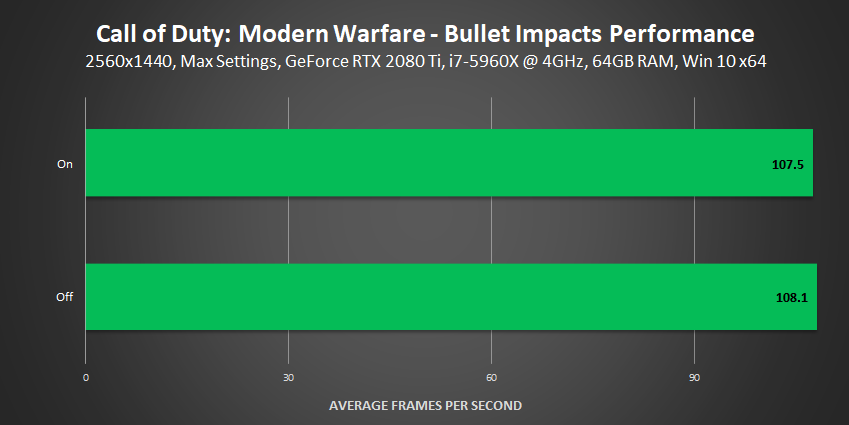
Cache Spot and Sun Shadows
The two "Cache" settings load large shadowmaps into video memory, so they can be rendered quickly when needed during gameplay. When disabled, shadowmaps will be loaded on the fly, potentially causing frame drops and stuttering, which may get you killed online, and will certainly interrupt the cinematic pyrotechnics of the campaign.
To know if you can use these settings, turn them on and refer to the in-game VRAM meter on the top right of the Options menu: if you're below the max you're all good. If you're not, your game will likely stutter more during gameplay than it would if the options were off.
Depth of Field
Modern Warfare selectively blurs detail for cinematic effect throughout the game. Often that's during cinematics that seamlessly transition to gameplay, as shown below:
At other times, you'll see DoF applied during limited-control dialog and traversal scenes, and if it's enabled it's always present to some degree when aiming down sights with your weapon, though this effect is usually very subtle.
Performance: Modern Warfare's DoF adds a great deal of cinematic pizazz to the campaign, and tends to cost only a few frames per second.

DirectX Raytracing
The goal when ray tracing any game is to enhance existing technology by taking an effect or feature a step beyond what was previously possible, bringing us closer to digitally replicating reality to heighten immersion and realism. For Modern Warfare, we partnered with Activision and Infinity Ward to ray trace the game's shadows, rendering additional lifelike shadows, and adding an extra level of refinement to further improve fidelity for gamers with ray tracing-capable GPUs.
Specifically, ray tracing casts new shadows and enhances shadows cast by Point Lights (light bulbs and other man-made lights) and Spot Lights (flashlights, searchlights, and other game elements that cast a cone of light) in the single-player campaign and all core multiplayer modes.
Without ray tracing, traditional shadowmaps are utilized, which can't properly account for complex game elements, and lack shadows for many smaller game elements and details. For instance, in this scene, foliage is correctly shadowed, the shadows of soldiers combine into one smooth shadow instead of unnaturally overlapping with hard shadows, and extra shadows add depth and detail to bricks, fences, and other objects in the alley. Immersion, realism and graphical fidelity are all heightened, and everything appears as you would expect to see in real-life, as is our intent when applying ray tracing to any title.
Here, the soldier's long shadow naturally softens as it stretches across the scene, rather than being uniformly hard and perfectly detailed at all distances:
As mentioned, the game's shadow maps often cannot account for every light in a scene, leading to some dramatic differences when toggling ray tracing on and off. In this shop scene, a significant amount of extra shadow detail is naturally added, greatly improving image quality and realism:
You may, however, have felt that the loss of the shadow in the background was unnatural. Looking at the scene from another angle, we can observe a series of bright spotlights beaming against the back wall, realistically washing out the shadow cast by the less intense light above the shop's logo. Similarly, other detail around the shop is naturally shadowed at a level of detail beyond that of traditional shadowmaps.
Ray tracing's pixel-perfect accuracy also ensures shadows are grounded to walls and floors, improving realism. Note also the boiler shadows that naturally transition from hard to soft based on their physical properties:
Examples of ray tracing improving and adding shadows in complex lighting scenarios can be seen throughout Modern Warfare. Examples below show fine-detail shadows, ray-traced shadows generated from multiple light sources, the addition of shadows from searchlights, and the accurate shadowing of interiors when bright exterior light blasts in.
Ray tracing further improves fidelity and realism by adding accurate shadows to foliage, right down to the shadowing of individual blades of grass:
Similarly, ray tracing's precision and accuracy enables the casting of shadows from bullet casings, pebbles, wires, paper, and other small scene details that otherwise lack shadowing, once again improving immersion, realism and image quality:
As you can see from the many examples above, ray tracing adds an extra level of refinement and detail for gamers wanting a realistic and immersive high-fidelity experience in both single-player and multiplayer.
Performance: Ray tracing is a computationally demanding affair, firing rays to every pixel on the screen, every second of gameplay, to determine where and how shadows should be rendered. For a full primer check out this article. With the RT Cores inside GeForce RTX GPUs, we can accelerate ray tracing to such a degree that it's now possible in real-time, and can run at over 60 FPS with high or maximum game settings in ray-traced titles. A couple of years ago, this feat was impossible, and was quite simply a distant dream.

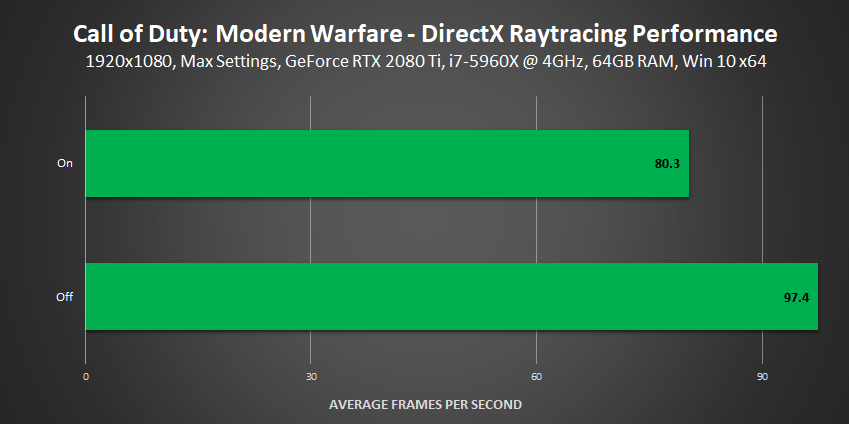
Particle Lighting
The Particle Lighting setting subtly affects the quality of illuminated particles, the quality of lit particles, and the quality of lighting from particles on some surfaces.
In testing however, we merely observed different lighting when switching between Ultra and Low, rather than worse lighting, as suggested by the in-game graphics menu example.
| Interactive Comparisons | ||
| Ultra vs. High | Ultra vs. Normal | Ultra vs. Low |
| High vs. Normal | High vs. Low | Normal vs. Low |
| Interactive Comparisons | ||
| Ultra vs. High | Ultra vs. Normal | Ultra vs. Low |
| High vs. Normal | High vs. Low | Normal vs. Low |
| Interactive Comparisons | ||
| Ultra vs. High | Ultra vs. Normal | Ultra vs. Low |
| High vs. Normal | High vs. Low | Normal vs. Low |
Performance: Given the negligible performance cost, and the unnoticeable change in image quality, we'd recommend leaving this on High or Ultra just in case there are moments that we didn't find where Particle Lighting makes a quantifiable difference.
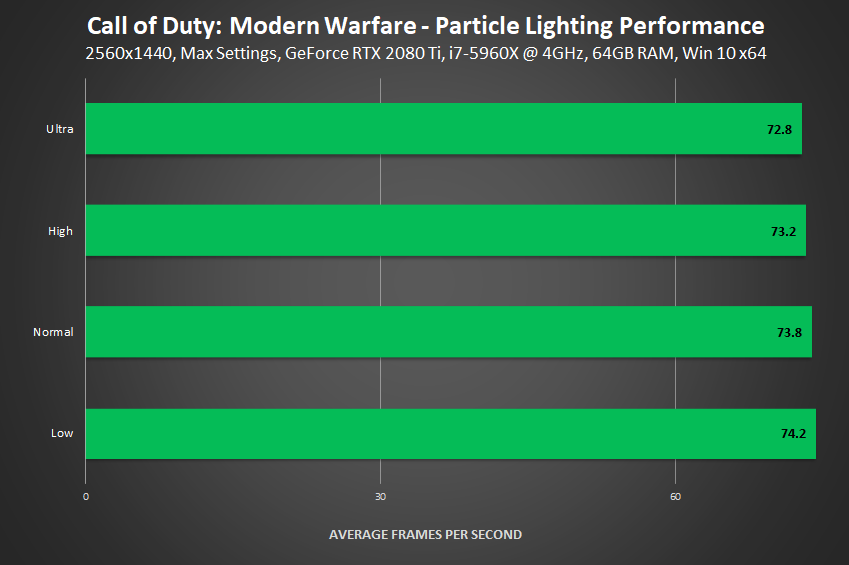
Particle Quality
Activating High Particle Quality makes particles sharper, more visible, and better-defined, making explosions, debris, sparks and smoke more appealing to look at across the entire scene (note that the quality is affected even in the very back of this example):
High also improves the blending of particle effects and game elements. In the example below, switching to Low introduces severe aliasing, even though Filmic SMAA T2X is enabled.
2560x1440 and 3840x2160 comparisons demonstrating how resolution affects quality
Further testing revealed that this issue is exacerbated as the rendering resolution is decreased, so we'd certainly recommend using High on 1920x1080 and lower resolutions.
Performance: Particle Quality in a particle-heavy scene reduced our frame rates by only 3.5 FPS - given the noticeable improvement in fidelity, we'd definitely recommend prioritizing it over other settings given the amount of bang bang, boom boom that occurs in Modern Warfare.
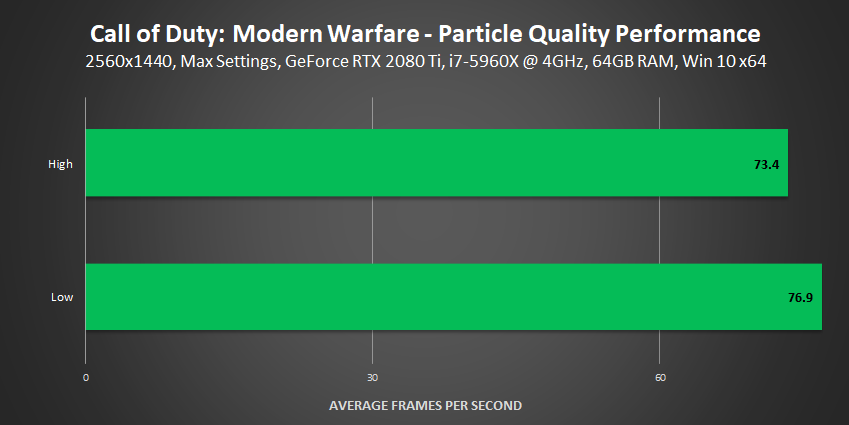
Render Resolution
Aside from setting your gaming resolution, this option enables you to supersample the internal rendering resolution up to 7680x4320. So, if you find you have a bit of excess performance that's going to waste, perhaps because you're already at your defined refresh rate and your GPU is only running at 60% utilization, you can crank up the rendering resolution in 1% increments to get clearer, sharper, more detailed graphics.
Restart Shaders Installation
Modern Warfare preloads shaders for gameplay when you're idling on the main menu, helping you avoid any slowdowns or stutters during gameplay. If these shaders somehow get corrupted, or are otherwise broken, hit this button to generate new copies.
Screen Space Reflections
Puddles, wet surfaces, and select shiny surfaces may feature reflections of objects, characters and other game elements when the Screen Space Reflections setting is enabled.
On High, applicable game elements are mirrored at a decent level of quality. On Normal, detail and clarity is reduced, and motion artifacts can be observed during live gameplay. On Low, virtually all object reflection is disabled, with only a bit of specular-style reflected lighting remaining visible on surfaces. And Off... well, everything's off, as you might expect.
| Interactive Comparisons | ||
| High vs. Normal | High vs. Low | High vs. Off |
| Normal vs. Low | Normal vs. Off | Low vs. Off |
Performance: Screen Space Reflections are typically performance-intensive, and here that's no different, making SSR the second-most expensive effect in the game.
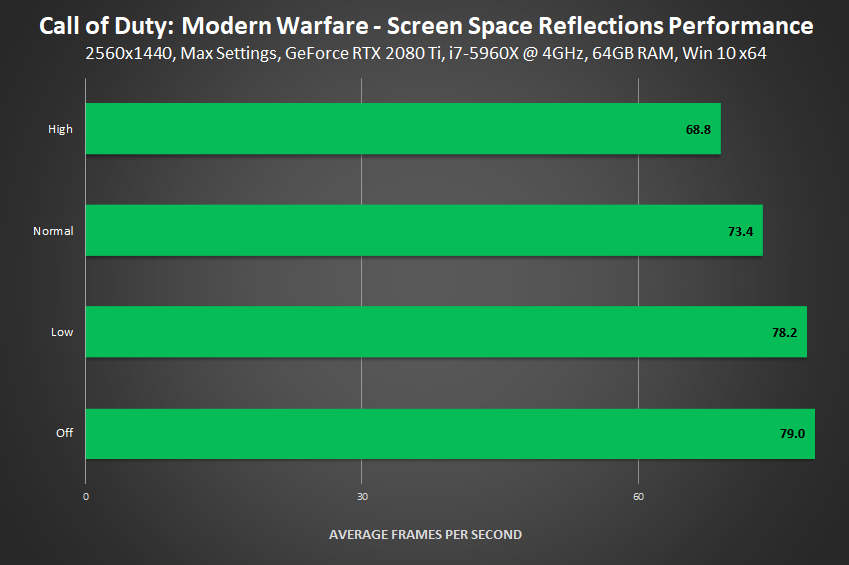
Shadow Map Resolution
Modern Warfare utilizes a set of highly-optimized shadow techniques, making even the highest-detail shadows relatively inexpensive to use. However, the downside is that dynamic shadows, such as those from a swaying tree, are culled after a short distance, switching to low-cost static shadows with a lower level of fidelity (demonstrated here, in line with the end of the fence).
This keeps proceedings running briskly, but does limit distant image quality, and the complexity of shadows as demonstrated earlier in the DirectX ray tracing section.
| Interactive Comparisons | ||
| Extra vs. High | Extra vs. Normal | Extra vs. Low |
| High vs. Normal | High vs. Low | Normal vs. Low |
Performance: Some sections run up to 10% slower, but in general we found the relative performance cost of each detail level to be in line with the results shown below.
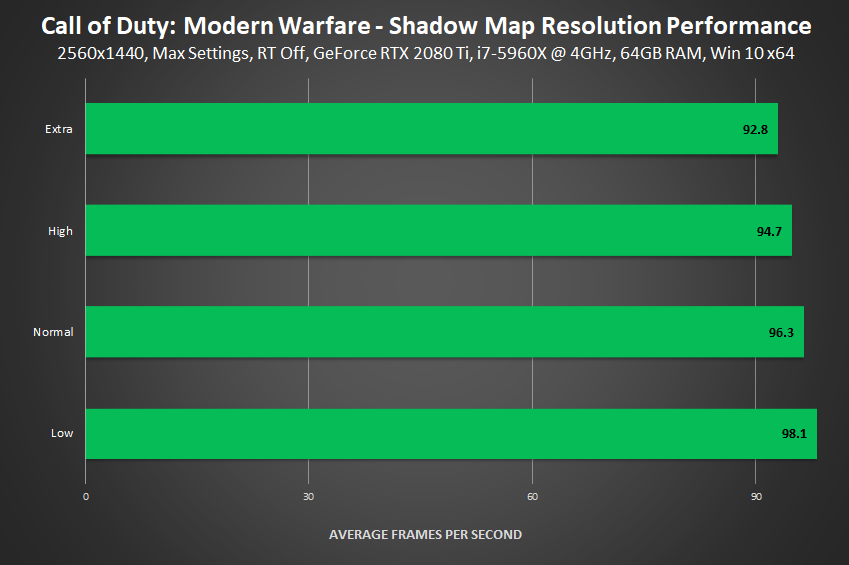
If you have enough VRAM and performance, Extra is a no-brainer, but we wouldn't recommend going below High as temporal artifacting and shadow aliasing are introduced at lower detail levels.
Tessellation
In general, tessellation introduces additional detail on cobbled streets, trees, and other game elements with bumpy surfaces. In Modern Warfare, it is applied to a very limited selection of surfaces, as demonstrated below. "Near" applies tessellation to nearby in-view surfaces, and "All" expands tessellation coverage to all applicable surfaces in view, to a point (there's no reason to tessellate a rock that's only 2 pixels wide in the far distance, for example). In addition, "All" can occasionally improve the quality of surfaces previously tessellated by "Near".
| Interactive Comparisons | ||
| All vs. Near | All vs. Off | Near vs. Off |
In a wider shot, we see that tessellation is still only applied to that one specific surface, despite numerous other detailed geometric objects being present that could look even better with a dose of real-time tessellation.
| Interactive Comparisons | ||
| All vs. Near | All vs. Off | Near vs. Off |
Performance: Modern Warfare's light touch tessellation unsurprisingly has a low cost, regardless of resolution.
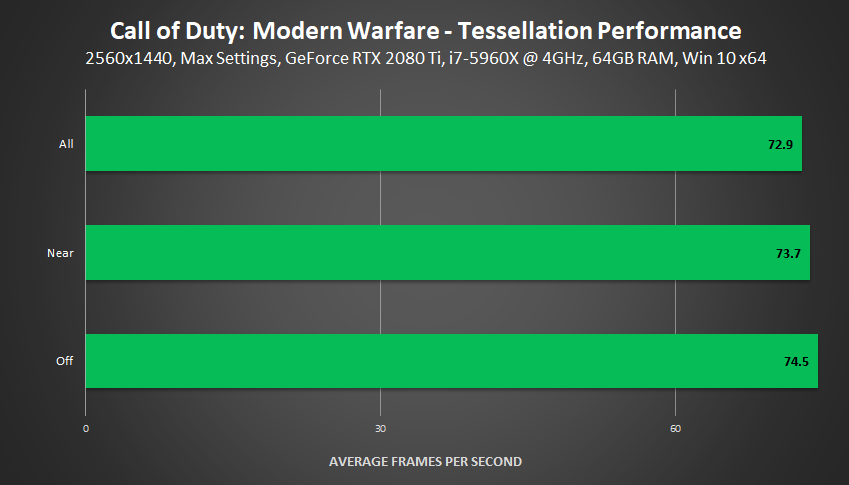
Texture Filter Anisotropic
Anisotropic Filtering levels are boiled down to three presets in Modern Warfare, making life easier for guide writers who have been demonstrating the exciting impact of texture filtering for nearly nine years.
| Interactive Comparisons | ||
| High vs. Normal | High vs. Low | Normal vs. Low |
Performance: With no funky features bundled in, this Anisotropic Filtering requires only half a frame per second to hit maximum potential.
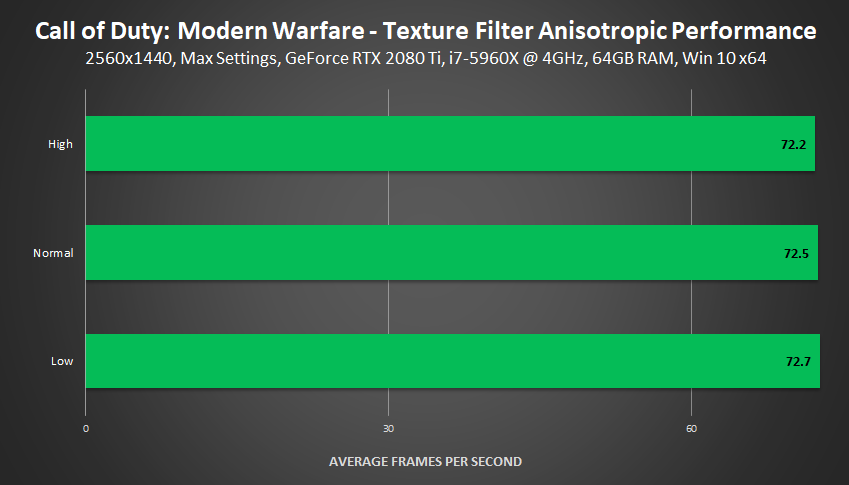
Texture Resolution
Modern Warfare's running on such a streamlined, optimized engine, that max everything requires only 5.1GB of VRAM at 4K - compared to previous-gen Call of Duty's, that's a massive reduction in usage even though Modern Warfare has greatly improved graphical fidelity.
So, even if you have an older GPU, you've almost certainly got enough VRAM to max out textures at 1920x1080, which is good news, because noticeable reductions to texture clarity can be seen at all detail levels below High, as demonstrated below:
| Interactive Comparisons | ||
| High vs. Normal | High vs. Low | High vs. Very Low |
| Normal vs. Low | Normal vs. Very Low | Low vs. Very Low |
Performance: If you really need to know, maxing out textures costs less than 2 FPS, but unless you're running on a min spec machine you certainly shouldn't consider using a lower detail level for faster performance, given the massive loss of fidelity.

Weapon and World Motion Blur
Waggle your weapon with Weapon Motion Blur enabled and it'll get blurry, as exemplified by this ready-made comparison from the game's graphics menu:
And with World Motion Blur enabled, buildings and other objects will blur when you move the camera quickly:
It's difficult to accurately measure the cost of Motion Blur, but if we had to put a number on it, we'd say that it costs a max of 5 FPS with both enabled in high-action scenes.
Settings Wrap-Up
Normally, we'd suggest a slew of settings to tweak so you can eke out some additional performance, but in the case of Modern Warfare everything's been streamlined to ensure that the default settings run well on the widest array of systems possible. That leaves us with only Screen Space Reflections to switch to Normal, and Depth of Field to Off in multiplayer.
Instead, the biggest gains will be found scaling your resolution. For instance, 80-90% at 3840x2160 boosts performance by double digits, with only a minimal reduction in clarity (which you could counteract by using GeForce Experience's Alt+F3 Sharpening filter).
Enthusiasts will perhaps be disappointed by the lack of Ultra future-proofed settings, but you can't argue the game looks great, runs fast, and will deliver a great visual experience to tons of PC gamers.
Game Ready Call of Duty: Modern Warfare Driver
For the best Call of Duty: Modern Warfare experience, we recommend updating your system with the Call of Duty: Modern Warfare GeForce Game Ready Driver. This includes day-1 optimizations and fixes, and will ensure the best possible experience from the second you start playing. To download, head to the Drivers tab in GeForce Experience, or download manually from our website.
The Definitive Call of Duty: Modern Warfare Experience
With real-time ray tracing, Photo Mode, Highlights, and all the other PC enhancements and optimizations, GeForce gamers will receive the ultimate Call of Duty: Modern Warfare experience.
To see for yourself, pick up a copy of Call of Duty: Modern Warfare with the purchase of a GPU, desktop or laptop participating in our current bundle, or if you already have a GeForce RTX system, head here. But before you play, be sure to download and install the aforementioned Call of Duty: Modern Warfare Game Ready Driver for the best possible day-1 performance.
Stay tuned to GeForce.com for more Call of Duty: Modern Warfare goodness - soon we're launching a Photo Mode competition. Furthermore, you can get news, info and guides for all the other high-fidelity, immersive ray-traced games that our partners are working on.