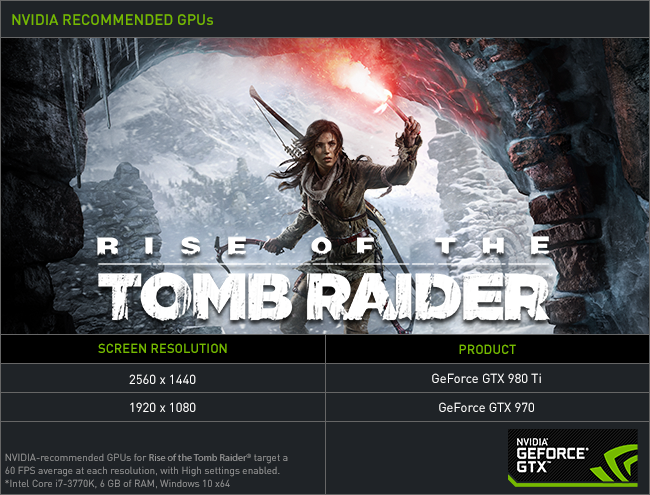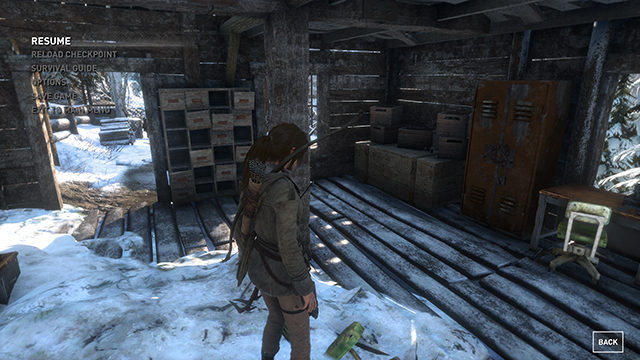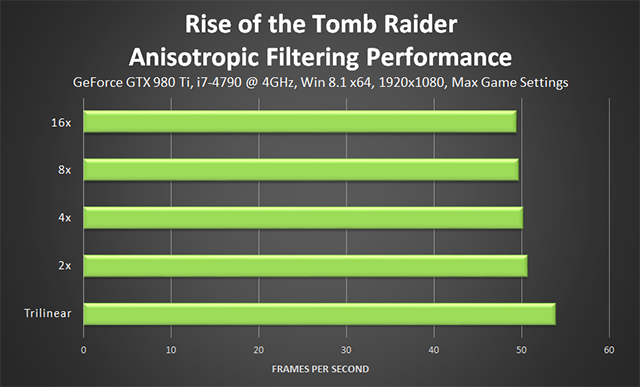Crystal Dynamics' Foundation Engine returns for the sequel with upgrades galore. Physically Based Rendering gives materials a natural look under all conditions, HDR and adaptive tone mapping create stunningly bright zone transitions and highlights, deferred lighting with localized Global Illumination increases the realism of lighting, volumetric lighting adds God Rays and other shafts of light, dynamic color grading gives artists control over the appearance of individual areas, reactive water enables dynamic water ripples game-wide, physically correct forward lighting enables translucencies to be accurately lit, particle lighting enables particles to be dynamically lit by light from their surroundings, and Subsurface Scattering and Backscattering increases the quality of lighting on characters' skin.
Of the many additions, Crystal Dynamics' use of Side Effects' Houdini software is the most impressive. With this package highly realistic water effects and avalanches were created offline, recorded as Bink videos, and dynamically merged into real-time cutscenes to display visual effects that would be otherwise impossible to render. Less accurate effects could be rendered in real-time, though they wouldn't appear anywhere near as dramatic or thrilling.
In this guide you'll see all of those effects in our screenshots as we examine Rise of the Tomb Raider's many settings and PC-only upgrades. We'll also show comparisons that highlight their benefits, and reveal their relative performance cost at 1920x1080, the most popular PC gaming resolution. Furthermore, we'll reveal the GPUs you require for a max setting experience, and demonstrate how NVIDIA technologies can enhance your time in Rise of the Tomb Raider's stunning environments.
Guide Contents:
- System Requirements
-
Rise of the Tomb Raider's PC-Exclusive Graphics Enhancements - Graphics Settings
- NVIDIA Dynamic Super Resolution
- NVIDIA Surround
- G-SYNC: Eliminating Stutters & Tearing For The Ultimate Experience
- Game Ready Rise of the Tomb Raider Driver
- GeForce Experience: Optimal Playable Settings With A Single Click
- Overclocking
- 4K Screenshot Gallery
- Conclusion
System Requirements
The official Rise of the Tomb Raider system requirements recommend gamers equip their systems with GeForce GTX 970 or GeForce GTX 980 Ti graphics cards for High-quality, 60 FPS gameplay at 1920x1080 and 2560x1440, respectively. These settings deliver an excellent level of detail, and at 60 FPS it's a super smooth experience free from stuttering and stalls, translating to fluid, responsive gaming. Learn more here.
This being the PC, you can of course crank many of the settings to Very High, bolstering graphical fidelity that bit further. To discover the system you'll require for a maxed out experience skip to our settings summary.
Rise of the Tomb Raider PC-Exclusive Graphics Enhancements
As is the case with the vast majority of multi-platform titles, Rise of the Tomb Raider looks even better on PC thanks to graphics settings that can run at higher detail levels. In addition, there's a new game-wide application of tessellation, a new shadow setting that applies realistic softening, supersampling anti-aliasing options, and NVIDIA HBAO+ ambient occlusion shadowing. Combined, the PC-exclusive options and other enhancements increase fidelity far beyond the level seen on other platforms, delivering the definitive Rise of the Tomb Raider experience.
For detailed explanations of every enhancement, and demonstrations of their capabilities, keep reading. For a first look, check out our Rise of the Tomb Raider Tech Trailer below:
Ambient Occlusion
Ambient Occlusion (AO) adds contact shadows where two surfaces or objects meet, and where an object blocks light from reaching another nearby game element. The AO technique used and the quality of the implementation affects the shadowing's accuracy, and whether new shadows are formed when the level of occlusion is low. Without Ambient
In Rise of the Tomb Raider, the Ambient Occlusion option enables players to choose between Microsoft and Crystal Dynamics' custom Screen Space Ambient Occlusion (SSAO) technique, called Broad Temporal Ambient Obscurance (BTAO), and our own HBAO+ and VXAO techniques.
BTAO, seen originally in the Xbox One edition of the game and further tweaked for this PC release, is inspired by a 2012 AO technique called Scalable Ambient Obscurance (SAO). Microsoft built upon the ideas presented in the linked SAO paper to create BTAO, and worked with Crystal Dynamics to customize it for
In 2013
| Interactive Comparisons | ||
|---|---|---|
| HBAO+ vs. On | HBAO+ vs. No AO | On vs. No AO |
In this scene, HBAO+ accurately shadows the detail along the wall on the left of the screen, and further enhances the fidelity of other objects and surfaces.
| Interactive Comparisons | ||
|---|---|---|
| HBAO+ vs. On | HBAO+ vs. No AO | On vs. No AO |
Here we see how HBAO+'s accuracy enables all the folds in the tent's cloth to be seen, as well as a general improvement to the accuracy of ambient occlusion shadowing on and around other objects and surfaces.
| Interactive Comparisons | ||
|---|---|---|
| HBAO+ vs. On | HBAO+ vs. No AO | On vs. No AO |
With HBAO+ we're able to add greater depth to the cracks between the tessellated stones, and to combat halos like the one seen around the base of the bucket.
| Interactive Comparisons | ||
|---|---|---|
| HBAO+ vs. On | HBAO+ vs. No AO | On vs. No AO |
And finally, a set of images exemplifying the need for high-quality ambient occlusion techniques in today's games.
| Interactive Comparisons | ||
|---|---|---|
| HBAO+ vs. On | HBAO+ vs. No AO | On vs. No AO |
As the interactive comparisons and screenshots demonstrate, our HBAO+ Ambient Occlusion technique improves upon BTAO, which is itself rather good. With HBAO+, AO shadowing is improved, entirely new shadows are rendered, and detail has even greater depth and realism, with the smallest of details being accurately shadowed.
March 2016 NVIDIA Voxel Ambient Occlusion (VXAO) Update: Derived from our Voxel Global Illumination technology, VXAO is a new cutting-edge Ambient Occlusion technique that improves upon HBAO+ to deliver the most realistic Ambient Occlusion shadowing seen to date in games.
With VXAO, occlusion and lighting information is gathered from a ‘world space’ voxel representation of the scene, which takes into account a large area around the viewer. Included in this voxelization are objects and details currently invisible to the viewer, and those behind the viewer, too. The result is scene-wide Ambient Occlusion shadowing, instead of ‘screen space’ shadowing based on what you can currently see. This allows AO shadows to be cast into a scene from objects near to the player but just outside of their view, and from occluded objects in the distance large enough to affect the appearance of the scene.
In addition, VXAO’s precision and accuracy
In this first set of comparisons, VXAO's precision is exemplified. Detailed objects spread across several layers are accurately and richly shadowed,
| Interactive Comparisons | ||
|---|---|---|
| VXAO vs. HBAO+ | VXAO vs. On | VXAO vs. No AO |
| HBAO+ vs. On | HBAO+ vs. No AO | On vs. No AO |
Here we can observe VXAO's impact on overall image quality: with improved accuracy and a new technique for rendering AO, the intensity of the bright sunlight is increased, enhancing the look of the scene and improving the visibility of the God Rays on the upper left.
| Interactive Comparisons | ||
|---|---|---|
| VXAO vs. HBAO+ | VXAO vs. On | VXAO vs. No AO |
| HBAO+ vs. On | HBAO+ vs. No AO | On vs. No AO |
With VXAO the appearance of the shack is realistically improved, adding deep shadows where appropriate, and brightening surfaces and objects that are directly illuminated by sunlight.
| Interactive Comparisons | ||
|---|---|---|
| VXAO vs. HBAO+ | VXAO vs. On | VXAO vs. No AO |
| HBAO+ vs. On | HBAO+ vs. No AO | On vs. No AO |
VXAO excels in situations such as those shown below, greatly improving the quality of Ambient Occlusion shadowing.
| Interactive Comparisons | ||
|---|---|---|
| VXAO vs. HBAO+ | VXAO vs. On | VXAO vs. No AO |
| HBAO+ vs. On | HBAO+ vs. No AO | On vs. No AO |
In other locations VXAO subtly improves upon HBAO+. Here, it's increased precision and lack of screen-space blur allows for accurate AO shadowing around each blade of grass, and between every log on the right of the scene.
| Interactive Comparisons | ||
|---|---|---|
| VXAO vs. HBAO+ | VXAO vs. On | VXAO vs. No AO |
| HBAO+ vs. On | HBAO+ vs. No AO | On vs. No AO |
VXAO's improvements also enable us to accurately shadow scenes illuminated by several light sources of differing intensities.
| Interactive Comparisons | ||
|---|---|---|
| VXAO vs. HBAO+ | VXAO vs. On | VXAO vs. No AO |
| HBAO+ vs. On | HBAO+ vs. No AO | On vs. No AO |
VXAO improves Ambient Occlusion shadowing in Rise of the Tomb Raider's tessellated snow, and enables richer, more accurate shadows to be formed from the occlusion of light caused by Jacob and Lara's bodies. Elsewhere in the scene, VXAO highlights depth in undulating snow, and improves shadowing on and around the terrain.
| Interactive Comparisons | ||
|---|---|---|
| VXAO vs. HBAO+ | VXAO vs. On | VXAO vs. No AO |
| HBAO+ vs. On | HBAO+ vs. No AO | On vs. No AO |
VXAO isn't a spectacular particle effect or an obvious addition, but it is there in every scene, improving Ambient Occlusion shadowing to some degree.
| Interactive Comparisons | ||
|---|---|---|
| VXAO vs. HBAO+ | VXAO vs. On | VXAO vs. No AO |
| HBAO+ vs. On | HBAO+ vs. No AO | On vs. No AO |
VXAO's advancements and enhancements raise the bar for Ambient Occlusion shadowing once again, taking us one step closer to photorealism. To check it out for yourself simply select "VXAO" in the "Ambient Occlusion" setting in-game, on a system equipped with a GeForce GTX 900 Series, second generation Maxwell-architecture GPU.
Performance: The cost of Ambient Occlusion in Rise of the Tomb Raider can vary from scene to scene, especially in the early parts of the game. In the larger hub areas and later story sequences the cost of BTAO is around two frames per second, and HBAO+ a few frames per second more. The new VXAO mode, meanwhile, costs an extra 10 frames per second, though it does deliver the most realistic and accurate Ambient Occlusion shadowing seen to date in any game.
Anisotropic Filter
Texture Filtering, Anisotropic Filtering, and other similarly named options affect the sharpness of textures, especially those seen in the distance, on oblique angles, or on the sides of the screen. Without Texture
In
Performance: Anisotropic Filtering has a negligible performance cost on PC, with the delta being just 1.2 frames per second between 2x and 16x. Trilinear Filtering does give you a significant speed-up, but no sane person should select the option unless they wish for the complete loss of texture fidelity game-wide.
Anti-Aliasing
The main anti-aliasing option in
SSAA acts much like NVIDIA Dynamic Super Resolution, increasing the internal rendering resolution of the game before downsampling the result to the display's screen resolution. On a 1920x1080 monitor, 2x SSAA renders Rise of the Tomb Raider at 2688x1512, and at 3840x2160 with 4x SSAA. The output has significantly more detail per pixel, increasing the quality of
Of course, the performance cost is immense, as it would be when rendering natively at a higher resolution on a high-resolution monitor, or using Dynamic Super Resolution to boost the rendering resolution. If you have the horsepower though you can combine SSAA with higher rendering resolutions to output at an effective 7680x4320, which is how DeadEndThrills produced these stunning screenshots.
As the following comparisons hopefully demonstrate, FXAA often has little affect on aliasing in Rise of the Tomb Raider at 1920x1080, and while SSAA can improve image quality by a significant degree, downsampling with NVIDIA Dynamic Super Resolution offers greatly flexibility. Compared to SSAA, which essentially offers two resolutions to downsample from, NVIDIA Dynamic Super Resolution gives you seven, plus the ability to utilize in-game or out of game post process options. This enables greater control over image quality and performance, and results in superior picture quality.
| Interactive Comparisons | ||
|---|---|---|
| SSAA 4x vs. SSAA 2x | SSAA 4x vs. FXAA | SSAA 4x vs. Off |
| SSAA 2x vs. FXAA | SSAA 2x vs. Off | FXAA vs. Off |
In many of the caverns and tombs, FXAA anti-aliasing has minimal impact on image quality, bar the slight-to-moderate blurring of detail, which is especially noticeable on specular effects in this example.
| Interactive Comparisons | ||
|---|---|---|
| SSAA 4x vs. SSAA 2x | SSAA 4x vs. FXAA | SSAA 4x vs. Off |
| SSAA 2x vs. FXAA | SSAA 2x vs. Off | FXAA vs. Off |
Thanks to the Dynamic Foliage setting, almost all of the game's foliage sways and blows in the wind, making temporal aliasing a particular issue at 1920x1080. If you can, boost the resolution or inject a superior post-process anti-aliasing technique.
| Interactive Comparisons | ||
|---|---|---|
| SSAA 4x vs. SSAA 2x | SSAA 4x vs. FXAA | SSAA 4x vs. Off |
| SSAA 2x vs. FXAA | SSAA 2x vs. Off | FXAA vs. Off |
January 29th, 2016 Update: The launch-day build of the game added a SMAA post-process anti-aliasing mode. As you can see in the comparisons below it leaves many surfaces and edges aliased, and in some cases fails to anti-alias them whatsoever, but it does at least avoid FXAA's blurring of textures. Also included in the new set of comparisons is a look at an alternative SMAA technique that is injected into the game via a tool called ReShade. Popular with many enthusiasts, ReShade enables the alteration of a game's appearance through a number of post-process options, as well as the addition of alternative anti-aliasing and ambient occlusion solutions, often producing better results than the in-game settings.
As the comparisons demonstrate, ReShade's injectable post-process SMAA is the best post-process anti-aliasing solution for Rise of the Tomb Raider. It anti-aliases edges far better than SMAA, as is particularly evident on the laptop, desk and lamp, and doesn't blur textures like FXAA.
Setting ReShade SMAA up is pretty simple: download the ReShade app, extract the archive, open Mediator.exe, follow the steps in the readme to add Rise of the Tomb Raider, click on the "Pipeline" tab, untick everything other "SMAA - SweetFX", click "Apply", switch back to the "Setup" tab, save or update your preset, and click "Permanent Push To Application". Now start Rise of the Tomb Raider, configure your options in the launcher to disable anti-aliasing, and load the game. If you've done everything correctly you'll see some ReShade info on the top left of the screen, and have SMAA anti-aliasing similar to that shown in our screenshots.
You can then tweak the SMAA options in Mediator on the SweetFX > SMAA tab, and make further changes to the game's appearance through the many other included options. Alternatively, download other people's ReShade profiles from here.
Performance: As detailed earlier, SSAA can have a significant performance cost, similar to the cost of increasing the rendering resolution. That turns out to be 13 FPS for 2x SSAA, and 21 FPS for 4x SSAA, which pushes our reference-speed GeForce GTX 980 Ti below 30 FPS. If you have a SLI setup though, SSAA is a viable option. The newly-added SMAA, meanwhile, runs about a frame per second slower than FXAA, despite its poor coverage. And ReShade SMAA is that bit slower, though definitely worth it in our opinion.
Our recommendation stands following the update: use ReShade SMAA if you dislike FXAA, or better yet downsample with NVIDIA DSR and add a post-process solution on top, be that FXAA, SMAA, or ReShade SMAA.
Bloom
Bloom often brightens lights and adds some fringes of light, but here in
In addition, HDR and adaptive tone mapping are utilized in concert to bolster the fidelity of what we ordinarily see from a Bloom effect, making it a must-have setting in
Thanks to the inclusion of Screen Space Reflections, Bloom and HDR lighting is reflected on bodies of water and other suitably reflective surfaces, too.
Performance: Being a post-process effect Bloom costs just a single frame per second in the overwhelming majority of locations.
Depth of Field
In cutscenes, variable focus depth of field is utilized, with Bokeh applied to out of focus shapes and particles, imparting a cinematic appearance on these professionally-acted segments of
In shorter cutscenes that transition into and out of gameplay, 'Very High' applies the full Bokeh treatment as before, while 'On' applies a less precise blur lacking Bokeh.
Below, we highlight a spoiler-free moment from a "cinematic", which features identical Depth of Field blurring and Bokeh effects regardless of the setting chosen in the menu.
| Interactive Comparisons | ||
|---|---|---|
| Very High vs. On | Very High vs. Off | On vs. Off |
In comparison, this short gameplay cutscene lacks Bokeh, but still has a bit of blur when 'On' is selected in the game options.
| Interactive Comparisons | ||
|---|---|---|
| Very High vs. On | Very High vs. Off | On vs. Off |
During gameplay, depth of field is applied selectively to distant game elements, when diving underwater, during blizzards, in other scripted moments, and screen-wide when activating Lara's Survival Instinct ability that highlights items of note in the environment.
Using the 'On' setting, depth of field is visible during many of these scenarios, albeit at a lower quality with less blurring, and without Bokeh. Using 'Very High', max quality "cinematic" depth of field is applied to near-camera objects that are behind Lara and around the edge of the screen, to the occasional distant building or landmark, underwater, during blizzards, and in Instinct mode on all game elements.
Below a dramatic gameplay scene does a particularly good job at demonstrating the differences between the detail levels.
| Interactive Comparisons | ||
|---|---|---|
| Very High vs. On | Very High vs. Off | On vs. Off |
Underwater, Very High completely blurs the surface, and when there are visible lights and particles Bokeh is also applied.
| Interactive Comparisons | ||
|---|---|---|
| Very High vs. On | Very High vs. Off | On vs. Off |
| Interactive Comparisons | ||
|---|---|---|
| Very High vs. On | Very High vs. Off | On vs. Off |
Similarly, blizzards also receive the Very High treatment, creating a real sense of limited visibility from the storm raging around Lara. With 'On', a slight blur can be seen if you enhance the pixels in Photoshop.
| Interactive Comparisons | ||
|---|---|---|
| Very High vs. On | Very High vs. Off | On vs. Off |
Performance: Depending on whether it's a gameplay scene, cutscene or cinematic, and the amount of action occurring, Very High Depth of Field costs between three and seven frames per second.
If you've got the performance to spare, Very High will greatly increase the fidelity of the game's often-stunning cutscenes, and will slightly improve fidelity during general gameplay.
Dynamic Foliage
On Xbox One the occasional larger piece of foliage could be affected by the movement of Lara, and by the weather. For the PC
With the 'High' setting selected, foliage sways in the wind, and bends and parts as Lara, enemies and larger animals traverse through the environment. See it in action at 02:40 in the Rise of the Tomb Raider tech vid:
Lower detail levels reduce the amount of interactive foliage and also decrease the density and detail levels of foliage, especially so on Low, which we recommend avoiding unless you're in dire need of performance.
| Interactive Comparisons | ||
|---|---|---|
| High vs. Medium | High vs. Low | Medium vs. Low |
Performance: Increasing foliage density and enabling more interactivity costs at most 7 to 8 frames per second in a later level that's thick with affected bushes, grass and trees.
If extra performance is
Film Grain
Previously part of the Screen Effects setting, Film Grain was spun out into its own setting in the first Rise of the Tomb Raider update, released February 5th, 2016.
Whether you do or do not like Film Grain, be aware that turning it off can affect the intensity of lighting effects, and the brightness of scenes, as demonstrated below.
Performance: Film Grain has an undetectable performance impact in our testing.
Lens Flares
Numerous cutscenes, directed views, and gameplay scenes feature bright light or sunlight, and with Lens Flares enabled visual quality is enhanced, like so:
Performance: Lens Flares have a minimal cost, albeit one that's a smidge higher than other post-process settings in the game.
Level of Detail
As you'd expect, the Level of Detail setting adjusts the quality and visibility of game elements at medium and long ranges to improve performance on slower systems. Per Nixxes Software, the studio that created the PC version, "for specific cases where large areas are replaced with low-res placeholder meshes, we have created entirely new meshes to better represent these areas with higher fidelity content, even when the full content is streamed out." This allows performance to be increased without completely removing all detail, which would otherwise leave a void in the scene.
In addition, Level of Detail can affect the visibility of lighting effects, visual effects
| Interactive Comparisons | ||
|---|---|---|
| Very High vs. High | Very High vs. Medium | Very High vs. Low |
| High vs. Medium | High vs. Low | Medium vs. Low |
Here we see the aforementioned impact of the Level of Detail setting on shadows and lighting.
| Interactive Comparisons | ||
|---|---|---|
| Very High vs. High | Very High vs. Medium | Very High vs. Low |
| High vs. Medium | High vs. Low | Medium vs. Low |
At close range some detail can be scaled back, and the occasional shadow removed. Note also the steps-slash-shelves above the water in the center of the picture - skulls, bones and other remains are removed in favor of general debris, an example of the mesh replacement mentioned by Nixxes Software.
| Interactive Comparisons | ||
|---|---|---|
| Very High vs. High | Very High vs. Medium | Very High vs. Low |
| High vs. Medium | High vs. Low | Medium vs. Low |
Across wider views geometry is scaled back, additional detail removed, and forests thinned out, though never is the overall draw distance affected; you can always find your way from A to B by following the always-visible landmarks.
| Interactive Comparisons | ||
|---|---|---|
| Very High vs. High | Very High vs. Medium | Very High vs. Low |
| High vs. Medium | High vs. Low | Medium vs. Low |
Performance: Adjusting the level of detail can be particularly beneficial in scenes featuring numerous lights, visual effects, and shadows affected by Shadow Quality and Sun Soft Shadows, though most of the time the gain from switching to Low from Very High is only around six to seven frames per second.
PureHair
PureHair is Crystal Dynamics and Square Enix's hair rendering technology, which like our own HairWorks technology adds tens of thousands of hair strands to a character model. These hairs act realistically, swaying and moving in concert with character movement, and can be affected by water, wind
In Rise of the Tomb Raider, up to 30,000 strands of hair are applied solely to Lara, with large groups of hairs controlled by master strands that dictate their movement and properties, preventing each individual hair strand from acting independently, and keeping physics calculation costs in check.
In-game, three options are on offer: 'Off' disables PureHair entirely, adding approximated hair rendering in its place; 'On' is the recommended detail level for most players, with a good amount of hairs visible and full physics and material interaction applied; while 'Very High' adds cinematic-quality PureHair to every moment of the game, increasing hair strand counts to 30,000 in close-ups.
And as with the previously-discussed Depth of Field effects, 'Very High' hair is rendered during longer cinematics even if 'On' is your selected setting.
| Interactive Comparisons | ||
|---|---|---|
| Very High vs. On | Very High vs. Off | On vs. Off |
A profile view highlights the number of visible hairs, as well as PureHair's realistic lighting and shading.
| Interactive Comparisons | ||
|---|---|---|
| Very High vs. On | Very High vs. Off | On vs. Off |
During gameplay the difference between the two PureHair settings is tough to spot, especially when you can only see the back of Lara's head unless you manually turn the camera. In the two sets of comparisons below, note the thicker hair and the additional strands of hair near the hood of her jacket.
| Interactive Comparisons | ||
|---|---|---|
| Very High vs. On | Very High vs. Off | On vs. Off |
| Interactive Comparisons | ||
|---|---|---|
| Very High vs. On | Very High vs. Off | On vs. Off |
On occasion the camera does close-in in confined spaces, maximizing hair counts during gameplay. Here, Very High has a visible impact on the fidelity and realism of PureHair.
| Interactive Comparisons | ||
|---|---|---|
| Very High vs. On | Very High vs. Off | On vs. Off |
Other humans as well as animals and fur-lined coats are comprised of alpha textures, placed onto "Alpha Cards" as individual clumps of hair. These can then be positioned and layered on a model or asset to create high-fidelity hair and fur, albeit without the dynamic movement of Lara's PureHair. The developer images below take you through the process.
Performance: As with other hair rendering technologies dynamic level of detail scaling adjusts the visual quality and performance of hair on the fly. During gameplay, Lara's hair costs between 4 and 8 frames per second depending on the camera's position, up to 12 frames per second when the camera goes in for a close-up , and between 14 and 20 frames per second during cutscenes and cinematics.
If you can afford the cost, enabling PureHair increases the realism and fidelity of Lara's hair as she runs, jumps and blasts her way through
Screen Effects
Blood, hexagonal flares, dirt, snow, and other effects can appear on-screen with this setting enabled. Compared to Tomb Raider 2013, these effects fade and fall from the screen faster, and are only brightly lit when a light source is shining directly at
Performance: Another post-process effect, another negligible performance impact.
Screen Space Reflections
Many of
Without Screen Space Reflections the muddier water of the game can look particularly flat and dull, decreasing image quality and immersion.
Screen Space Reflections are visible throughout the game, though sometimes only for a split second.
Performance: Screen Space Reflections often cost a significant number of frames per second, though in this case we're looking at just a few frames per second thanks to an efficient implementation from Crystal Dynamics and Nixxes.
Specular Reflection Quality
Specular Reflection Quality was introduced with the first Rise of the Tomb Raider update. As the name suggests it affects the quality of specular reflections, which can be found on floors, walls and other surfaces and objects throughout the game. Note however
Many applications of Specular Reflections are subtle within
It is on these larger wet surfaces that the impact of the new setting is particularly evident. With Very High, reflected detail is significantly clearer, and in-motion flickers and shimmers far less, bolstering image quality. On High
In the interactive comparisons below, note the clarity of the foliage reflection, the clarity of the foliage directly to Lara's right, the detail of leafy foliage, the addition of aliasing around the cobblestones, the higher degree of aliasing on foliage, and the addition of aliasing on the building's porch next to "Reload Checkpoint".
| Interactive Comparisons | ||
|---|---|---|
| Very High vs. High | Very High vs. Normal | High vs. Normal |
At higher resolutions the impact of Specular Reflection Quality is less pronounced, though those with an eagle eye will spot the loss of fidelity on Lara's bow next to the second arrow's feather, as well as the aforementioned issues.
| Interactive Comparisons | ||
|---|---|---|
| Very High vs. High | Very High vs. Normal | High vs. Normal |
At 4K we also see the impact on specular-enhanced terrain when the Specular Reflection Quality is decreased.
Performance: Surfaces with Screen Space Reflections are far more noticeable in Rise of the Tomb Raider, but it is the surfaces with Specular Reflections that are in fact more pervasive, subtly enhancing many scenes, and clearly enhancing others. It should come as no surprise then that Specular Reflections can have a greater impact on performance, and have this impact far more frequently.
With this new Specular Reflection Quality setting players can now improve graphical fidelity beyond the level possible one week ago by selecting 'Very High' or 'High', or increase performance by lowering it to 'Normal'.
Shadow Quality
As the name suggests, Shadow Quality adjusts the quality of shadows. There's nothing particularly exciting to add, as the setting merely adjusts the shadow map size. In other words, the resolution and detail of shadows.
On High, the second best setting, some shadow definition is lost on finer details, like the chain link fence and leaves shown in examples below, and temporal instability begins to creep in. On Medium this is particularly evident, with dynamic shadows flickering heavily as they move.
| Interactive Comparisons | ||
|---|---|---|
| Very High vs. High | Very High vs. Medium | Very High vs. Off |
| High vs. Medium | High vs. Off | Medium vs. Off |
| Interactive Comparisons | ||
|---|---|---|
| Very High vs. High | Very High vs. Medium | Very High vs. Off |
| High vs. Medium | High vs. Off | Medium vs. Off |
On larger shadows the loss of definition is less evident, though the trade-off is more visible shadow aliasing.
| Interactive Comparisons | ||
|---|---|---|
| Very High vs. High | Very High vs. Medium | Very High vs. Off |
| High vs. Medium | High vs. Off | Medium vs. Off |
Off, meanwhile, is only for the slowest of systems, completely removing dynamic shadows, and removing the vast majority of other shadows, too. The loss of fidelity is immense, especially in outdoor daytime environments where shadows ordinarily cast by trees and other objects are entirely missing.
Performance: If you've got performance to spare, setting Shadow Quality to High will give you well-defined shadows in most scenes. If you can however, set Shadow Quality to Very High to maximize the fidelity of the many shadows seen during gameplay, and to further increase fidelity when using the Sun Soft Shadows setting detailed below.
Sun Soft Shadows
A supplementary shadow setting, Sun Soft Shadows naturally softens shadows cast as a result of sunlight. Typically this results in the softening of foliage shadows, though other shadows can also benefit, though not as
Because Sun Soft Shadows is enhancing already-cast shadows, the quality
Decreasing Shadow Quality, meanwhile, decreases the clarity and detail level of said leaves, and so softening smudges the shadow. This does
Below, our interactive comparisons demonstrate the impact on shadow visibility by changing the Sun Soft Shadow setting when Very High, High, or Medium Shadow Quality is selected.
Sun Soft Shadows, Shadow Quality Very High
| Interactive Comparisons | ||
|---|---|---|
| Very High vs. High | Very High vs. On | Very High vs. Off |
| High vs. On | High vs. Off | On vs. Off |
Sun Soft Shadows, Shadow Quality High
| Interactive Comparisons | ||
|---|---|---|
| Very High vs. High | Very High vs. On | Very High vs. Off |
| High vs. On | High vs. Off | On vs. Off |
Sun Soft Shadows, Shadow Quality On
| Interactive Comparisons | ||
|---|---|---|
| Very High vs. High | Very High vs. On | Very High vs. Off |
| High vs. On | High vs. Off | On vs. Off |
And for reference, here's how the scene looks without shadows.
Performance: Enabling Very High Sun Soft Shadows costs around two frames per second, and should be enabled on all systems in our opinion, if only to combat flickering of shadows.
Take a look in-game and decide yourself. In our opinion, less visible shadows trump flickering shadows.
Tessellation
The first half of Lara's latest outing places her on snow-covered mountains and in some other snowy regions. To depict her travels through these snow-filled environments adaptive level of detail tessellation is employed, creating realistic snow tracks as Lara, characters
If that sounds familiar it's because Crystal Dynamics referenced Warner Bros. and NVIDIA's snow tessellation technology from Batman: Arkham Origins in the creation of their new and improved multi-platform technique.
The result is a more accurate and detailed implementation that creates tracks of varying depth and width based on the movement and action of characters. And as with the Arkham Origins technique, ambient occlusion shadowing is accurately applied, further increasing the fidelity of the effect.
Without tessellation enabled in-game, some snow deformation is still rendered in select scenes where the effect is crucial to the story. For instance, when Lara is tumbling and trudging through waist-high snow. In areas with only a light coating, the adaptive tessellation technology is disabled and basic footstep imprints rendered instead.
Elsewhere in the PC edition of Rise of the Tomb Raider, new PC-only tessellation enhances the geometric detail of many surfaces and objects throughout the game. Floors, walls, statues, trees, destructible barriers, climbable surfaces, and other game elements all gain extra geometric detail that improves their level of detail. Moreover, the added geometric detail is realistically shadowed by your selected Ambient Occlusion technique, and bends shadows cast upon them, subtly enhancing the appearance of innumerable scenes and surfaces for the duration of your time with Rise of the Tomb Raider.
Some applications of tessellation are extremely subtle, but not this one.
Examples of tessellation can be found in virtually every scene, further improving PC image quality. Here, the climbable rock face is enhanced, enabling shadows and Ambient Occlusion shadowing to be applied realistically.
In the first hub area, which is predominately covered by snow, ground tessellation can be fairly sparse.
Later areas, as well as tombs and cliffs, feature many more enhanced surfaces and objects, improving the image quality of just about everything.
Performance: With a Maxwell GeForce GTX 900 Series graphics card, which crunches tessellation tasks up to three times faster than previous-generation NVIDIA GPUs, Rise of the Tomb Raider's tessellation costs around four frames per second.
The new PC-exclusive tessellation is a mostly subtle enhancement that may go unnoticed as you charge through the game's environments. As such, if you're in need of extra performance you can safely disable it without harming image quality too significantly. Those who can enable the extra tessellation will bolster image quality that bit further.
Texture Quality
Unsurprisingly, Texture Quality adjusts the clarity and quality of textures game wide, and in
From our comparisons and over 16 hours of gameplay and testing, we can confidently state that the difference between Very High and High is minimal in most scenes, with only the occasional object or surface suffering a noticeable loss of detail. Below High, the level found on consoles, detail and clarity
On Lara, close-ups expose the gulf in image quality between High and
| Interactive Comparisons | ||
|---|---|---|
| Very High vs. High | Very High vs. Medium | Very High vs. Low |
| High vs. Medium | High vs. Low | Medium vs. Low |
In the majority of
| Interactive Comparisons | ||
|---|---|---|
| Very High vs. High | Very High vs. Medium | Very High vs. Low |
| High vs. Medium | High vs. Low | Medium vs. Low |
On Very High texture resolutions can reach 4K x 4K, adding an extra degree of detail. Here, we can observe an improvement on the wet rocks around Lara.
| Interactive Comparisons | ||
|---|---|---|
| Very High vs. High | Very High vs. Medium | Very High vs. Low |
| High vs. Medium | High vs. Low | Medium vs. Low |
If you look closely there are a number of differences between Very High and High in this scene, starting with the generator on the bottom left of the picture; on the large
| Interactive Comparisons | ||
|---|---|---|
| Very High vs. High | Very High vs. Medium | Very High vs. Low |
| High vs. Medium | High vs. Low | Medium vs. Low |
Murals can be found throughout the game, helping advance the story and Lara's language skills. Like many surfaces, they're slightly sharper on Very High.
| Interactive Comparisons | ||
|---|---|---|
| Very High vs. High | Very High vs. Medium | Very High vs. Low |
| High vs. Medium | High vs. Low | Medium vs. Low |
Those with 4GB GPUs are recommended to use High as VRAM stuttering can be observed on Very High, especially when swapping between gameplay, cutscenes
For a smooth experience with those max-quality, 4K x 4K textures, a 6GB GPU is instead recommended. And to crank things up to 4K (3840x2160), with Very High textures and max settings, we'd recommended GeForce GTX TITAN X GPUs with 12GB of VRAM, as usage can near 10GB over prolonged sessions.
Performance: As you'd expect, adjusting Texture Quality has a minimal impact on performance, with only two frames per second separating Very High and Low.
Vignette Blur
An extremely subtle effect, Vignette Blur slightly blurs the corners of the screen in select scenes, highlighting that Lara is hurt and on the verge of unconsciousness, or the surroundings are scorching hot from a fire, for example.
Performance: Given the subtlety of this post-process effect you'll be unsurprised to learn that it costs less than 1 frame per second.
Settings Wrap-Up
As you've likely gathered by now Rise of the Tomb Raider can be extremely demanding when every setting is maxed out. You don't have to run at max settings, but many an enthusiast desires that definitive level of detail. So for those that want to know, here is the GeForce GTX 900 Series benchmarked at three of the most popular resolutions, with max settings and FXAA Anti-Aliasing enabled:
Click to enlarge
In our demanding scene that makes full use of the game's settings, performance is bottlenecked at 1920x1080, with only 8-10 frames per second being gained on our fastest GPUs when
With a slight overclock on our reference-speed graphics cards we pushed through the 60 FPS barrier, and with CPU overclocking, custom GPU coolers (as found on almost all graphics cards), and the higher clock speeds that accompany said coolers, we're sure performance would be far higher for you at home.
If you're sporting high-end cards, and/or SLI configs, we strongly recommend playing at 2560x1440 and downsampling to 1920x1080 with NVIDIA Dynamic Super Resolution. Your GPU shouldn't encounter bottlenecks, graphical fidelity will be greatly improved, and aliasing noticeably reduced.
For max setting 4K gameplay, meanwhile, you're going to need the best of the best, and maybe even a 3-Way SLI configuration, which is supported by the SLI profile in our new Rise of the Tomb Raider Game Ready driver.
If you want to improve performance, consider dialing Depth of Field and PureHair down to 'On' from 'Very High', disabling tessellation, and taking Dynamic Foliage and Shadow Quality down a notch. The differences can be observed in the static screenshots found on this page, but during
February 5th, 2016 Update: A new game update improves SLI scaling.
NVIDIA Dynamic Super Resolution
To increase the quality of your graphics even further, activate Dynamic Super Resolution (DSR) to receive up to 4K-quality graphics on your HD monitor. How it works is simple: compatible games, such as Rise of the Tomb Raider, are rendered at a higher, more detailed resolution, and the image intelligently shrunk back down to the resolution of your monitor using a custom-made filter, giving you up to 4K-quality graphics on your screen. The video below explains more, and the images show how to activate the setting in the NVIDIA Control Panel.
With DSR enabled, textures benefit from improved clarity, aliasing is further reduced, objects have better definition, vegetation is more detailed, and distant game elements are clearer. If you've used DSR in other games you'll know of these benefits already, but if you haven't had the chance here's a look at how Rise of the Tomb Raider's graphics scale with rendering resolutions.
Performance: Using a reference GeForce GTX 980 Ti, the DSR rendering resolution was increased in a benchmark that is representative of
And with SLI enabled, here's
If you've got the hardware, and dial back the detail of high-cost settings by a single notch, a 4K experience can be attained on SLI configurations. If you need help configuring your settings, try GeForce Experience's one-click Optimal Playable Settings.
February 5th, 2016 Update: A new game update improves SLI scaling.
NVIDIA Surround
If your system is sporting three monitors with identical resolutions, you can enable NVIDIA Surround in
G-SYNC: Eliminating Stutters & Tearing For The Ultimate Experience

NVIDIA revolutionized computer displays in 2013 with the introduction of variable refresh rates, enabling gamers to enjoy highly responsive, tear-free, stutter-free experiences on G-SYNC monitors. Reviews are phenomenal, and gamers everywhere agree that it's painful to play on anything other than a G-SYNC display once you're used to the flawless experience it provides.
With Rise of the Tomb Raider's and G-SYNC monitors, you can run, jump, explore and shoot in optical bliss with none of the artifacts or hang-ups associated with ordinary monitors or TVs.
Game Ready Rise of the Tomb Raider Driver

For the best Rise of the Tomb Raider
February 5th, 2016 Update: A new game update improves SLI scaling.
GeForce Experience: Optimal Playable Settings With A Single Click
The best way to automatically configure and apply Rise of the Tomb Raider's game settings for a smooth, enjoyable, 60 FPS experience is through GeForce Experience, an invaluable tool for all GeForce GTX users. In addition to optimizing over 300 games, the free GeForce Experience application can automatically update drivers and profiles, record and stream gameplay with ShadowPlay, and can wirelessly stream PC games, including
Taking into account your GPU and CPU, as well as many additional factors, GeForce Experience's game recommendations can be applied with a single click and are updated over time should developer patches and NVIDIA driver updates improve performance further still. This one-click solution is perfect for gamers who wish to simply play their games, and for those with little experience in configuring settings for an optimal experience.
Overclocking
For increased performance in
4K Screenshot Gallery
To close things out, here's a large selection of max-setting screenshots taken at 3840x2160 in the opening hour of the game, plus a few further shots later into Lara's adventure.
The Definitive Rise of the Tomb Raider Experience
With the addition of HBAO+, additional tessellation, thicker and more reactive foliage, higher-quality detail levels for every setting, higher rendering resolutions, higher framerates, Supersampling Anti-Aliasing, and other enhancements and features like DSR, G-SYNC, ShadowPlay
In conclusion, Nixxes Software
P.S. If you're looking for a new GPU so you can play Rise of the Tomb Raider, select GeForce GTX graphics cards are currently bundled alongside the game. Further details can be found here.