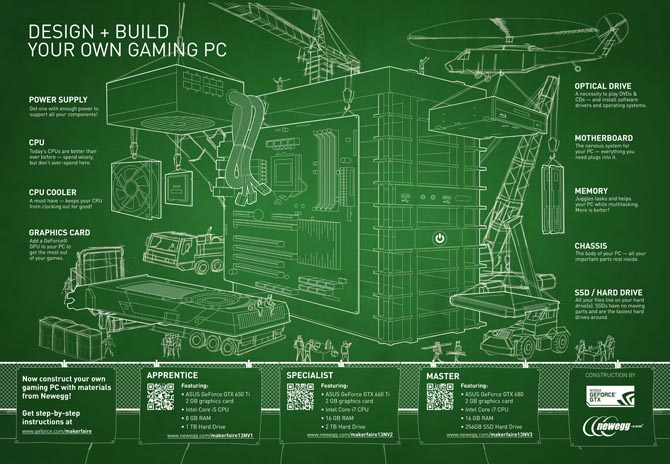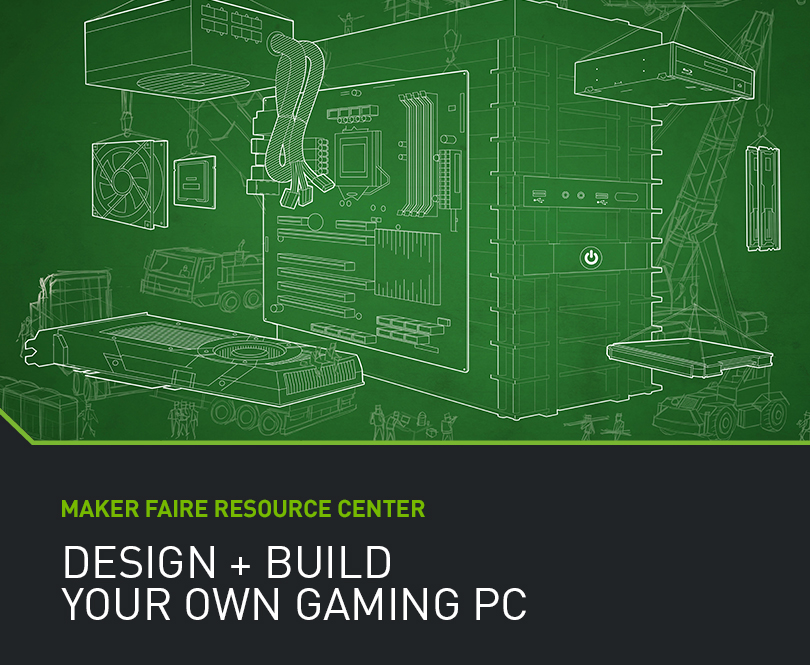
Download the directions in PDF form >>
Pointers before starting your build
- Wash your hands
- Start in a clean dry space with good light
- Layout all your parts on a flat surface
- Leave the CPU in its protective cover until ready to install
- Put on your static bracelet or properly ground yourself on the PC case
- Do not build your PC on carpet
Tools Needed
- #2 Phillips Screwdriver
- Extra case screws 6-32 qty
- Needle Nose Pliers
- Flashlight
- Thermal Paste and Applicator
- Isopropyl Alcohol
- Paper Towels
Terminology
- CTO – Configure To Order
- Mobo – Motherboard
- PSU – Power Supply
- CPU – Central Processing Unit
- DIMM - Dual in-line memory module
- Optical Drive - DVD drive or Blu Ray drive
- SATA - Serial Advanced Technology Attachment
- PCI-E - Peripheral Component Interconnect Express
- MOLEX - MOLEX 8981-style 4-pin power connector
- SSD – Solid State Drive
Step-By-Step Directions
1. Prepping your Case
- Remove both side panels
- Remove any manuals or plastic from the case
- Untangle front panel port cables
- Install Mobo I.O. Shield
- Install Mobo stand-off riser pins
- Tip: When installing the Mobo stand-off riser pins ensure you match the layout to the mounting holes on your mobo
2. Installing the PSU
- Place the PSU in the case and align the screw holes
- Ensure that the PSU fan is oriented so it pulls in fresh air (This will vary by case)
- Thread in all 4 screws before fully tightening them
- Ensure all 4 screws are tightly fastened
3. Installing the Storage Drive
- Slide your storage drive into an open Storage slot of your case
- Fasten your drive into the bay using the clip or screws that come with your case (fasteners will vary by case)
4. Installing the Optical Drive
- Remove the top 5.25” filter/vanity cover from the front panel of the case
- Gently rock the protective metal tab blocking the top 5.25” bay opening
- Tip: The method for removing both the cover and protective tab will vary by case
- Insert the optical drive into the top 5.25” bay
- Fasten your optical drive into the bay using the clip or screws that come with your case (fasteners will vary by case)
5. Mounting the CPU
- Release the latch arm(s) on the CPU socket retention bracket
- Lift the lid of the socket retention bracket until it is pointing perpendicular to the Mobo
- Look for the arrow on the corner of the CPU
- When seating the CPU into the socket, match the gold arrow on the corner of the CPU to the black arrow on the corner of the CPU socket retention bracket
- Tip: The CPU only goes in and fully seats one way. This is very apparent
- Close the lid of the CPU socket retention bracket
- Fasten the latch arm(s) on the CPU socket retention bracket
- Tip: This will require a bit of force and will cause the arm to flex slightly
- Tip: LGA 2011 CPUs have 2 arms, and there is a required order for opening/closing
6. Mounting the CPU Cooler
- Clean the surfaces of the CPU and Cooler interface with isopropyl alcohol and a paper towel or cloth (You want to ensure any finger oils and stock thermal paste are cleaned off)
- Apply a drop about 1/3 the size of a pea to the surface of the CPU
- Use a piece of plastic to spread the thermal paste until 1/3 of the surface is covered. (The compression of the cooler on the CPU will cause the thermal paste to evenly cover the CPU surface)
- Press the mounting pins into the motherboard until you hear a loud and positive click
- Tip: There are many types of CPU coolers and the mounting process will vary.
- Connect the 3 or 4 pin fan power connector to the CPU_FAN power connector on the top of the Mobo
7. Mounting Memory on the Mobo
- Pull back the clasp on the DIMM slot of the motherboard
- Align the memory stick with the DIMM slot
- Note: Memory
- Seat the memory stick into the DIMM slot
- Firmly press down while distributing pressure evenly across the top of the memory stick until you hear a positive click
- Tip: DIMM slot configuration will vary across Mobos. Refer to your owners guide for a diagram of your DIMM slot layout
8. Installing the Mobo
- Lay your case flat on its side with the motherboard bay facing up
- Align the screw holes on your Mobo with the threaded riser pins and set it on the riser pins
- Thread in all screws before fully tightening any screws into the riser pins
- Tighten all screws in a star pattern until all screws are fully fastened
- Tip: Ensure that all Mobo screws are in place and fully fastened as this will ensure that the Mobo is grounded. Loose screws may cause issues when trying to boot or post your PC
9. Wiring Power Cables
- Firmly plug in the 4 or 8-pin CPU power cable until it clicks. This port is usually at the top of the Mobo just above the CPU socket
- Note: Some high end motherboards have 2 x 8-pin CPU power connectors
- Firmly plug in the 24-pin motherboard main power cable until it clicks. This port is usually on the right side of the Mobo above the SATA Data ports
- Run SATA power from your PSU to your Optical Drive and Storage Drive
- Firmly plug in a SATA power connector into your Storage Drive
- Firmly plug in a SATA power connector into your Optical Drive
- Tip: Power cables only fit in the ports
10. Wiring Data Cables
- Firmly plug in a SATA cable into SATA Port 1 on your Mobo
- Firmly plug the other end of the cable coming from SATA Port 1 into the SATA Data Port on your Storage Drive
- Firmly plug in a SATA cable into SATA Port 2 on your Mobo
- Firmly plug the other end of the cable coming from SATA Port 2 into the SATA Data Port on your Optical Drive
- Tip: To add additional storage or optical drives to your PC, repeat this process on the next numbered SATA Port
11. Wiring Case Fans
- Firmly plug each 3-pin fan power connector to a 3-pin PWR_FAN port on the motherboard
- Tip: There are usually 3-5 ports located on different places of the motherboard to accommodate fans in different locations. If your case has more than 3 fans you may want to consider a fan power hub that would plug into a MOLEX power connector
12. Wiring Case Panel Ports
- Open your Mobo Owner’s Manual to the layout diagram showing the F_Panel pin layout
- Follow the Diagram and ensure you plug in the Power Switch, Reset button and HDD Data light cables
- Tip: These cables are dual colored. The white or black wire is always the “ground” wire – while the colored wire is usually the “hot” or “+” wire.
- Plug in the Front Panel USB cable into the pinned USB connector (This port is usually found at the bottom of the Mobo to the left of the SATA Data ports)
- Plug in the Front Panel HD Audio Cable into the pinned HD Audio Port. (This is usually found on the left side of the Mobo at the bottom or in-between the PCI-E slots
13. Installing the Graphics Cards
- Seat your Graphics Card into PCI-E Slot #1
- Apply even pressure across the side of the Graphics Card until you hear and feel a positive click
- Secure the Graphics Card bracket to the case using one of the provided case screws
- Firmly plug in your 6 and or 8-pin power cables into the power ports on the side of your graphics card
- If you have a second card for SLI repeat steps 12: a,b and c in PCI-E port 2 or 3 and then install your SLI bridge
14. Confirming cable connections
- Physically double check all cable connections and ensure they are fully seated into their ports
15. Starting up the PC and getting to Bios
- Press the power button and hold down the delete key on your keyboard until the BIOS screen shows up on your monitor
Congratulations you have just successfully posted your first PC build to BIOS!
Approximate Build Time: 1 – 2 Hours