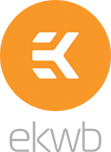GeForce Garage: Cross Desk Series, Video 7 - How To Overclock Your Gaming Rig
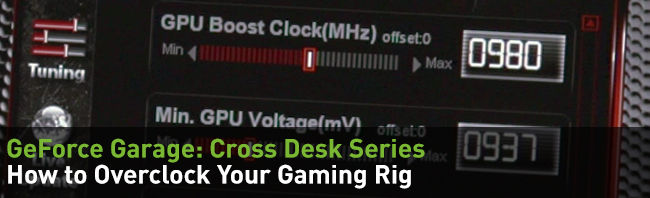
While there's nothing wrong with your CPU and GPU's stock speeds, there's a lot of potential in them just waiting to be unleashed. You'd be surprised at how much more performance you can get with just a moderate amount of overclocking. Of course, with great overclocking comes great responsibility; this is one of those projects where you can absolutely fry your hardware if you're not careful. It's always beneficial to learn from a master, and that's why we enlisted Travis Jank. Armed with years of experience and vast amounts of knowledge, Travis shows you precisely how to maintain a mighty—and stable—overclocked PC.
Like many other PC projects, overclocking requires a lot of patience. Rushing through an overclock is a sure fire way to ruin some hardware (which you probably won't be able to RMA). On top of that, overclocking also means quite a bit of trial and error. You'll need to resist the urge to panic—system crashes, lock ups, and blue screens are common while testing, and even helpful. Errors such as these can inform you when to add more voltage, or when to back off. Taking notes on your results will also be important, especially when it comes to nailing down the most balanced ratio of reliability vs. speed.
Even if you don't have a high-tech liquid cooling loop, decent overclocks are still well within your reach. That said, a water-cooled system does allow for much more noticeable results. While the overclocking process is delicate and gradual, it's also remarkably straightforward. You won't need any fancy, bank-shattering equipment or software. All you have to do is grab ASUS GPU Tweak, Intel Extreme Tuning Utility (XTU), and 3DMark, and you'll be armed with everything you need. Other alternatives to ASUS GPU Tweak include EVGA PrecisionX, MSI Afterburner and Gigabyte Easytune.
Once you're ready to get started, go ahead and press play on the video above. Also, don't forget to download our step-by-step cheat sheet (PDF)—it'll come in handy. We'd love to hear about your overclocking stories in the comments section, and keep your eyes glued to GeForce Garage—there are a lot more videos to come!
For other skill guides involving the Red Harbinger Cross Desk:
- Episode 1: How to Modify Your Chassis to Increase Airflow
- Episode 2: How to Sleeve Your Cables
- Episode 3: How to Bend Copper Pipe For Liquid Cooling Loops
- Episode 4: How to Install LED Lighting
- Episode 5: How to Create Custom Vinyl Decals
- Episode 6: How to Fill and Leak Test Your Liquid Cooling Loop
- Episode 8: How To Set Up Multiple Monitors
SPECIAL THANKS TO: |
||