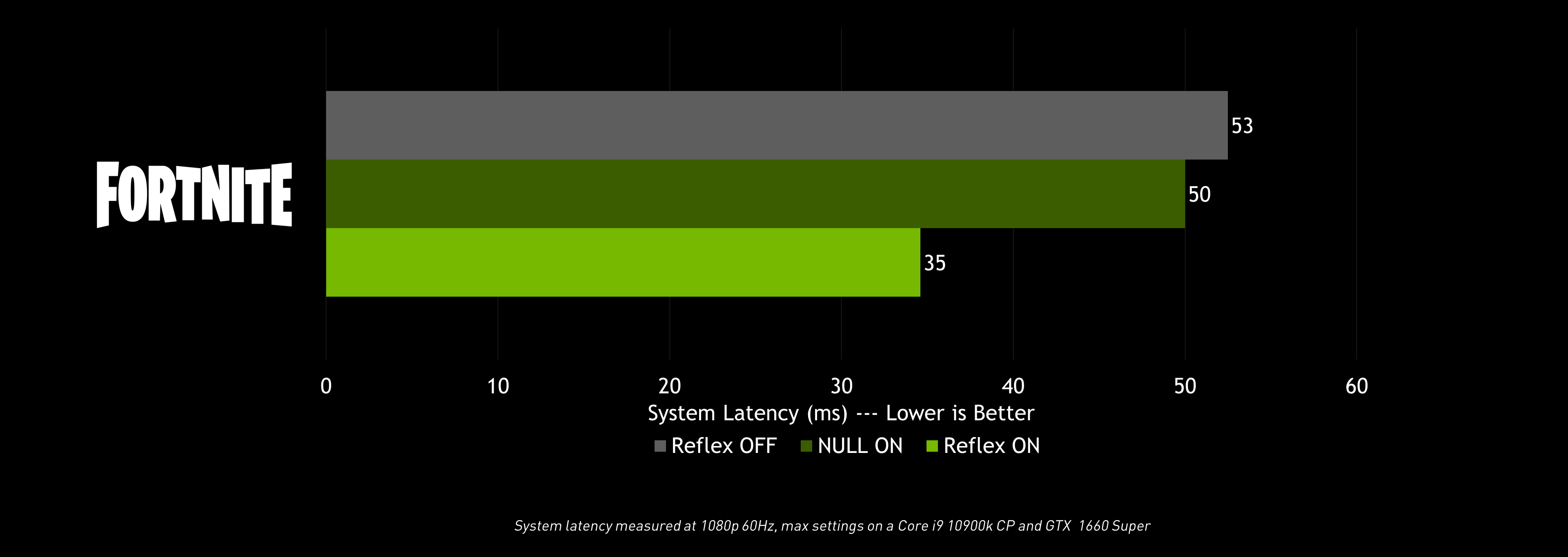Fortnite, one of the world’s most popular games, has received a major upgrade with the addition of ray-traced effects, NVIDIA DLSS, NVIDIA Reflex, and a custom RTX map, thanks to a new Epic Games and NVIDIA partnership.
Immersive ray-traced effects, powered by GeForce RTX’s RT Cores, dramatically improve the fidelity and detail of Fortnite’s stylized world. With NVIDIA DLSS, performance is greatly accelerated thanks to Tensor Cores, found exclusively on GeForce RTX 20 and 30 Series GPUs. And NVIDIA Reflex reduces the time it takes for your actions, like your character’s movements, to be displayed on your monitor, increasing responsiveness.
"The GeForce RTX 30 Series is a testament to NVIDIA’s dedication to ray tracing and artificial intelligence. Second generation ray tracing, innovative use of AI with DLSS, and a large raw performance boost make the GeForce RTX 30 series a truly impressive powerhouse for graphics technology in gaming." – Marcus Wassmer, Engineering Director - Graphics, Epic Games
Take a first look at these features in the new Fortnite GeForce RTX trailer below, and keep reading to learn more.
Fortnite Ray Tracing with GeForce RTX
Epic Games and NVIDIA’s partnership dates back years, with engineers at both companies pioneering new technologies and features that are later introduced to Unreal Engine, the industry’s most popular game engine. Then, developers around the world can quickly and easily add the very same tech to their own titles, making them better and more beautiful.
In 2018, we shocked the development community with the unveiling of Reflections, the world’s first ray tracing demo that –astoundingly-- ran in real-time, at high resolutions, with world-class denoising, at a smooth, fluid framerate. And now, we’re brought ray tracing to all of Fortnite’s modes, following its initial debut in Epic’s excellent Fortnite trailers.
Experience enhanced visuals, new sights, and stunning scenes, as demonstrated by our screenshots and video.
The ray-traced effects of Fortnite on PC include:
Ray-Traced Reflections: This setting adds beautiful, realistic, super accurate reflections to bodies of water and other suitably reflective surfaces in Fortnite. See game detail, characters, enemies, weapon effects, and more, perfectly reflected throughout the world. And experience improved lighting, as light sources and other illumination will be accurately reflected onto nearby surfaces and objects, making gameplay look and feel even more dynamic.
Click to load a fullscreen interactive comparison
Ray-Traced Shadows: With ray tracing enabled, Fortnite’s dynamic shadows get a significant upgrade, enabling them to realistically stretch across the scene, with accurate softening as the distance from the shadow source increases. Particularly of note is the enhanced resolution of Ray-Traced Shadows. You can see this clearly in fine detail shadows, such as those created by chain link fences. Furthermore, Ray-Traced Shadows dynamically update as the time of day changes, with effectively infinite precision.
Click to load a fullscreen interactive comparison
Ray-Traced Ambient Occlusion: Where objects or surfaces meet, light is occluded, creating subtle shadows. In games, this Ambient Occlusion (AO) is key to grounding objects and the smallest details. With ray tracing, we can make AO shadowing far more accurate, further improving Fortnite’s fidelity.
Click to load a fullscreen interactive comparison
Ray-Traced Global Illumination: Fortnite’s maps and worlds are composed of dynamically built and destroyed objects, preventing pre-baked light interaction. Due to this, sky lights provide the only real-time environmental lighting. Ray traced global illumination adds additional bounced light that is otherwise impossible to simulate in Fortnite.
Click to load a fullscreen interactive comparison
For general gameplay, we recommend enabling Ray-Traced Reflections, as they deliver excellent very noticeable image quality improvements throughout each Battle Royale match. RT Shadows, Ambient Occlusion and Global Illumination, meanwhile, are best enabled alongside Reflections in Creative Mode, and when making machinima and virtual photographer screenshots, to maximize visual fidelity.
NVIDIA DLSS: Faster Performance On GeForce RTX GPUs
GeForce RTX GPUs are the world’s fastest, and in titles with NVIDIA DLSS they get even faster. DLSS uses an AI-powered deep learning neural network and the Tensor Cores found exclusively on GeForce RTX graphics cards to boost frame rates while generating beautiful, crisp visuals.
In Fortnite, NVIDIA DLSS can accelerate performance by up to 3X, enabling gamers to experience ray tracing at higher resolutions and framerates on GeForce RTX GPUs.
Fortnite RTX Showcase Map
To showcase the possibilities of ray tracing and DLSS, we’ve partnered with top Fortnite creators to craft the RTX Treasure Run, accessible via Creative mode. The map drops up to 4 players at the entrance to a museum where they are challenged to a scavenger hunt that highlights the different ray-traced effects. Along the way, players can explore a hall of mirrors, a medieval castle, a jungle, climb a giant statue and explore a shrunken science lab to seek-out and find hidden treasures.
RTX Treasure Run, created by built by JeffVH94, MTL_RELLIK, and Zbird8596
To play RTX Treasure Run:
- Select Creative on the game mode screen
- Form a party with up to 3 friends, or play solo
- Select Play, then Play on the new screen, and then Launch to begin loading into Creative mode
- Once loaded, walk up the stairs to the console. Approach it and press E to interact
- Input the code 9189-0518-5408 and press Accept
- Once the map has loaded, walk into the portal
- When ready to start the map’s scavenger hunt challenge, press E (you can reset to the beginning at any time by pressing Escape, selecting End Game, and then restarting with E)
Be sure to take a video or screenshot of you completing the map, because if you submit it to us on social media @NVIDIAGeForce, using #FortniteRTX and #UltimatePlay, you’ll have a chance of winning one of five GeForce RTX 3080 graphics cards, or a GeForce RTX 3090. For the complete set of rules, please head here.
NVIDIA Reflex: New Technology Reduces Latency and Improves Responsiveness
NVIDIA Reflex is a revolutionary suite of technologies that measure and optimize system latency in competitive games, making gameplay more responsive. With lower latency, you can acquire targets faster, react quicker, and improve your aim.
In Fortnite, we’ve worked with Epic to incorporate our NVIDIA Reflex Low Latency SDK, which helps the game engine efficiently submit rendering work to your GPU, reducing system latency and improving the responsiveness of gameplay.
To further reduce latency, check out our NVIDIA Reflex article, which details everything you can do – from tweaking system settings, to increasing your framerate, to changing your monitor and accessories to ones optimized for NVIDIA Reflex.
How To Enable RTX, DLSS and Reflex In Fortnite
To enable ray tracing, NVIDIA DLSS and NVIDIA Reflex in Fortnite, you’ll first need a few things:
- Download and install the latest Windows 10 updates (version 2004 or higher recommended)
- Download and install the new GeForce Game Ready Driver that launched September 17th, or a newer version if you’re reading this in the future
- Download and install the latest version of Fortnite from the Epic Games Launcher
Once your system is primed and ready with all 3 items, load Fortnite and head to the Settings menu (Escape key --> Settings).
To enable ray tracing on GeForce RTX PCs and laptops:
- Scroll down the Video Settings menu
- Change “DirectX Version” to “DirectX 12”, restart the game, then return to the Video Settings menu
- Switch “Ray Tracing” On
- You can now enable and configure the detail level for “Ambient Occlusion”, “Global Illumination”, “Reflections” and “Shadows”
- If prompted, restart the game once more
To enable NVIDIA DLSS on GeForce RTX PCs and laptops:
- Scroll down the Video Settings menu
- Change “DirectX Version” to “DirectX 12”, if not already enabled, restart the game, then return to the Video Settings menu
- Select a “DLSS” mode - Performance is recommended for 4K, Balanced for 2560x1440, and Quality for 1920x1080
To enable NVIDIA Reflex on GeForce RTX and GeForce GTX 900 Series-and-newer PCs and laptops:
- Scroll down the Video Settings menu
- Navigate to “NVIDIA Reflex Low Latency” and select “On”. On GeForce RTX GPUs, users can also select “On + Boost”, which overrides GPU power saving features to deliver higher performance and lower latency
- If you wish to monitor system latency during gameplay, also enable “Latency Markers” in the Video Settings menu, then switch to the Game UI menu. There, locate and enable “Latency Debug Stats”
Fortnite Is Now RTX ON!
NVIDIA is the pioneer of real-time videogame ray tracing, and together with Epic brought it to life for the first time back in 2018 in the groundbreaking Reflections demo. Now, we’ve collaborated to bring ray tracing and DLSS to Fortnite, the cultural phenomenon with more than 350 million players.
To enjoy and experience Fortnite’s ray tracing at its very best, be sure to play on a GeForce RTX GPU, where our Ray Tracing Cores, Tensor Cores, Game Ready Drivers, DLSS and Reflex technologies deliver the definitive Fortnite experience, with the highest levels of detail, at the highest resolutions, and at the fastest framerates.
In the weeks ahead, Fortnite with RTX will also be playable on GeForce NOW, NVIDIA's game streaming service that delivers real-time gameplay from world-class NVIDIA GPUs in the cloud. Because it’s the full PC version, GeForce NOW members experience Fortnite with and against millions of other PC players, at 1080p 60 FPS.
For more details on Fortnite with RTX check out the Landing Page, or for more information on GeForce RTX GPUs, DLSS, Reflex, and the best ray-traced gaming experiences, check out our other GeForce.com articles.