The NVIDIA app is the essential companion for gamers and creators with NVIDIA GPUs in their PCs and laptops. Our initial beta release in February was the first step in our journey to modernize and unify the NVIDIA Control Panel, GeForce Experience and RTX Experience.
A new update, available now in-app and from our website, adds Display settings, RTX Video Enhancement controls, application sorting, app translations for users in other countries, and more.
Whether you're a gaming enthusiast or a content creator, the NVIDIA app simplifies the process of keeping your PC updated with the latest GeForce Game Ready and NVIDIA Studio drivers, enabling quick discovery and installation of NVIDIA applications like GeForce NOW, NVIDIA Broadcast and NVIDIA Omniverse.
Read on to learn more about the new NVIDIA app features, and what’s coming next.
GPU Control Center Adds Display & RTX Video Features
In our new NVIDIA app beta update, the System tab now includes a new Displays section, featuring resolution, refresh rate and orientation controls for connected monitors and TVs. We plan to continue adding more features like G-SYNC controls, Surround options, custom resolutions, and multi-monitor support in the future, so stay tuned.
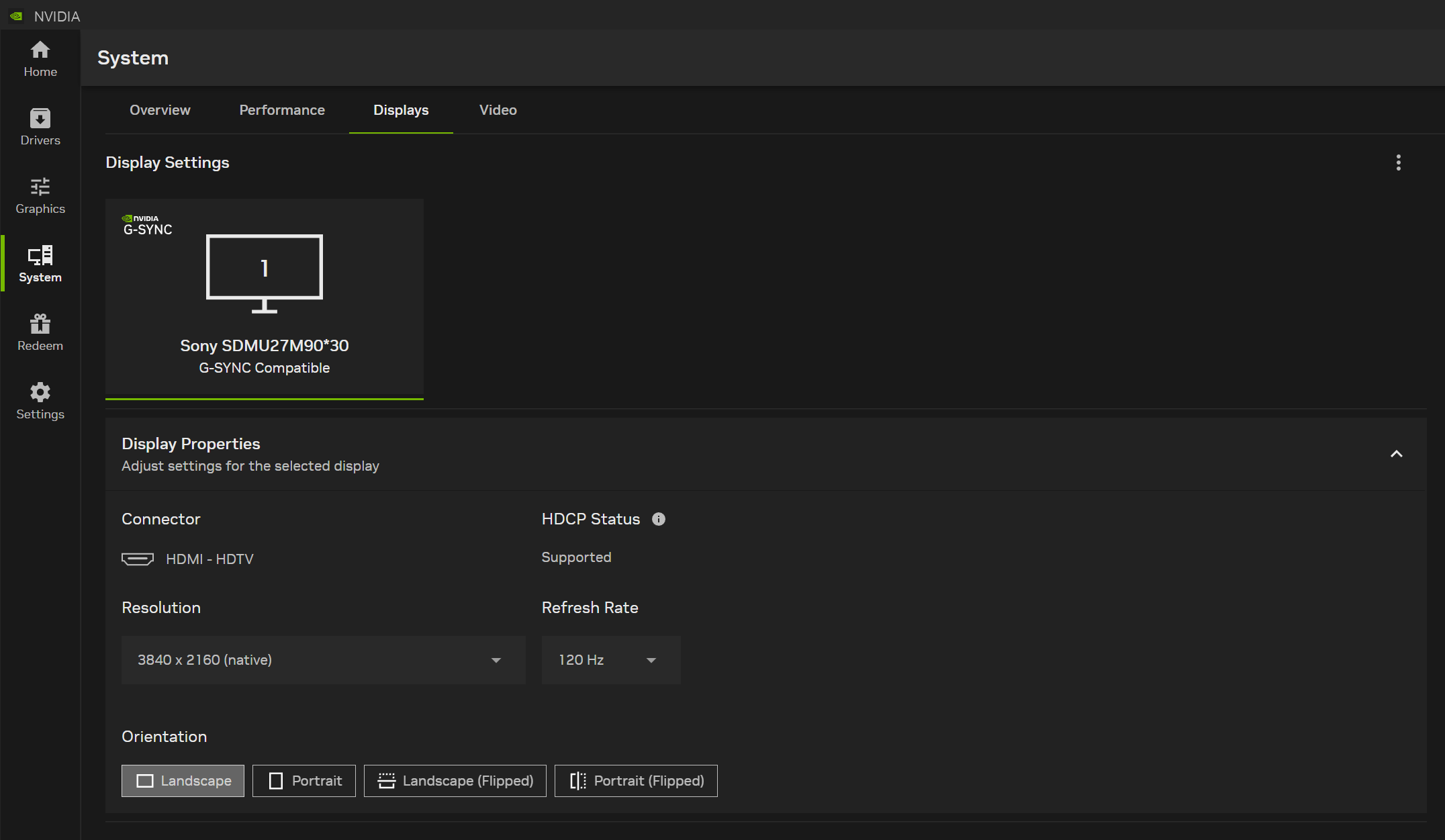
There’s also a new Video section that adds RTX Video Enhancements and customization sliders for RTX Video HDR. RTX Video HDR instantly converts any Standard Dynamic Range (SDR) video playing in internet browsers into vibrant High Dynamic Range (HDR) videos using the power of AI. RTX Video HDR allows all GeForce RTX GPU owners to maximize their display’s HDR capabilities to display more vivid, dynamic colors in streamed video and local files played on Chromium-based browsers such as Google Chrome or Microsoft Edge, Mozilla Firefox, and via the VLC media player RTX branch.
RTX Video Super Resolution (VSR) uses AI to enhance streaming video on all GeForce RTX GPUs by removing compression artifacts, and sharpening edges when upscaling.
On the System > Video tab in the NVIDIA app, you can easily activate these options, and see in real-time if they’re active when watching video or streams.
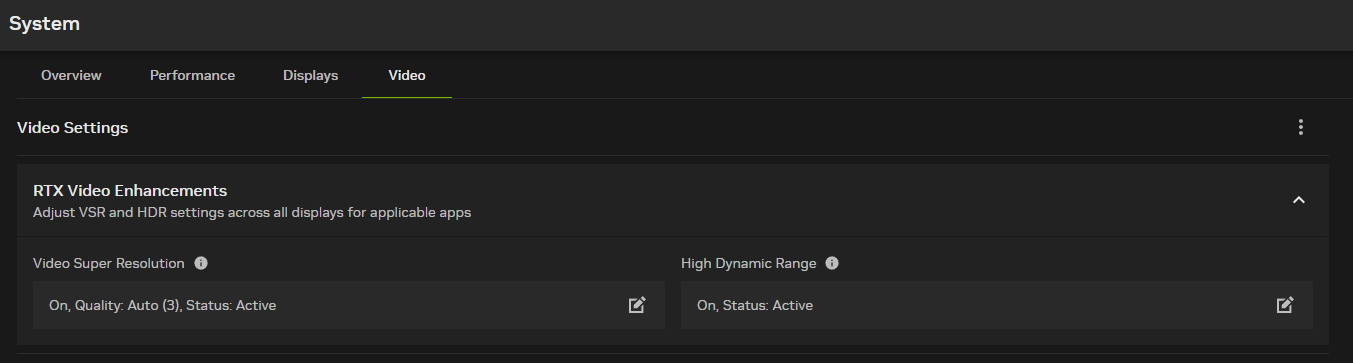
Clicking the icons next to each feature will open configuration panels. The latest NVIDIA app update adds new sliders for RTX HDR, enabling you to adjust peak brightness, middle grey brightness, contrast, and saturation in real-time as your video plays, making for easy adjustments. For Video Super Resolution, you can manually set the quality level, although we recommend using Auto as it dynamically adjusts quality based on GPU utilization.
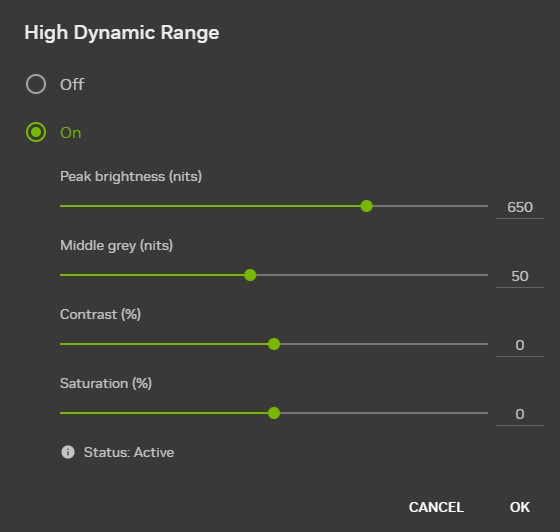
To learn more about the technology, go to the knowledge base article.
Updates From User Feedback
Your feedback is important to us and we’ve made improvements in a few areas.
On the Graphics tab, the list of games and apps on your system can now be alphabetically sorted and filtered via the icon highlighted below. And by clicking the three vertically-aligned dots on the top right of the program info, you can hide entries on the list.
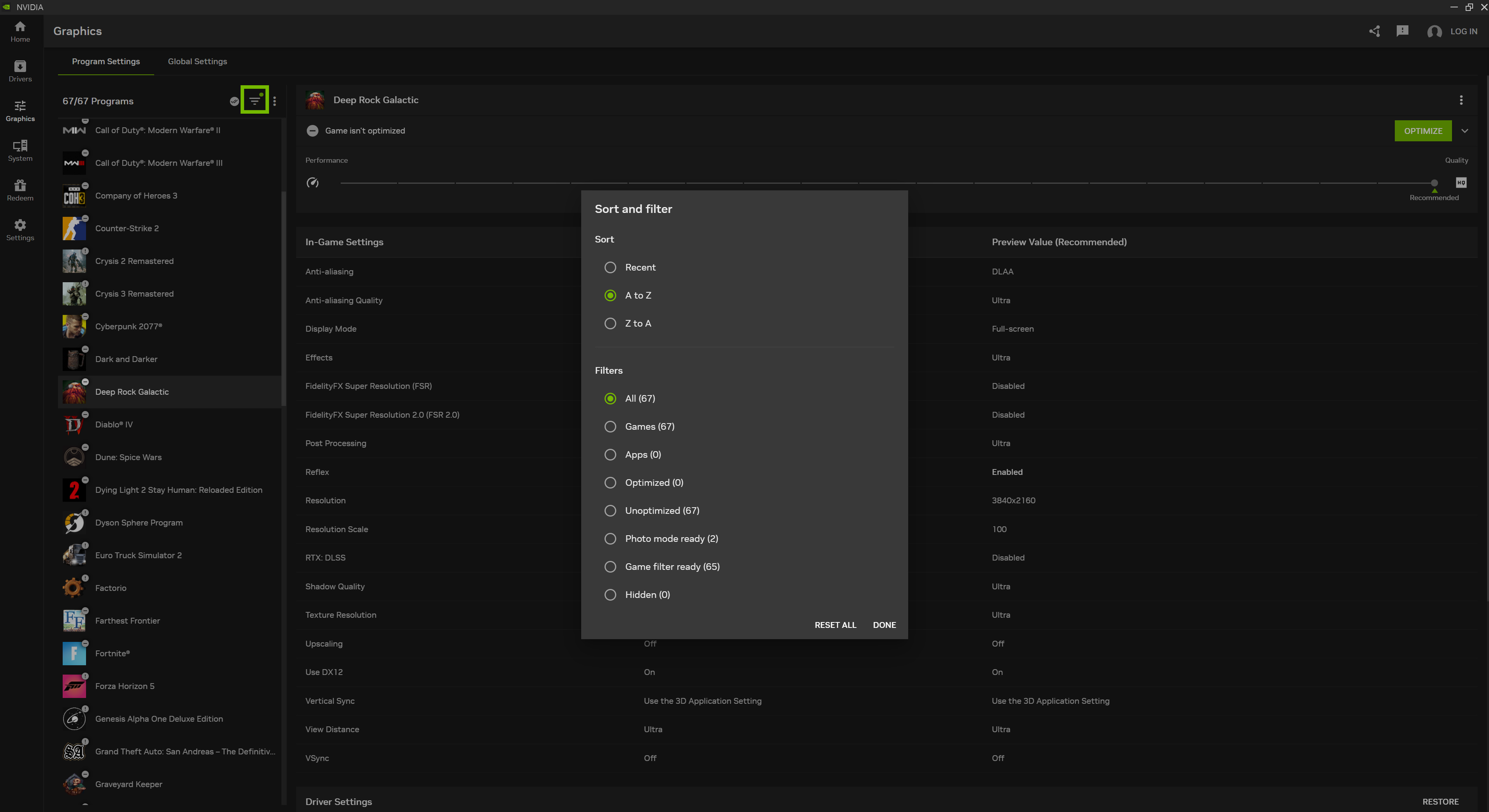
In Settings, you can now select different languages for the NVIDIA app, enabling users in other countries to make full use of the app’s options.
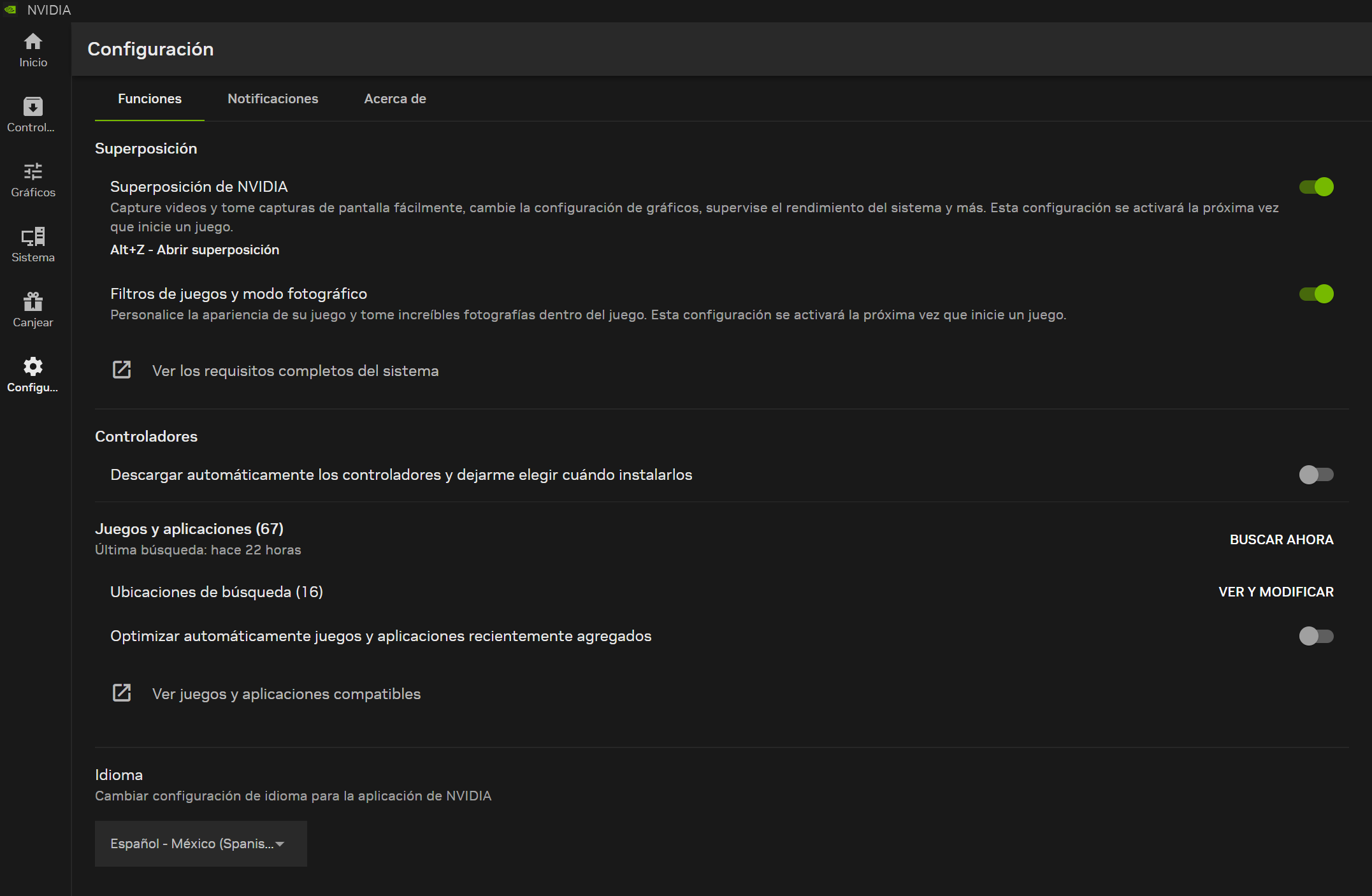
The NVIDIA app beta now supports many languages, as demonstrated in the Spanish example above
The Statistics Overlay can now display FPS 1% Low stats, along with real-time statistics for a dozen other stats, including CPU usage, latency, and a full suite of GPU info.
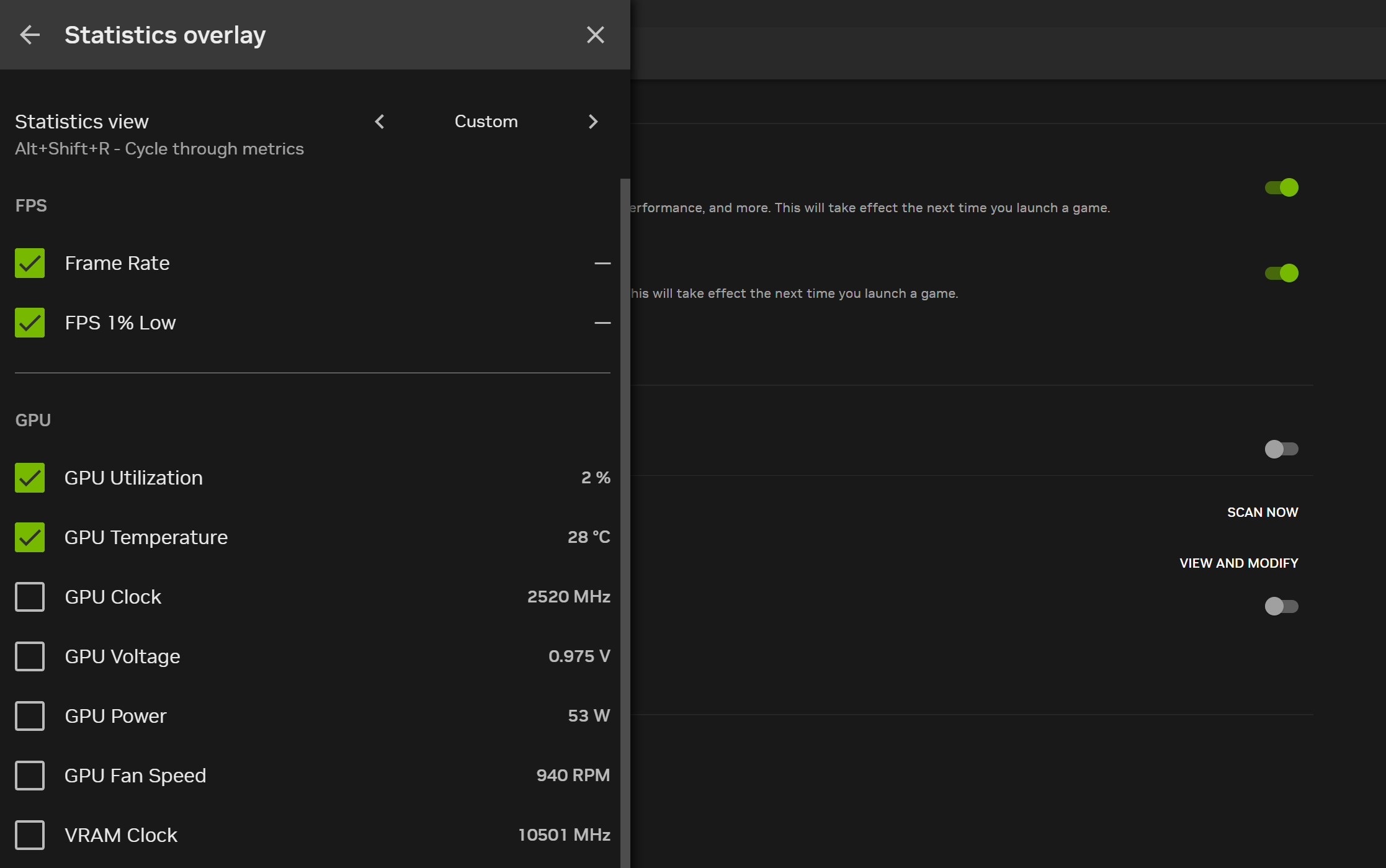
NVIDIA ChatRTX Available From NVIDIA App
NVIDIA ChatRTX is a demo app that lets you personalize a GPT large language model (LLM) connected to your own content—docs, notes, images, or other data. Leveraging retrieval-augmented generation (RAG), TensorRT-LLM, and RTX acceleration, you can query a custom chatbot to quickly get contextually relevant answers. And because it all runs locally on your Windows RTX PC, laptop or workstation, you’ll get fast and secure results.
On NVIDIA app’s Home tab, you can now download and install ChatRTX, along with GeForce NOW, NVIDIA Broadcast, and other NVIDIA applications. With everything available in one location, it’s easier and faster to enhance your experience and unlock new possibilities.
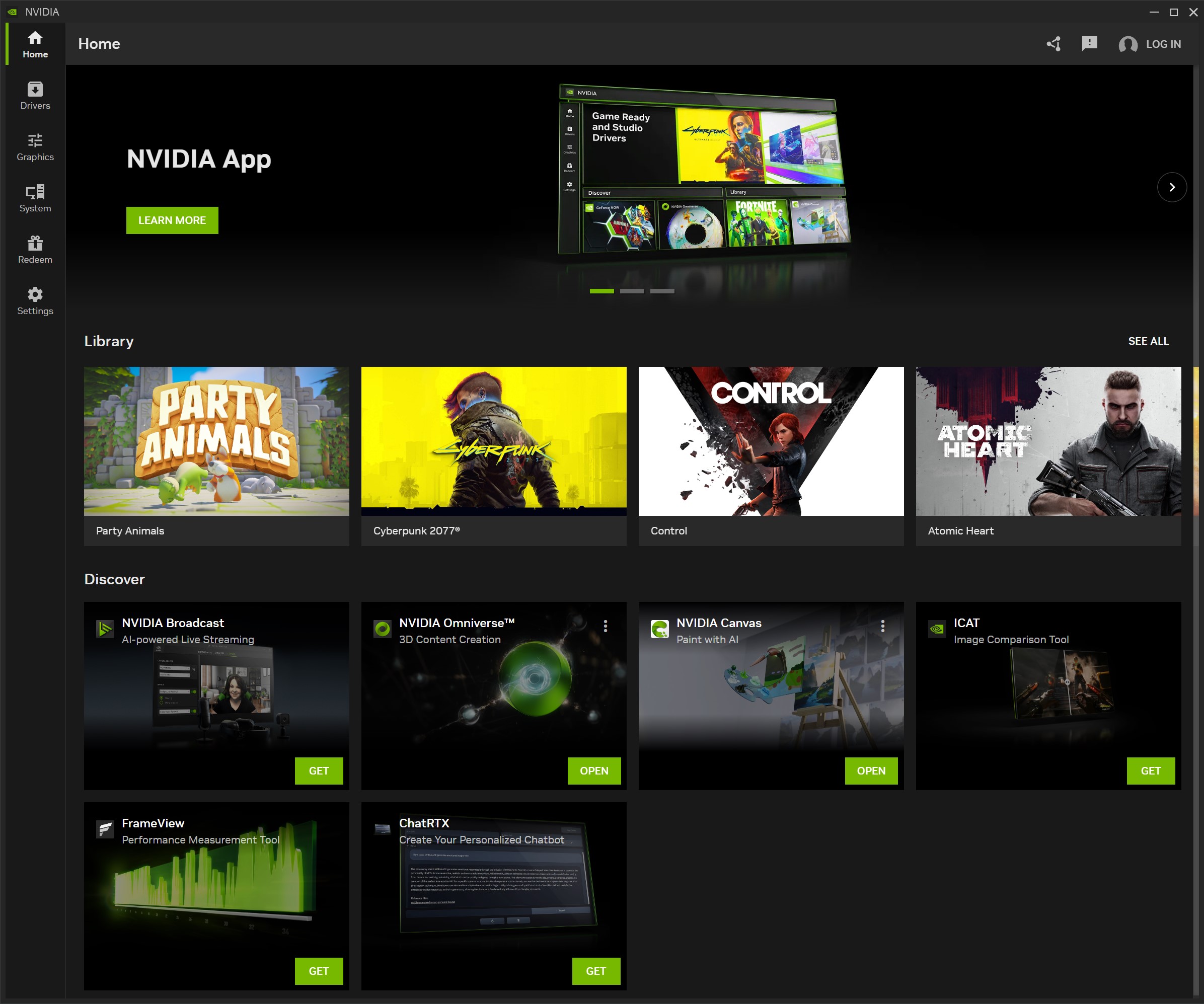
GeForce Reward: PC Game Pass
NVIDIA app users get access to rewards, such as in-game content, exclusive GeForce NOW premium membership offers, and more. Simply start the NVIDIA app and visit the Redeem tab to check out the latest rewards.
Starting from 6am PT today, we’re giving gamers 1 month of access to PC Game Pass, for free, for new Xbox Game Pass members. PC Game Pass has high quality, day-one games available to download and play, including numerous titles enhanced with NVIDIA DLSS, NVIDIA Reflex, and ray-traced effects.
Take to the track in Forza Horizon 5 or Forza Motorsport, which both include ray tracing and DLSS, giving GeForce RTX gamers the definitive race-day experience. Or get crafty and build your own world in the fully ray-traced Minecraft with RTX. There are tons of games to choose from!
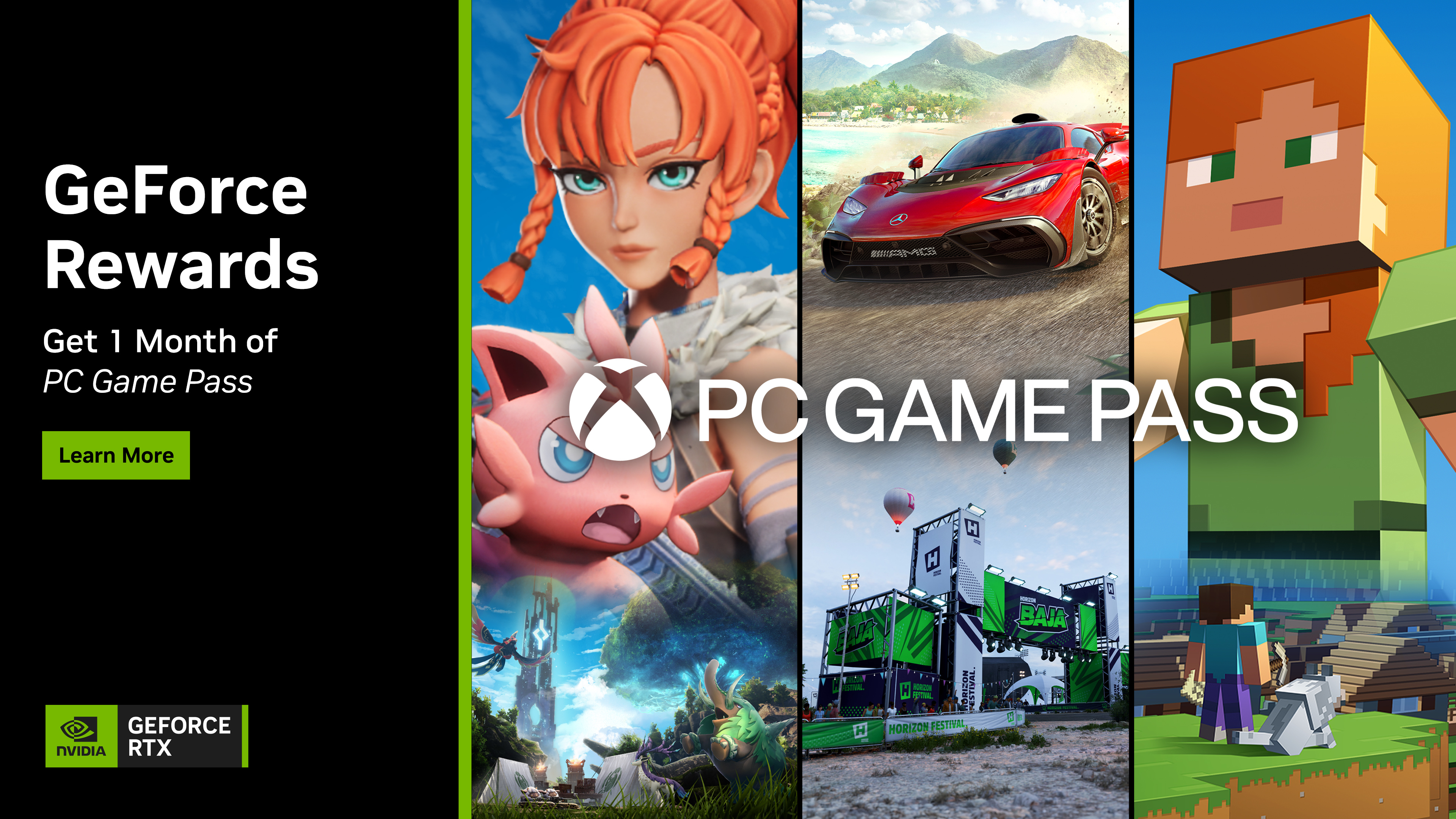
Here’s how to claim the PC Game Pass GeForce Reward:
- Create an NVIDIA Account
- If you created an account previously, head here and check you’re enrolled in GeForce Rewards
- Download and install GeForce Experience or the NVIDIA app beta and follow the steps listed at the link
- Open either GeForce Experience or the NVIDIA app beta with a GeForce GTX 10 Series or newer desktop PC or laptop
- Login to your NVIDIA Account within your chosen app
- Click on the Redeem section
- Select the PC Game Pass GeForce Reward, starting August 6th at 6am
- Follow the on-screen instructions
And then, in the NVIDIA app beta, head to Settings > Notifications and tick “Available Rewards” to ensure you don’t miss out on future GeForce Rewards.
Next Steps
Your feedback matters; we appreciate your continued support. We plan to continue adding the remaining NVIDIA Control Panel options in future updates with the goal of unifying the NVIDIA Control Panel, GeForce Experience, and are on track to migrate GeForce Experience users to the new NVIDIA app by the end of the year. We are also working on the much-requested multi-monitor support for RTX HDR.
Please share your thoughts via the in-app feedback feature on the top right of the window, and let us know what other features you’d like to see incorporated.
Stay tuned for more updates about the NVIDIA app on GeForce.com; if you haven’t already tried the NVIDIA app beta, download it from our website.
Game Pass offer available for GeForce Gamers on a GeForce GTX 10 Series and above. 1 Month PC Game Pass Promotion ends 9/5/24 12AM PT or while supplies last. Redeem at microsoft.com/redeem by 9/16/24. Valid for new Xbox Game Pass members only. Valid payment method required. Unless you cancel, you will be charged the then current regular membership rate when the promotional period ends. Limit: 1 person/account. Subject to the Microsoft Services Agreement, Game Pass terms and system requirements at: xbox.com/subscriptionterms. Game Pass code can be redeemed in PC Game Pass regions (xbox.com/regions), excluding North Korea, China, Turkey, Argentina, Libya, Russia, Hong Kong, Brazil, Saudi Arabia, Thailand, and India.
Participating Regions: Offer valid only in the following regions: Albania, Algeria, Australia, Austria, Bahrain, Belgium, Bolivia, Bosnia & Herzegovina, Bulgaria, Canada, Chile, Colombia, Costa Rica, Croatia, Cyprus, Czechia, Denmark, Ecuador, Egypt, El Salvador, Estonia, Finland, France, Georgia, Germany, Greece, Guatemala, Honduras, Hungary, Iceland, Indonesia, Ireland, Israel, Italy, Japan, Korea, Kuwait, Latvia, Liechtenstein, Lithuania, Luxembourg, Malaysia, Malta, Mexico, Moldova, Montenegro, Morocco, Netherlands, New Zealand, Nicaragua, North Macedonia, Norway, Oman, Panama, Paraguay, Peru, Philippines, Poland, Portugal, Qatar, Romania, Serbia, Singapore, Slovakia, Slovenia, South Africa, Spain, Sweden, Switzerland, Taiwan, Tunisia, Ukraine, United Arab Emirates, United Kingdom, United States, and Uruguay (void where prohibited by law).