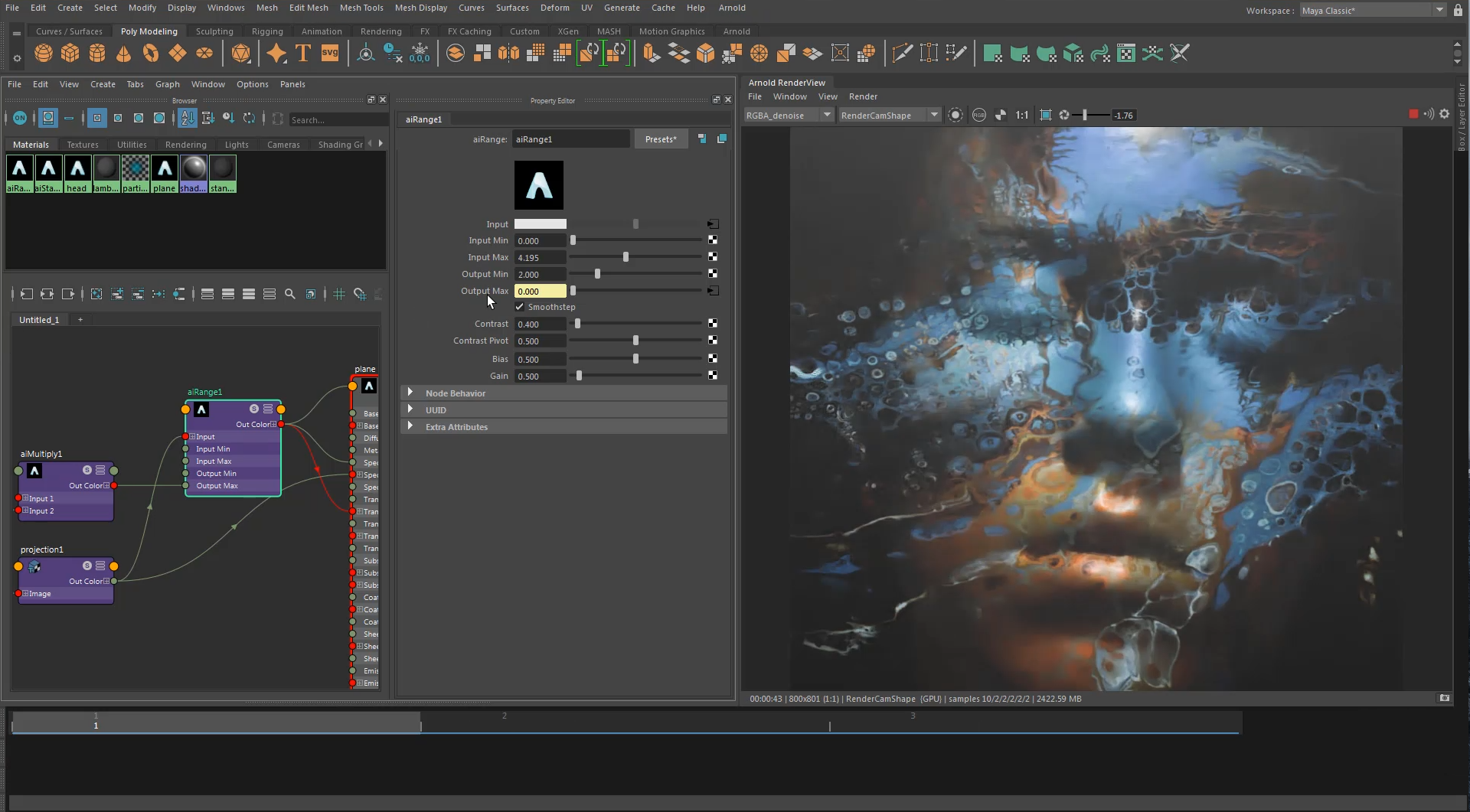Today, Autodesk officially released exciting new updates to Arnold and Maya.
Autodesk Arnold, the default renderer for 3D animation software Maya and 3ds Max, now uses RTX-accelerated ray tracing and AI-powered denoising for lightning fast interactivity and massive speed ups in final frame renders. Supported by a new NVIDIA Studio Driver, released today, rendering in Arnold with NVIDIA RTX GPUs is multiple times faster than high end desktop CPUs.
Image courtesy of Lee Griggs
“Rendering workloads continue to grow as content providers strive to meet rising audience expectations for content quality. Speed and interactivity have become more crucial than ever to the creative process. Arnold 6 delivers performance gains that will help lighten the load with the same high-quality render results that the CPU renderer is known for,” said Chris Vienneau, Senior Director, Media & Entertainment Products, Autodesk. “We’ve worked closely with NVIDIA to optimize Arnold GPU to run on the latest RTX GPUs and RTX Server, and we’re excited to get this latest update into the hands of new and existing Arnold customers.”
Image courtesy of Autodesk
Autodesk Maya 2020, one of the most recognizable applications for 3D animation and visual effects, is now also available with some exciting new GPU-accelerated features:
- GPU caching of ncloth and nparticles enables smooth, real-time playback of animations without the need for playblasts or skipped frames.
- New Proximity Wrap deformer joins a family of GPU-accelerated deformers to make it simpler to model deformations in materials such as cloth and muscle systems.
- Includes Arnold GPU to enable the fastest interactive and final frame rendering possible.
To enable RTX accelerated ray tracing in Arnold GPU and Maya 2020:
- From the top menu, select “Window” > “Rendering editors” > “Render Settings”
- In the Render Settings window, select the “System” tab
- In the Render device field, select “GPU”
To turn on AI denoising for fast interactive rendering:
- In the Render Settings window, select the AOVs tab
- Expand the “OptiX Denoiser” section and check the box “Denoise beauty AOV”
- To switch between beauty and a denoised render:
- Start the render by clicking on the red play button in the Arnold Renderview
- Click on the drop down menu in the Arnold RenderView and select “RGBA_denoise” (denoise won’t appear unless you’ve started the render)
In addition, this Studio Driver supports Unreal Engine 4.24, released this week. This update adds a significant amount of data prep tools to UE4, including Datasmith, Visual Dataprep, and support for Universal Scene Description (USD) making it easier and quicker for artists to bring datasets into UE4.
Learn more about how NVIDIA GPUs accelerate content creation and our new RTX Studio laptops, then download the latest Studio Driver and provide us your feedback on the NVIDIA forums.