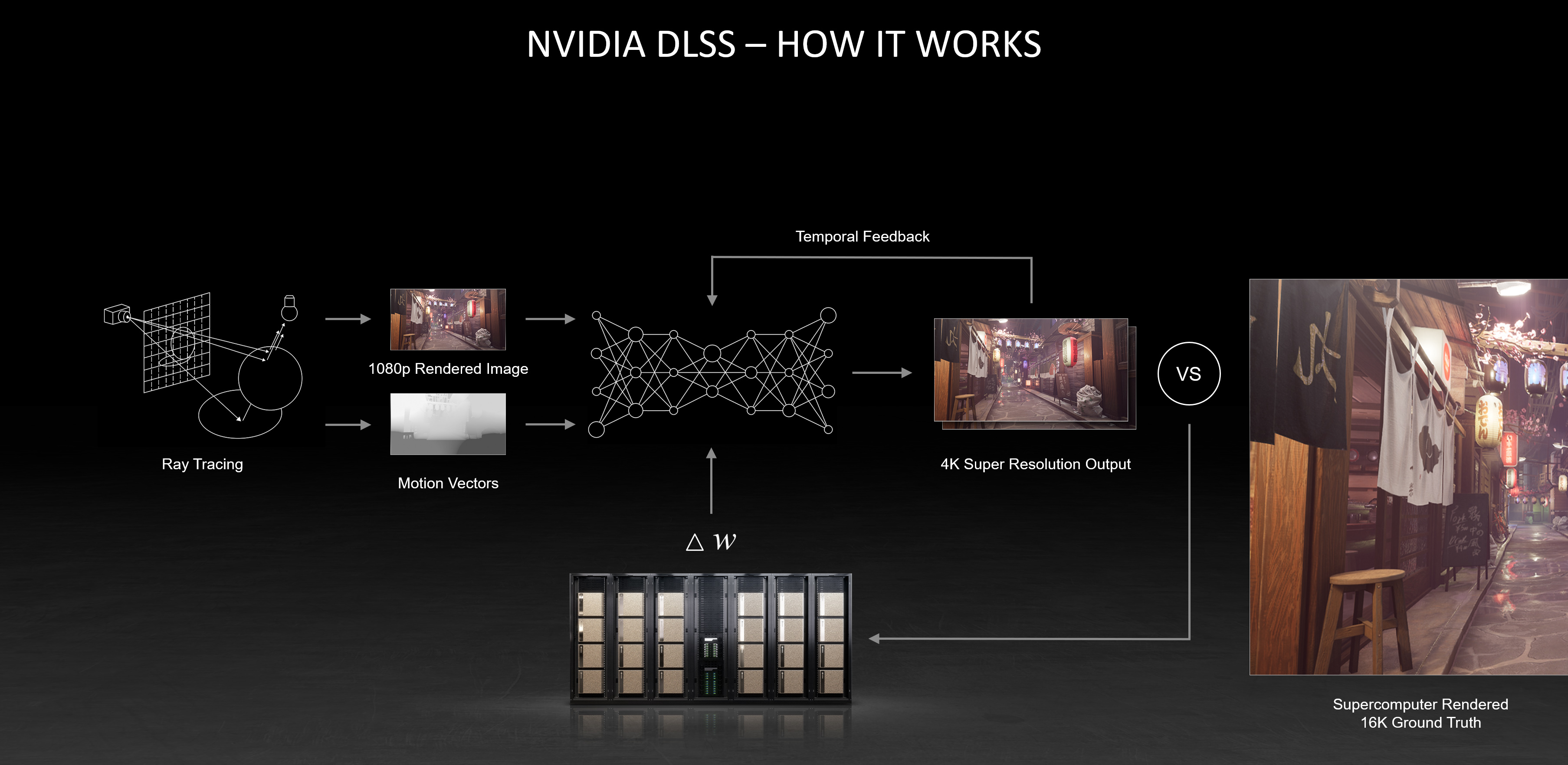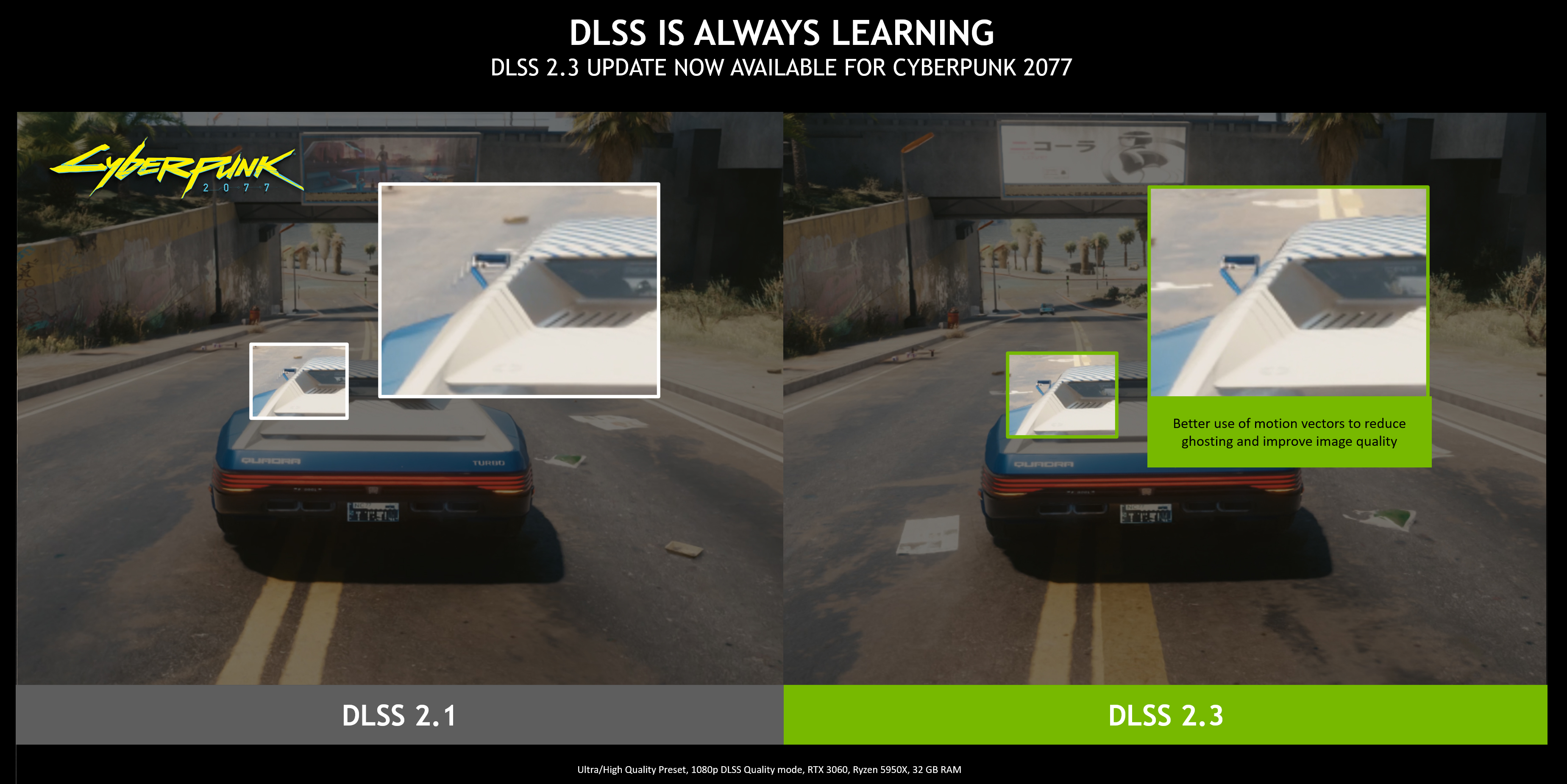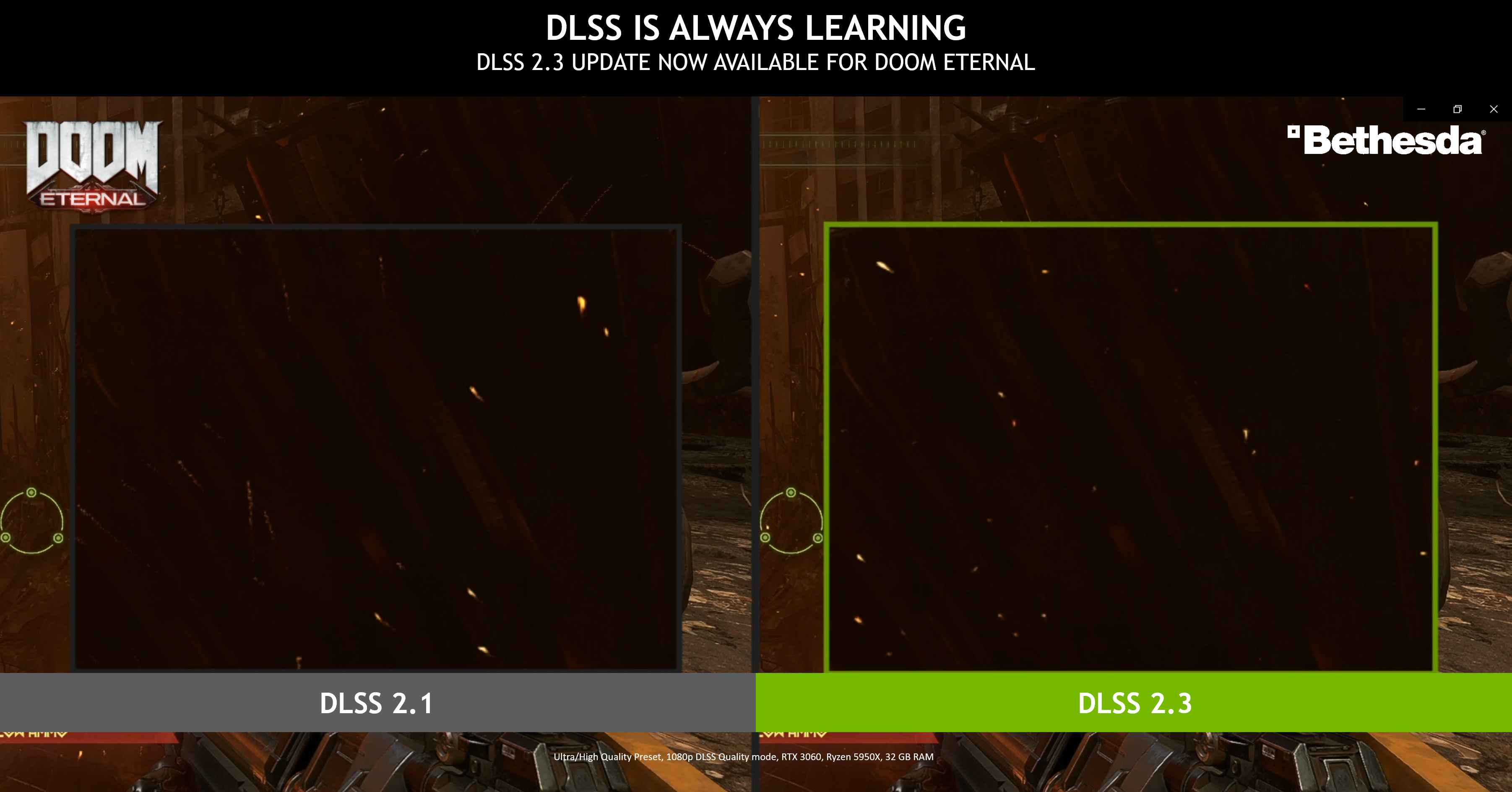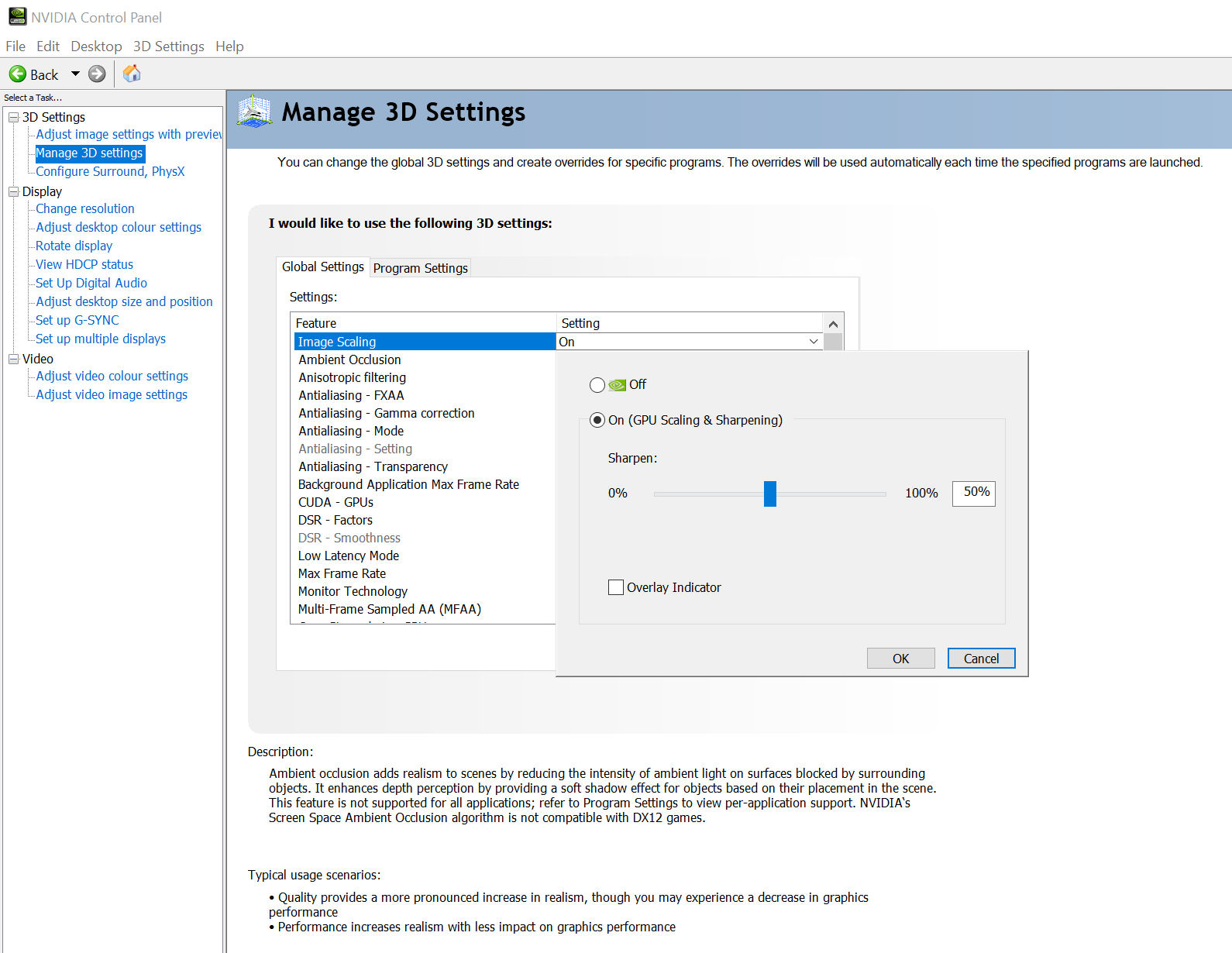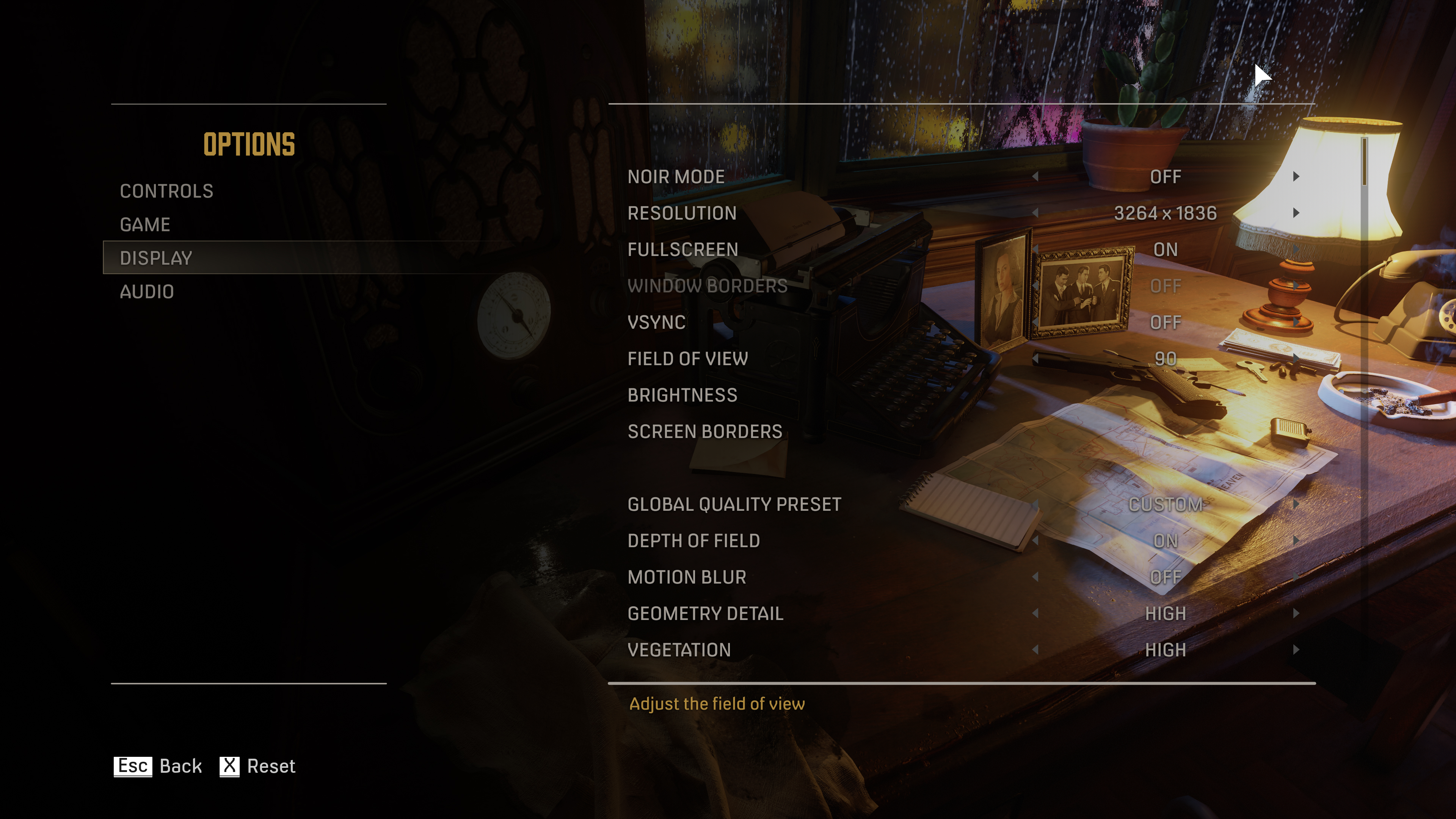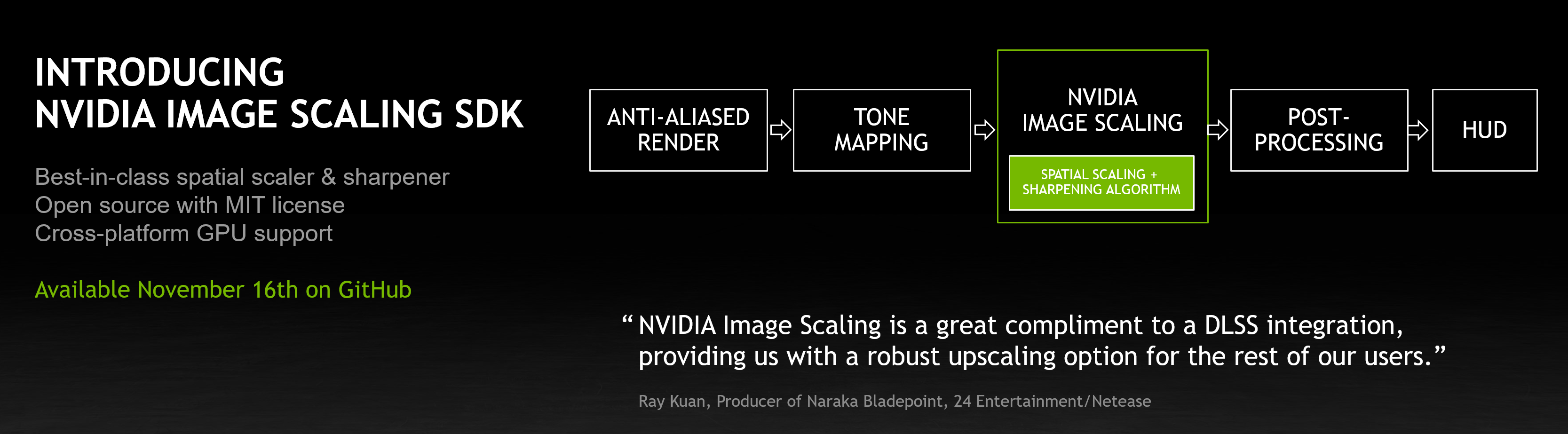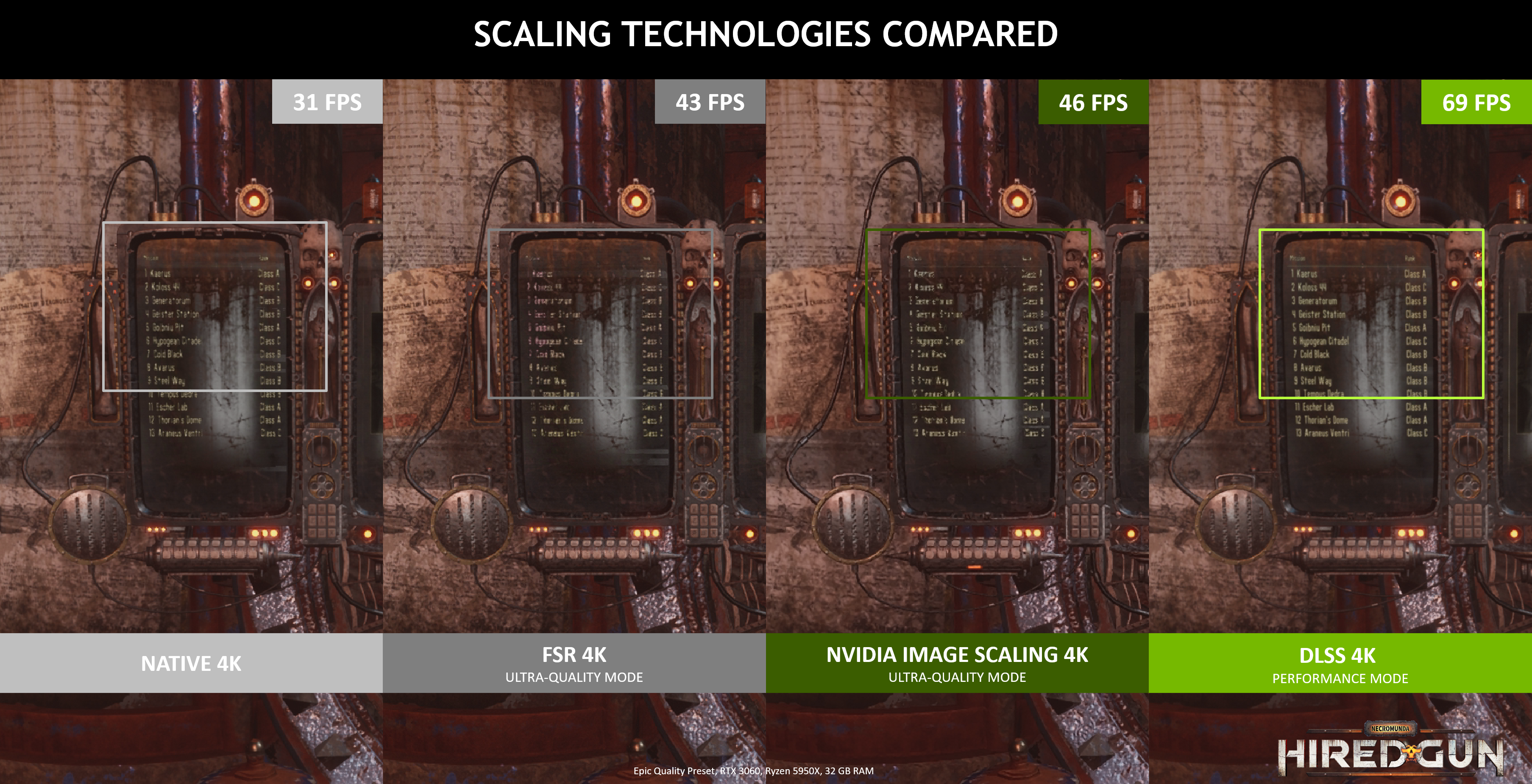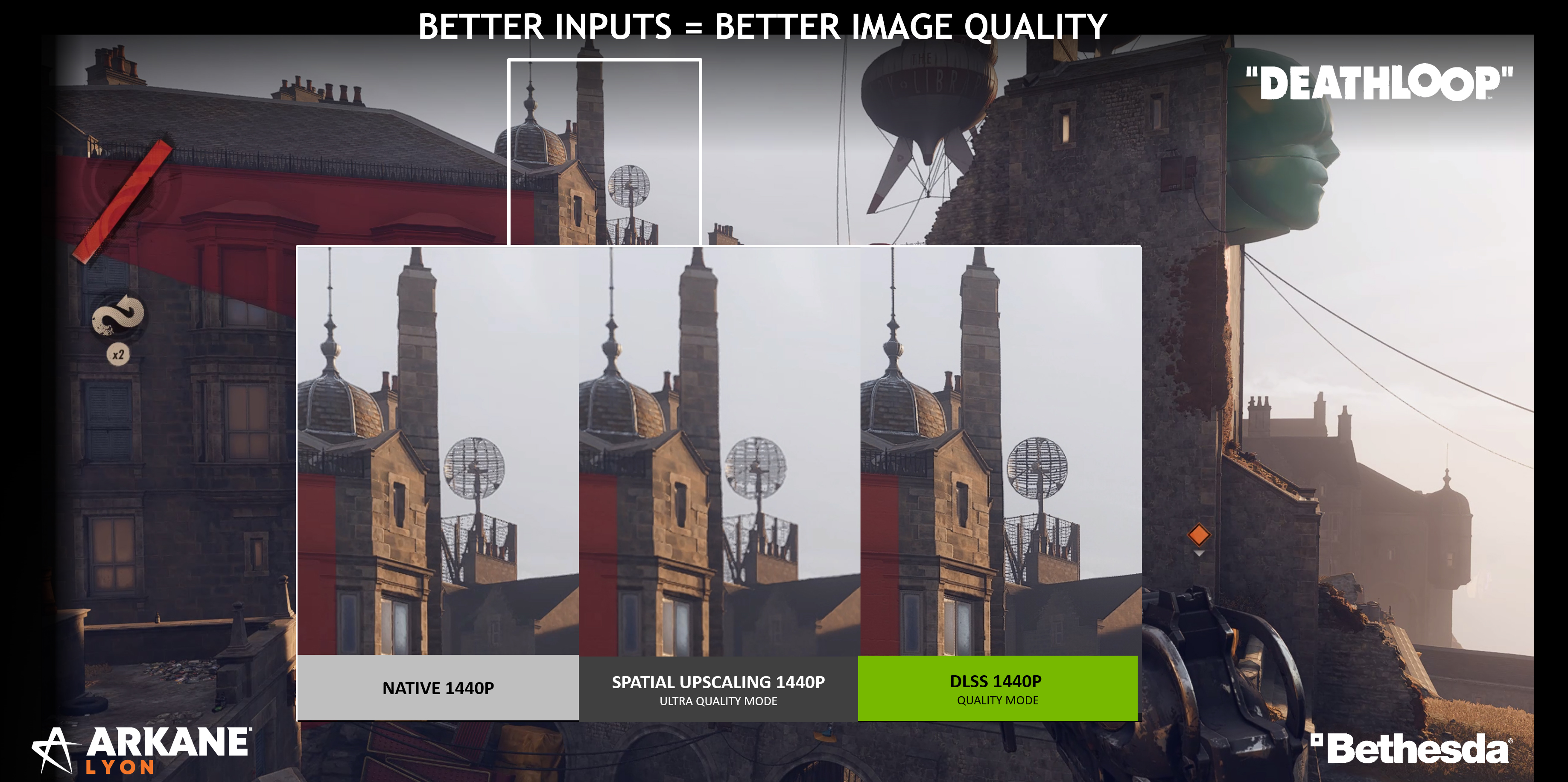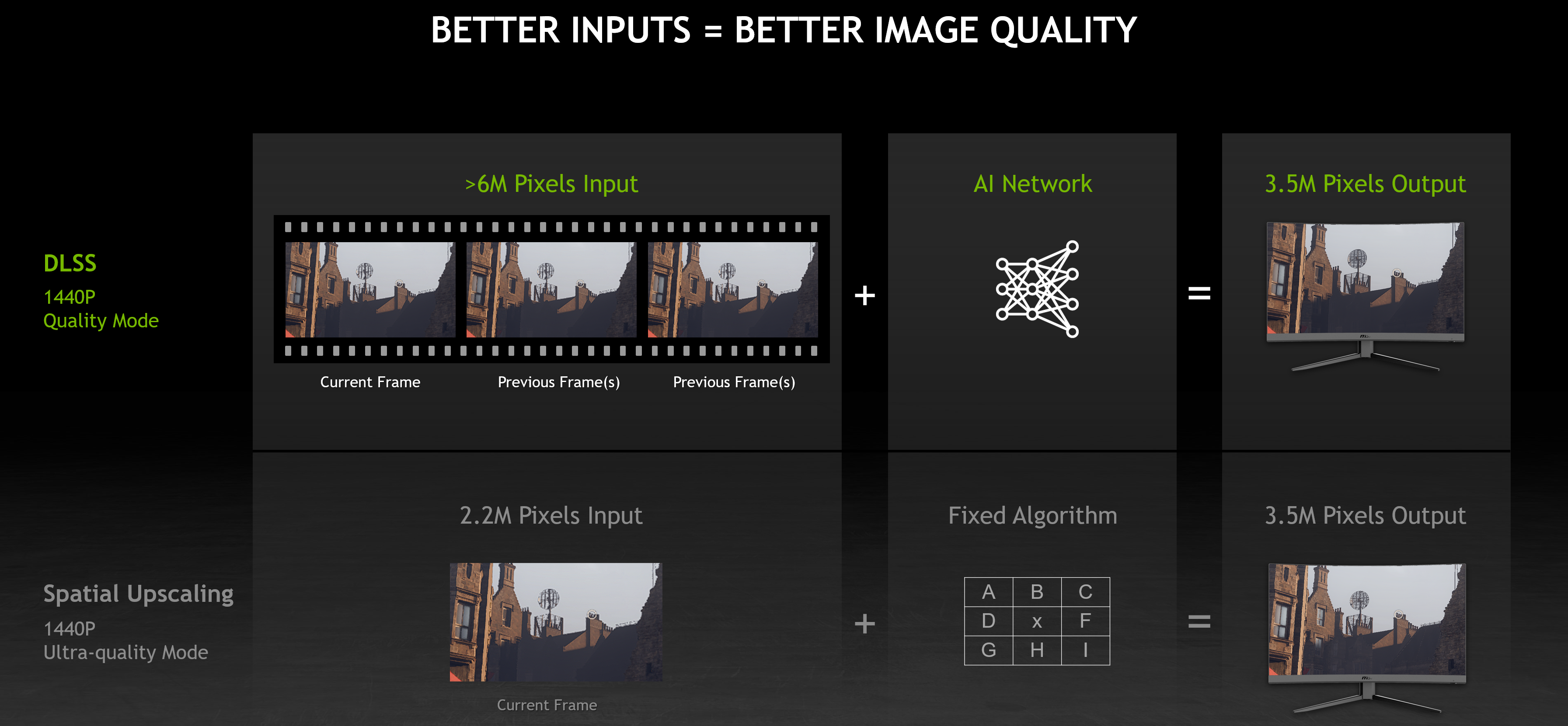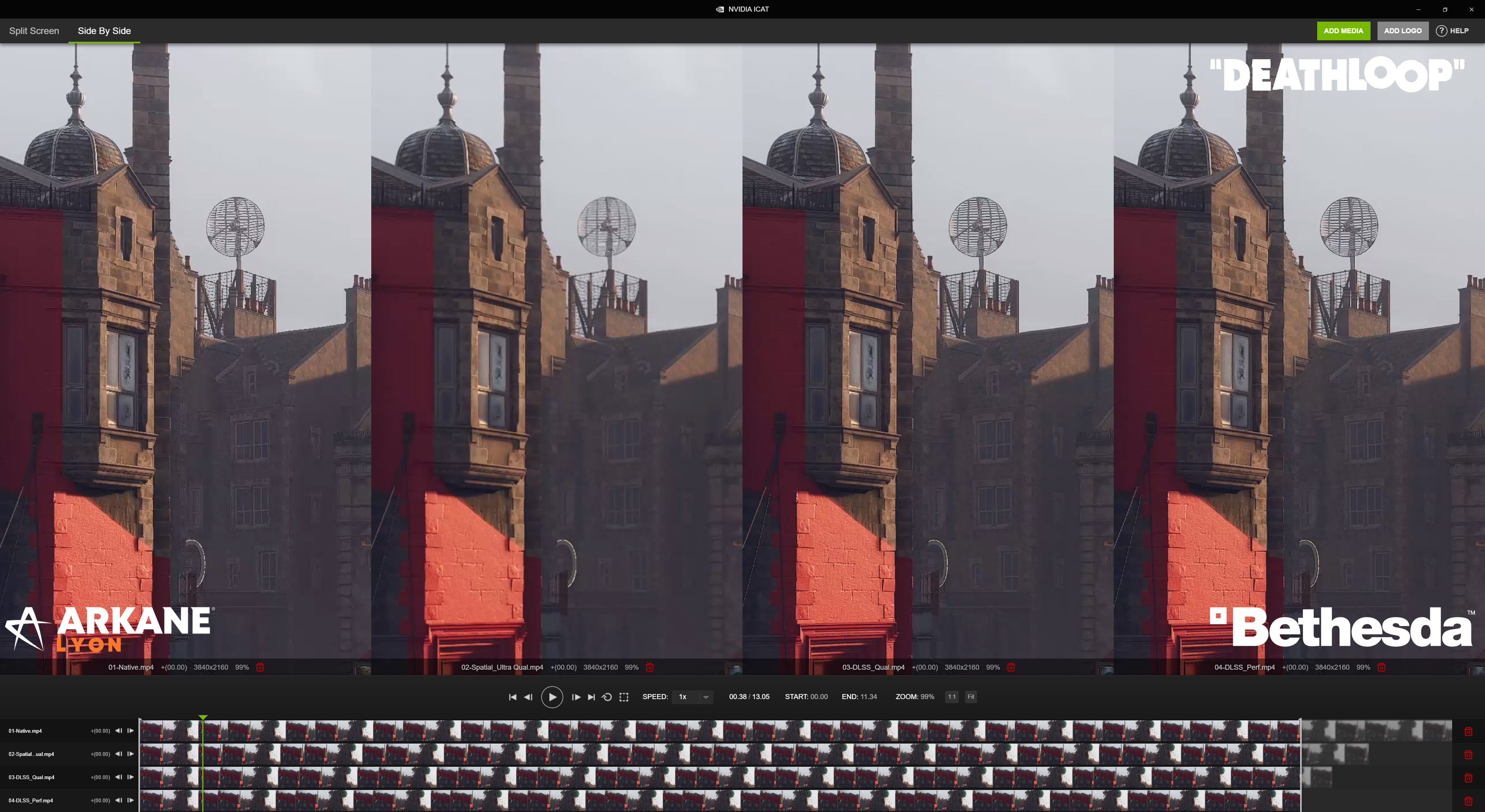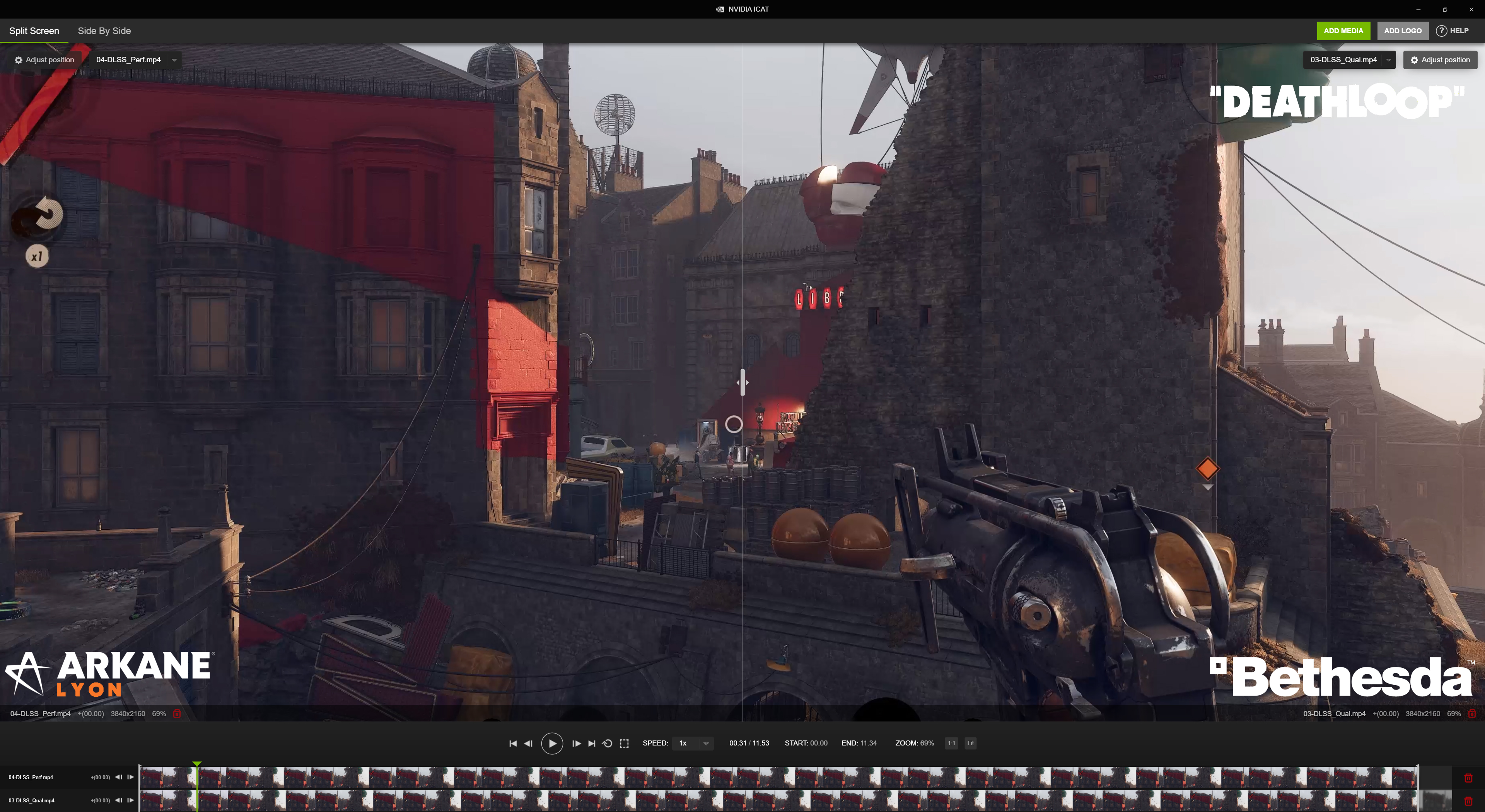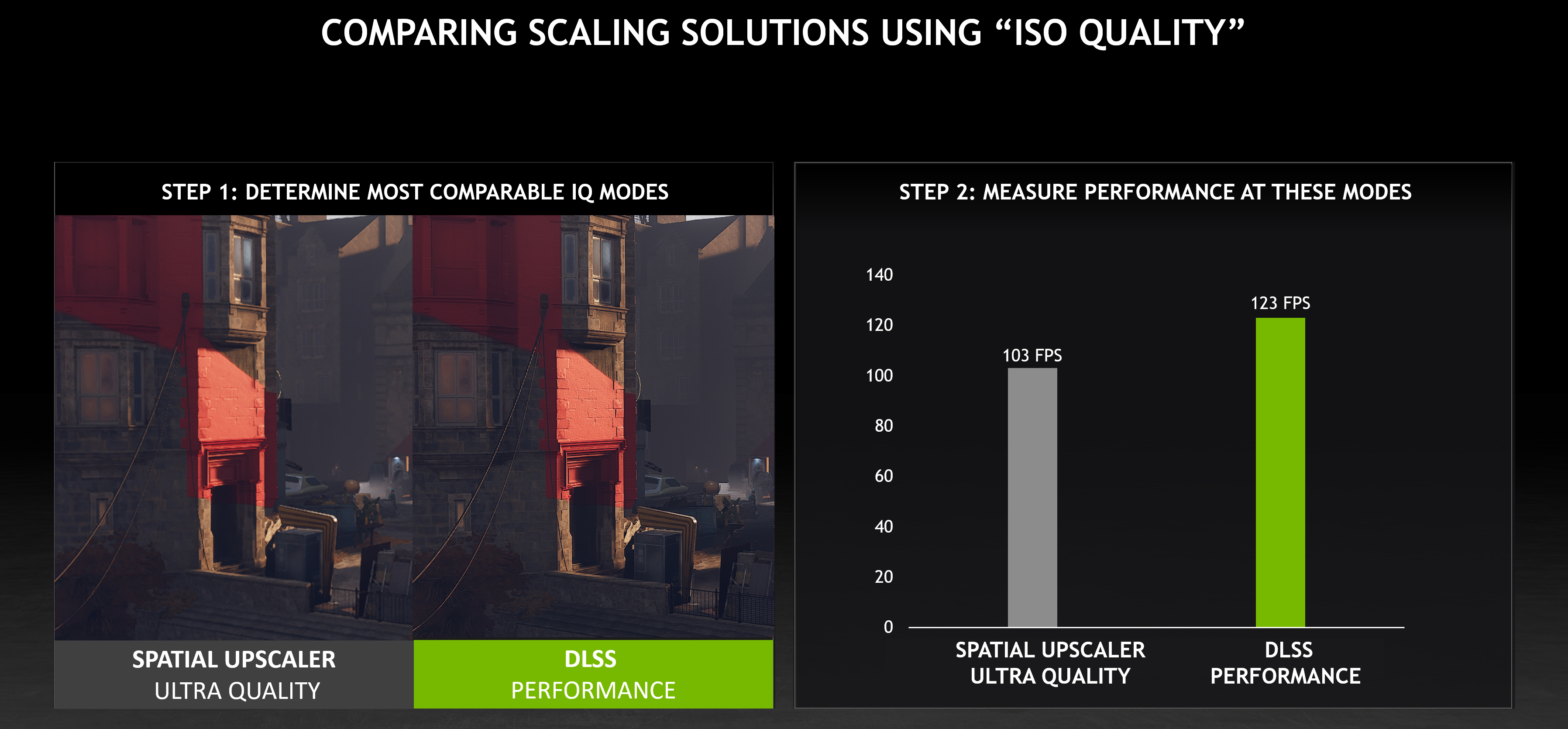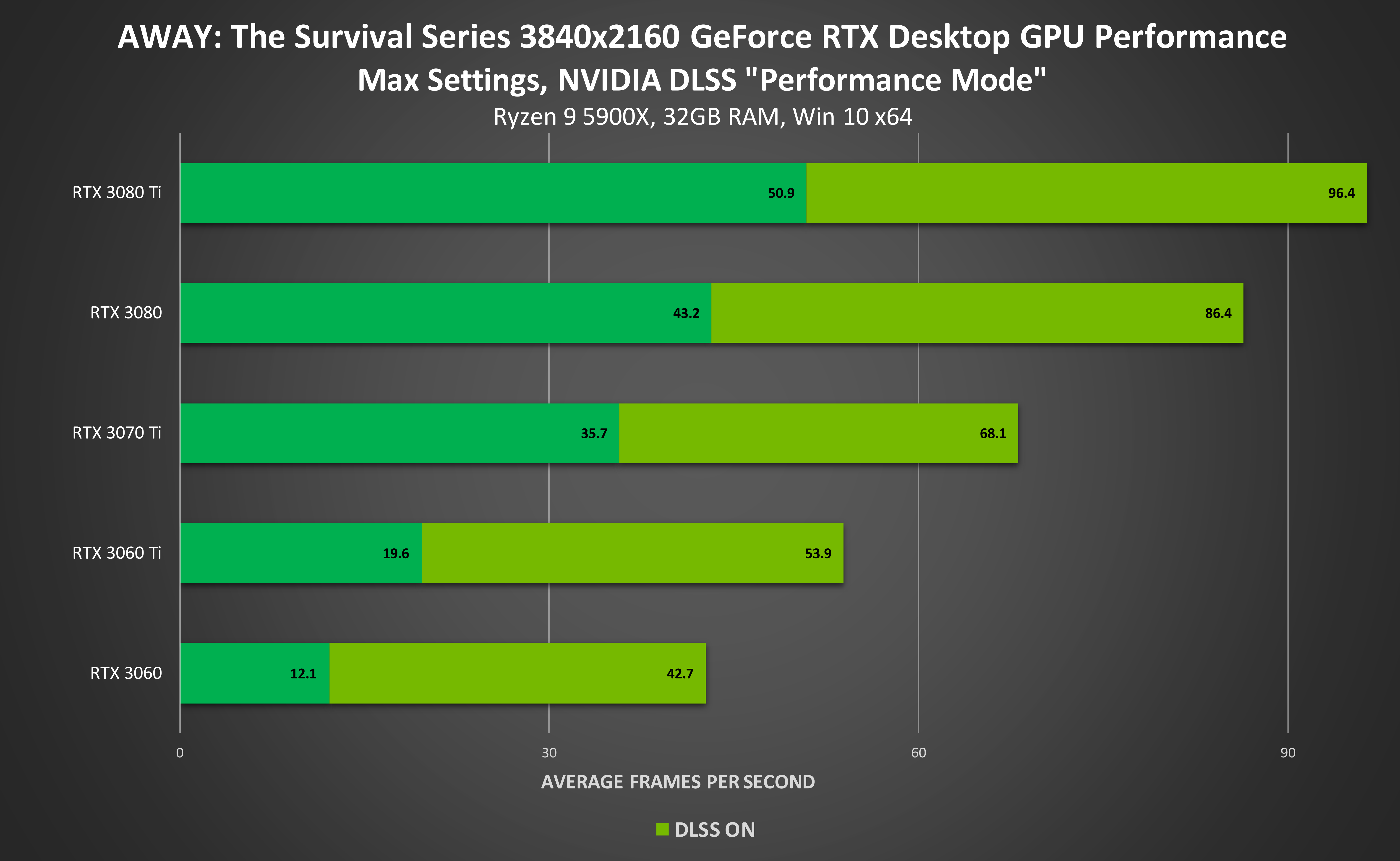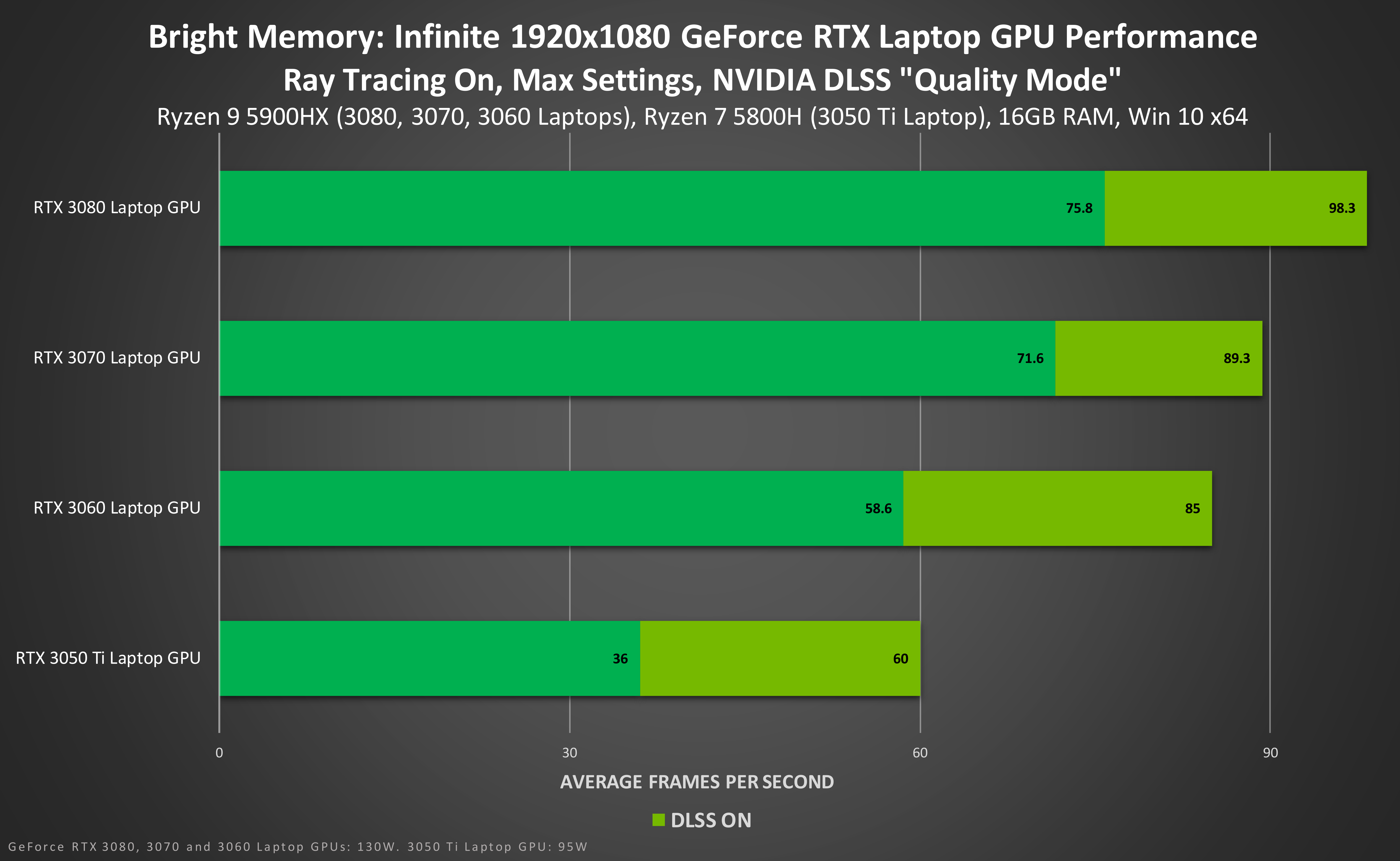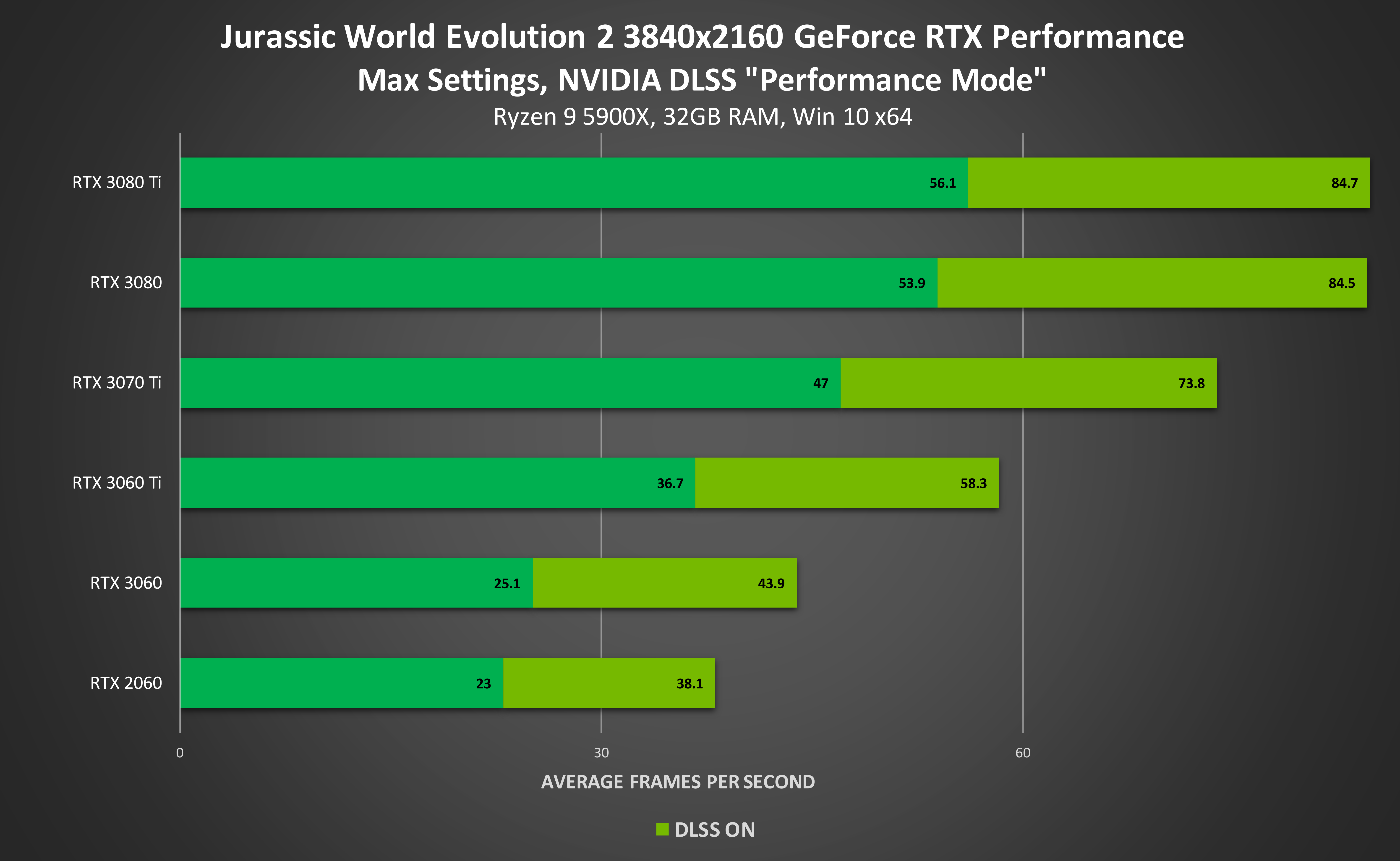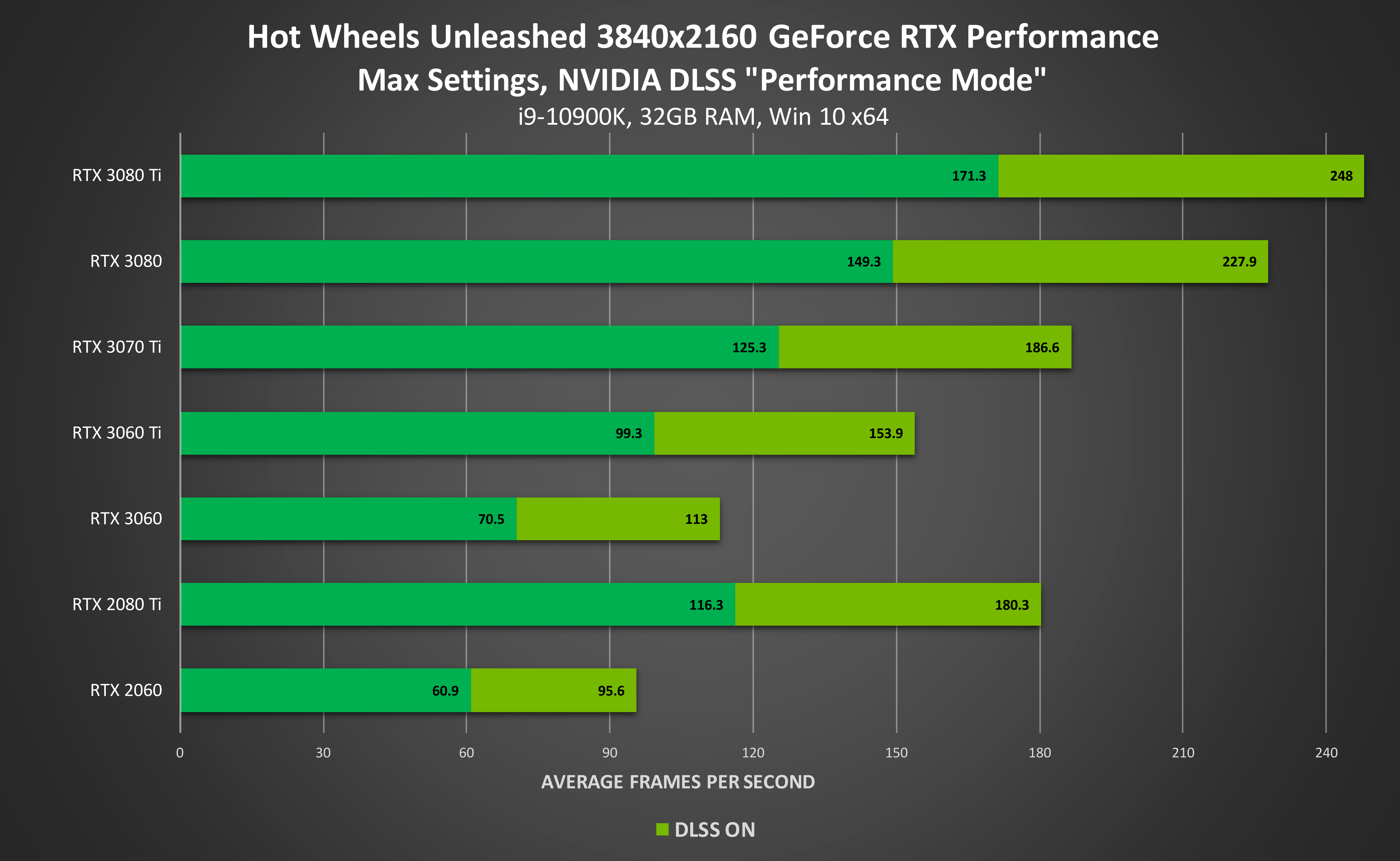From NVIDIA DLSS 2.3 To NVIDIA Image Scaling: NVIDIA’s Full Stack Of Scaling Solutions For Gamers
NVIDIA DLSS adoption is growing rapidly, accelerated by easy-to-use Unreal Engine plugins and native support in Unity. This month 10 new games get DLSS, and a number of others, including Cyberpunk 2077, get upgraded to the new NVIDIA DLSS 2.3 SDK for even better image quality. With an AI model that continuously improves through training on NVIDIA’s supercomputer, NVIDIA DLSS offers the best image quality and performance for over 130 games and applications.
Alongside our DLSS updates, we’ve today released our latest GeForce Game Ready Driver, which includes an update to the NVIDIA Image Scaling feature, improving our spatial upscaling and sharpening algorithm that supports all GeForce GPUs and games.
The same sharpening and scaling algorithm in the Game Ready Driver is now also available as an open-source SDK, so developers have a full-stack solution, offering NVIDIA DLSS for the best image quality, and NVIDIA Image Scaling for cross-platform support.
NVIDIA DLSS Is Always Learning, Check Out The Latest Improvements
To deliver a level of performance and image quality far above that of traditional upscaling technologies, NVIDIA DLSS utilizes an AI model trained on supercomputers, deep game integrations, and GeForce RTX Tensor Cores (for a full breakdown, head here).
Our DLSS AI model is always learning, and our newest update, NVIDIA DLSS 2.3, is available now. It makes smarter use of a game’s motion vectors to improve object detail in motion, particle reconstruction, ghosting, and temporal stability.
In Cyberpunk 2077, which updates to NVIDIA DLSS 2.3 today, it more smartly uses motion vectors to reduce ghosting on fine detail in motion. Take a look at an example below, on the car’s side mirror.
DOOM Eternal, id Software’s much-loved first-person shooter, recently updated to NVIDIA DLSS 2.3, bringing improvements to particle rendering, which reduces streaking that obfuscated the appearance of embers and other small particle effects.
Click here to see the video
NVIDIA DLSS 2.3 is available now in 16 titles, including:
- Baldur’s Gate 3
- Bright Memory: Infinite
- Crysis 2 Remastered
- Crysis 3 Remastered
- Cyberpunk 2077
- Deathloop
- DOOM Eternal
- Grand Theft Auto III - Definitive Edition
- Grand Theft Auto: San Andreas - Definitive Edition
- Grand Theft Auto: Vice City - Definitive Edition
- Jurassic World Evolution 2
- Marvel's Guardians of the Galaxy
- Rise of the Tomb Raider
- Shadow of the Tomb Raider
- Sword & Fairy 7
And DLSS 2.3 comes to Farming Simulator 22 on November 22nd when the game launches.
Spatial Upscaling For All Games With Updated NVIDIA Image Scaling
For the past two years, NVIDIA has offered a driver-based spatial upscaler called NVIDIA Image Scaling and Sharpening, for all your games, that didn’t require game or SDK integrations to work.
With the new November GeForce Game Ready Driver, we have improved the scaling and sharpening algorithm to now use a 6-tap filter with 4 directional scaling and adaptive sharpening filters to boost performance. And we have also added an in-game sharpness slider, accessible via GeForce Experience, so you can do real-time customizations to sharpness.
Activating NVIDIA Image Scaling Through The NVIDIA Control Panel
1. To activate the newly updated feature, simply open the NVIDIA Control Panel, click onto “Manage 3D Settings”, and activate the “Image Scaling” setting as shown below
2. When you enable Image Scaling, the driver generates 5 additional scaling resolutions based on your native monitor resolution that you can select from in-game settings menus to use with NVIDIA Image Scaling. We recommend doing a quick reboot to ensure your games recognize these new resolutions
| Scaling % | Input Resolution for 4K Output | Input Resolution for 1440p Output | Input Resolution for 1080p Output |
| 85% | 3264 x 1836 | 2176 x 1224 | 1632 x 918 |
| 77% | 2954 x 1662 | 1970 x 1108 | 1477 x 831 |
| 67% | 2560 x 1440 | 1706 x 960 | 1280 x 720 |
| 59% | 2259 x 1271 | 1506 x 847 | 1129 x 635 |
| 50% | 1920 x 1080 | 1280 x 720 | Not Supported by Windows |
3. You can set global sharpness settings for all your games at once, or manage per-game tuning through the Program Settings tab of “Manage 3D Settings.
Now that you have enabled NVIDIA Image Scaling in the driver, the next step is to set the render resolution for your game.
4. For each game, go into the in-game settings and select Fullscreen mode*
5. Set the desired render resolution. NVIDIA Image Scaling will automatically upscale the lower render resolution to your display's native resolution and sharpen (e.g. 2880x1620 upscaled to 3840x2160)
6. If you enable the overlay indicator, a “NIS” text label will appear in the upper left corner of the screen. A green text color indicates that NVIDIA Image Scaling is scaling and sharpening the game. If the text is colored blue, then NVIDIA Image Scaling is sharpening but not scaling
*For games that don’t offer Full Screen mode, you can lower the render resolution of your desktop, which will enable NVIDIA Image Scaling. To do so, head to “Change resolution” in the NVIDIA Control Panel.
Activating NVIDIA Image Scaling Through GeForce Experience
GeForce Experience automates the manual process of changing resolutions for each game, and also offers an in-game sharpness slider for real-time customization.
1. To get early access to these features, you will first need to “Enable experimental features” by opening GeForce Experience’s Settings via the top right cog icon.
2. In the “About” box, click “Enable experimental features”. After a few moments, a new version of GeForce Experience will be downloaded.
3. Once the new version is downloaded, restart GeForce Experience and reenter the Settings screen. You should now see a new “Image Scaling” option further down the page. Enable it and the “In-Game Overlay”. The Image Scaling options selected here will be the defaults for your games, though you can quickly and easily change them on a per game basis.
4. With NVIDIA Image Scaling activated, click the pop up that appears on the bottom left when you enable Image Scaling:
This will instantly optimize your settings using Image Scaling in the 1000+ games supported by GeForce Experience that are installed on your system. Note that if you have a RTX GPU, GeForce Experience will enable NVIDIA DLSS in supported games instead of NVIDIA Image Scaling to provide the best image quality and performance.
Alternatively, you can select one of the new NVIDIA Image Scaling resolutions via the game’s specific Optimal Playable Settings, or in-game in the options menu:
When playing a game, press Alt+F3 and you can manually adjust the degree of sharpening during gameplay, enabling you to instantly see its impact on image clarity. And in the same screen you can apply other filters to change the look and feel of each game.
How To Capture Video and Screenshots From NVIDIA Image Scaling
Because the upscaling in NVIDIA Image Scaling is performed by the GPU, and not within the game, software-based video capture methods will not record the upscaled gameplay at the target (native) resolution, but instead at the lower pre-upscaled resolution.
Screenshot and video capture of NVIDIA Image Scaling will therefore require special driver-level support; screenshots captured through GeForce Experience using Alt+F1 are supported now, and video capture support is coming soon. In the meantime, gamers can use a dedicated capture card such as Elgato 4K60 PRO MK.2 and Avermedia Live Gamer 4K.
NVIDIA Image Scaling SDK For Cross-Platform Support
We’re also releasing NVIDIA Image Scaling as a free, open source Software Development Kit (SDK), so developers can add native support for a spatial upscaler that can run on any modern GPU.
In contrast to NVIDIA DLSS, the algorithm is non-AI and non-temporal, using only information from the current low resolution image rendered by the game as an input. While the resulting image quality is best-in-class in comparison to scaling offered by monitors or other in-game scaling techniques, it lacks the temporal data and AI smarts of DLSS, which are required to deliver native resolution detail and robust frame-to-frame stability.
By combining both NVIDIA DLSS and NVIDIA Image Scaling, the developer gets the best of both worlds: NVIDIA DLSS for the best image quality, and NVIDIA Image Scaling for cross-platform support.
Developers can download the NVIDIA Image Scaling SDK from our public GitHub repository
Scaling Technologies Compared
Here’s a comparison from Necromunda: Hired Gun, comparing three scaling techniques against the game’s native rendering at 4K. On the left, with the game’s built-in temporal anti-aliasing, the monitor’s text is somewhat legible. Using NVIDIA Image Scaling and other spatial upscalers, the resolution is decreased to 2955x1622 and the text becomes illegible, though performance does increase to far more playable levels.
Download the full-resolution images here and open in our new Image Comparison and Analysis Tool to compare
In contrast, NVIDIA DLSS renders at 1920x1080, but through the magic of AI and GeForce RTX Tensor Cores, image quality is better than native 4K, the monitor’s text is clearer, and performance is more than doubled, giving players the definitive experience in Necromunda: Hired Gun.
Using spatial scaling, players may also observe shimmering and other artifacts on game elements, which we refer to as a “temporal instability”. NVIDIA DLSS avoids these issues by capturing information from multiple frames every second during gameplay, feeding that into our AI model, and leveraging motion vectors in-game to track moving game elements and avoid ghosting.
Click here to see the video
Let’s take a look at a 1440p example from Deathloop above. NVIDIA DLSS running at 2560x1440 in Quality Mode is rendering 3.5 million pixels on your display, but by capturing multiple frames of data, has over 6 million pixels of information to work with. Combining that with the NVIDIA DLSS AI neural network, the resulting image is substantially better, on par with the 3.5M pixels of native 1440p.
In contrast, a spatial upscaler captures 2.2 million pixels of information from a single frame, feeding it into a fixed, non-AI algorithm, before enlarging the result to 2560x1440. While the image quality can’t match DLSS or native resolution, spatial upscalers still provide a nice boost in performance for users who lack a GeForce RTX GPU.
NVIDIA Image Comparison & Analysis Tool (ICAT): Image Quality Analysis Made Easy
Through NVIDIA’s development of DLSS, we’ve found the best way to evaluate image quality is by comparing videos - it really shows off the true experience of what gamers experience. But video image quality analysis is time consuming and tedious.
So we built an Image Comparison & Analysis Tool that we call ICAT, to make life easier for our testers and engineers. Our teams found the tool so useful that we’ve decided to make it available to everyone, making accurate and fast assessments of image quality between multiple images or videos far, far easier.
NVIDIA ICAT allows users to easily compare up to 4 screenshots or videos with sliders, side-by-sides, and pixel peeping zoom-ins. Align comparisons spatially and temporally, examine the differences, and draw your conclusions. It’s that simple!
To compare different scaling technologies, we encourage you to first use ICAT to find the most comparable image quality modes, and then look at the performance gains. Note that just because two quality modes are named the same, doesn’t mean they are equivalent. While this varies by game and resolution, we’ve found that DLSS Performance mode is best compared to the Ultra Quality mode of spatial upscalers. We call this approach “ISO-Quality”, as performance is compared at equivalent image quality levels.
Download the NVIDIA Image Comparison and Analysis Tool here.
10 New Games Add NVIDIA DLSS This Month
As of today, there are over 130 games and apps with support for NVIDIA DLSS, and that number continues to grow each and every month.
All major engines are supported, and NVIDIA DLSS is now available in many of the most popular and highest-rated games around.
This November, 10 games are adding support, and you’ll find all the details below.
Assetto Corsa Competizione Adds NVIDIA DLSS
Kunos Simulazioni and 505 Games' Assetto Corsa Competizione is a hyper-realistic racing sim used in the Fanatec GT World Challenge professional racing series that’s backed by the best car brands. Using Unreal Engine 4, Assetto Corsa Competizione accurately recreates the sights and sounds of touring car racing, and with their leading sim model, it accurately replicates tyre grip, aerodynamic impact, engine parameters, suspensions and electronics systems that determine vehicle balance, as well as the influence of mechanical damage on the car's drivability. And for the definitive experience, sim enthusiasts can use the latest motion seats and high-end accessories to put themselves in the action.
In the near future, a new Assetto Corsa Competizione update will introduce support for NVIDIA DLSS, boosting performance by up to 2x at 4K when using the game’s “Maxed Out” graphics preset.
With high-fidelity visuals and dozens of cars on track, NVIDIA DLSS ensures almost every GeForce RTX GPU can exceed 60 FPS, and on higher-end GPUs it gives sim enthusiasts the highest, smoothest frame rates to make races even better. See Assetto Corsa Competizione’s NVIDIA DLSS integration in action in our new video below:
Farming Simulator 22 Hits The Fields November 22 With NVIDIA DLSS & DLAA
The latest installment in the wildly popular Farming Simulator franchise launches November 22nd, and NVIDIA DLSS will be there from day one, ensuring all GeForce RTX gamers have the fastest, smoothest farming experience possible. In fact, performance accelerates by up to 2x, so you can plant and harvest at record frame rates.
To learn about all the new features of Farming Simulator 22, check out the many development diaries on Steam. And to see DLSS in action, check out our video below:
If your Farming Simulator 22 frame rates are already fast, and you instead desire higher levels of image quality on your crops and fields, try NVIDIA DLAA (Deep Learning Anti-Aliasing). It’s a new AI-based anti-aliasing mode that uses the same technology powering NVIDIA DLSS, giving you even better graphics in your games.
AWAY: The Survival Series Adds NVIDIA DLSS
If you’ve ever wanted to experience life as a Sugar Glider, AWAY: The Survival Series is the game for you. Embark on dangerous adventure in gorgeously rendered environments, filled with dangerous prey in this unique single-player game.
With the launch of a new update on November 17, AWAY: The Survival Series will add support for NVIDIA DLSS, boosting performance on your sugary adventure by up to 2x.
Myth of Empires Launches November 18 With NVIDIA DLSS
Myth of Empires is a new Early Access multiplayer, sandbox, open world, survival building and crafting game, with massive scope, and MMORPG-levels of things to do and see. It’s powered by Unreal Engine 4 and leverages its features and plugins to enhance the experience of players with ray-traced reflections.
When Myth of Empires launches November 18th, it’ll also include NVIDIA DLSS support, enabling players to boost performance by up to 1.5x.
Battlefield 2042 Available Now With NVIDIA DLSS, Ray Tracing and NVIDIA Reflex
Early Access for Battlefield 2042 began November 12th, and from day one the new multiplayer first-person shooter has supported NVIDIA DLSS, Ray-Traced Ambient Occlusion, and NVIDIA Reflex. Get all the details in our dedicated article.
When enabled, you can use NVIDIA DLSS from day one to get the definitive PC experience, with maxed out graphics, high frame rates, and uncompromised image quality, thanks to the up to 2X performance boost offered by NVIDIA DLSS at 4K on GeForce RTX 30 Series GPUs.
To ensure you receive the ultimate Battlefield 2042 experience, download and install our new Game Ready Driver. And with the included copy of GeForce Experience, you can record and stream your gameplay and best moments using Shadowplay and NVIDIA Highlights.
Bright Memory: Infinite Out Now With NVIDIA DLSS, Ray Tracing and NVIDIA Reflex
Bright Memory was a well-received short slice of action game excitement, demonstrating how a lone developer could make a polished, high-fidelity game simply using Unreal Engine 4’s tools. Last week, developer FYQD, assisted by PLAYISM, launched their much-anticipated sequel, Bright Memory: Infinite.
Set in the year 2036, a strange phenomenon occurs in the skies around the world, so the Supernatural Science Research Organization sends agents to investigate, one being the game’s protagonist, Shelia. As Shelia, find the cause of what’s happening, and stop it using guns, swords, and abilities in a dazzling action game that on PC is enhanced with five ray-traced effects, performance-accelerating NVIDIA DLSS, and latency-optimizing NVIDIA Reflex.
With its dazzling visuals maxed out, and every ray tracing effect enabled, NVIDIA DLSS accelerates Bright Memory: Infinite’s performance by up to 2.5x at 4K:
Get the complete rundown on Bright Memory: Infinite’s raft of PC-exclusive technology in our dedicated article.
Grand Theft Auto: The Trilogy – The Definitive Edition Out Now With NVIDIA DLSS
Last week, Grand Theft Auto: The Trilogy – The Definitive Edition went live, enabling PC gamers to experience the genre-defining classics of the original Grand Theft Auto Trilogy: Grand Theft Auto III, Grand Theft Auto: Vice City, and Grand Theft Auto: San Andreas, updated for a new generation. With across-the-board enhancements including new lighting and environmental upgrades, high-resolution textures, increased draw distances, Grand Theft Auto V-style controls and targeting, and much more, the beloved worlds are brought to life with all new levels of detail.
If you have a GeForce RTX graphics card, desktop or laptop, you can enable NVIDIA DLSS in Grand Theft Auto: The Trilogy – The Definitive Edition to accelerate performance by up to 85%.
Jurassic World Evolution 2 Available Now With NVIDIA DLSS
After the events of Jurassic World: Fallen Kingdom, you’ve been called in to contain, control, and conserve the dinosaurs in Jurassic World Evolution 2, an all-new park management and strategy game that’s available now. Building upon the success of the original title, Jurassic World Evolution 2 adds more dinosaurs now including flying and marine reptiles, bigger parks, more management tools, and in general, more. Dr. Ian Malcolm (voiced by Jeff Goldblum) and Claire Dearing (voiced by Bryce Dallas Howard) offer advice from the sidelines, and a new Chaos Theory mode allows you to take charge of parks from past films in a series of what if scenarios to see if you can resolve the crises that led to their downfall.
On PC, you can build your dream dinosaur park at the highest resolutions and detail levels, with all the mod cons offered by the platform. And if you own a GeForce RTX graphics card, desktop, or laptop, you can activate NVIDIA DLSS with a couple of clicks, enabling you to accelerate performance by up to 60% at 4K with max settings enabled:
Hot Wheels Unleashed NVIDIA DLSS Update Out Now
Hot Wheels has been entertaining kids and adults alike since 1968, enabling friends and families to send little cars hurtling across plastic race tracks with loop-the-loops and other elaborate modular add-ons. Now that same experience is available virtually following the recent release of Milestone’s Hot Wheels Unleashed. Create circuits using simple tools, share them online, and take direct control of the faithfully recreated Hot Wheels cars battling it out to hit the checkered flag in first place.
NVIDIA DLSS is now available in Hot Wheels Unleashed, accelerating performance by up to 50% in 4K, making the game’s high speed races even more exciting.
Whichever GeForce RTX GPU you own, NVIDIA DLSS enables you to speed past 60 FPS at 4K, with every in-game option cranked to the max, for the definitive Hot Wheels Unleashed experience. See for yourself in our new NVIDIA DLSS ON-OFF video:
The Elder Scrolls Online NVIDIA DLSS & DLAA Update Available Now
Following an earlier release on The Elder Scrolls Online’s test servers, NVIDIA DLSS and NVIDIA DLAA are now available for everyone to use with the release of the latest DLC, The Elder Scrolls Online: Deadlands.
Uncover the schemes of the Daedric Prince Mehrunes Dagon 800 years before the events of The Elder Scrolls IV in Gates of Oblivion, the latest adventure in The Elder Scrolls Online saga. In the Deadlands story DLC, you can experience the stunning conclusion to this year-long saga, with quests only available to those who have also completed the Blackwood Chapter storyline.
With NVIDIA DLSS, players looking for the highest levels of performance in The Elder Scrolls Online can accelerate frame rates by up to 50%:
If you already have a fast frame rate in The Elder Scrolls Online and instead desire higher levels of image quality, try NVIDIA DLAA (Deep Learning Anti-Aliasing), a new AI-based anti-aliasing mode that uses the same technology powering NVIDIA DLSS.
Stay Tuned For More
To learn what’s next for NVIDIA DLSS, and which games are going to add the game-changing technology in the near future, stay tuned to GeForce.com.