How to view Ansel 360

How to View in VR
There are many ways to view 360-degree images captured with Ansel, including smartphones, a desktop browser, Google Cardboard, or HTC Vive and Oculus Rift VR headsets. Choose one of the options below and explore the selection of "Shot with GeForce®" Ansel screenshots.

NVIDIA VR Viewer - Google Cardboard
1. Install the Cardboard app from the Google Play Store.
2. Install the NVIDIA VR Viewer app from the Google Play Store.
3. Launch the NVIDIA VR Viewer Cardboard app and install your phone* into the Cardboard holder.
*Phone requirements: Android™ Lollipop or newer OS, 2 GB RAM

UPLOAD YOUR 360 STEREO ANSEL IMAGES TO NVIDIA VR VIEWER
1. Open Ansel enabled game
2. Capture 360 Stereo in 4096 x 4096 resolution
3. Log in to google photos on your PC
4. Upload to "NVIDIA VR Viewer" Album

View with your VR Headset
Download Ansel 360 images and view through Virtual Desktop.
1. Download Ansel 360 images to your PC
2. Download Virtual Desktop here
3. Launch Virtual Desktop and select the appropriate option to "Launch Virtual Desktop in…"
A. Vive: Steam VR Mode
B. Rift: Other Mode

4. Virtual Desktop will default to the SETTINGS screen
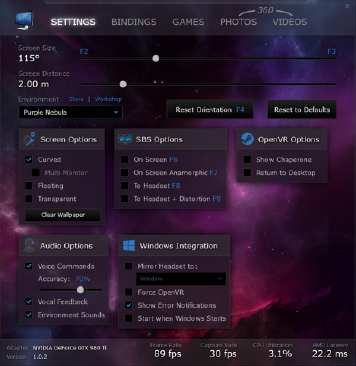
5. Put on your VR headset
6. Adjust Virtual Desktop's settings to your comfort
7. Within Virtual Desktop, click on PHOTOS
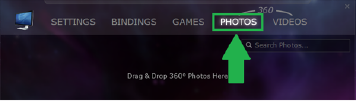
8. Drag and drop photos into the empty space
A. Within the VR headset, you will now be placed into the center of your 360° photo
9. After a few moments the Virtual Desktop window within your headset will disappear
10. Use the arrow keys on the keyboard to cycle through your photos