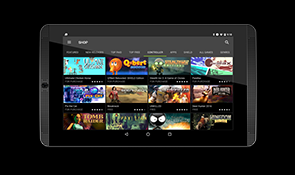United States
United States
- North America
 Canada
Canada United States
United States- Europe
 CZECH REPUBLIC
CZECH REPUBLIC Denmark
Denmark Finland
Finland France
France Germany
Germany Italy
Italy Netherlands
Netherlands Norway
Norway Poland
Poland Russia
Russia Spain
Spain Sweden
Sweden United Kingdom
United Kingdom
SELECT THE ACCESSORY YOU ARE TRYING TO CONNECT
SELECT THE DEVICE YOU ARE TRYING TO
CONNECT YOUR ACCESSORY TO
SELECT THE DEVICE YOU ARE TRYING TO
CONNECT YOUR ACCESSORY TO
Connecting a controller

To connect a SHIELDTM accessory, your SHIELD's light should be flashing.
If the SHIELD TV light is not flashing, touch and hold the power button on the
SHIELD until the "connect accessory" screen appears on your TV.
CONNECTING A CONTROLLER

Make sure your controller is unplugged, and then touch and hold the NVIDIA
button until it flashes. The controller should connect after a few moments.
If the button did not flash, please charge your controller and try again.
Connecting a controller
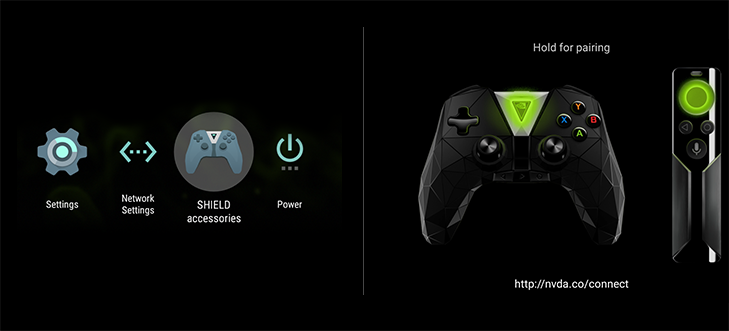
With an existing controller or remote, or with your new controller plugged into your
SHIELDTM TV, open the "SHIELD accessories" app on the SHIELD TV home screen and
select "Pair an accessory".
CONNECTING A CONTROLLER

Make sure your controller is unplugged, and then touch and hold the NVIDIA
button until it flashes. The controller should connect after a few moments.
If the button did not flash, please charge your controller and try again.
CONNECTING A CONTROLLER

Make sure the SHIELDTM home screen is visible on your TV.
Hold the SHIELD controller within 1 foot of your SHIELD TV. Press and hold the NVIDIA
button on your controller until the blue LED flashes (just above the NVIDIA button).
The controller should connect after a few moments.
If the LED does not flash, please charge your controller and try again.
SHIELD Controller

Wait until you see a "SHIELD controller connected" notification appear
If the LED did not flash, please charge your controller and try again.
CONNECTING A CONTROLLER
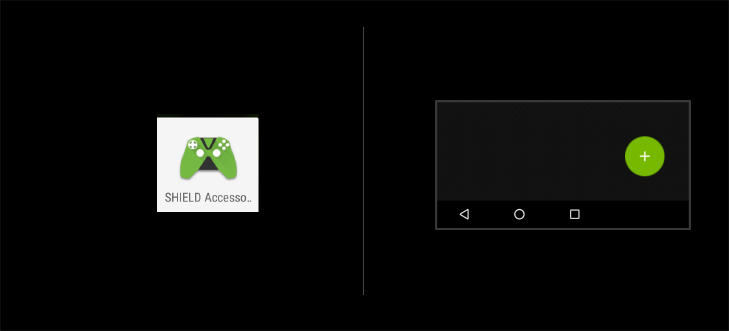
Run the "SHIELDTM Accessories" app on your SHIELD Tablet.
From the app, press the green "+" icon.
CONNECTING A CONTROLLER

Press and hold the NVIDIA button on your controller until
the blue LED flashes (just above the NVIDIA button).
The controller should connect after a few moments.
If the LED doesn't flash, please charge your controller and try again.
CONNECTING A CONTROLLER
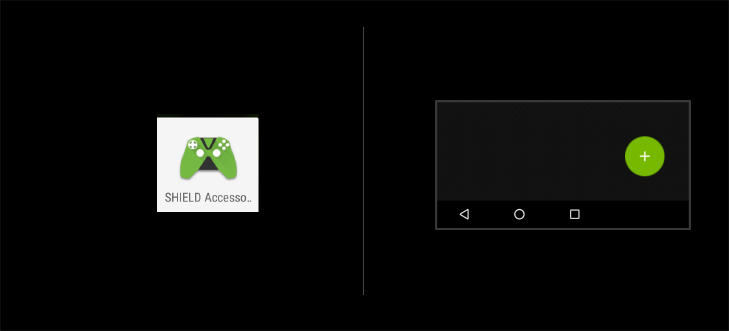
Run the "SHIELDTM Accessories" app on your SHIELD Tablet.
From the app, press the green "+" icon.
CONNECTING A CONTROLLER

Touch and hold the NVIDIA button until it flashes. The controller should
connect after a few moments.
If the button did not flash, please charge your controller and try again.
CONNECTING A CONTROLLER

Connecting to a GeForce-equipped PC currently requires that you first
update your SHIELDTM controller firmware via a SHIELD TV or SHIELD tablet
to version 1.0 or later.
Make sure the latest GeForce Experience software is installed on your PC.
Plug your SHIELD Controller into your PC using the provided USB cable.
Support for wireless Bluetooth connection is coming soon.
Download GeForce Experience software at http://www.geforce.com/geforce-experience
CONNECTING A CONTROLLER

Wait until you see a "SHIELD controller connected" notification appear
If the LED did not flash, please charge your controller and try again.
CONNECTING A CONTROLLER

Make sure the latest GeForce Experience software is installed on your PC.
Plug your SHIELDTM Controller into your PC using the provided USB cable.
Download GeForce Experience software at http://www.geforce.com/geforce-experience
CONNECTING A CONTROLLER

Wait until you see a "SHIELD controller connected" notification appear
If the LED did not flash, please charge your controller and try again.
CONNECTING A REMOTE

Make sure the SHIELD home screen is visible on your TV.
Hold the SHIELD remote within 1 foot of your SHIELD TV.
If you are pairing a new remote, press and hold the Select button on your remote until the remote light flashes.If your remote has been paired to a different SHIELD, press and hold Home and Back until the remote light flashes.
The remote should connect after a few moments. If pairing did not complete,click "Pair manually" below.
If the LED does not flash, please charge or replace your batteries and try again."
Pair ManuallyCONNECTING A REMOTE
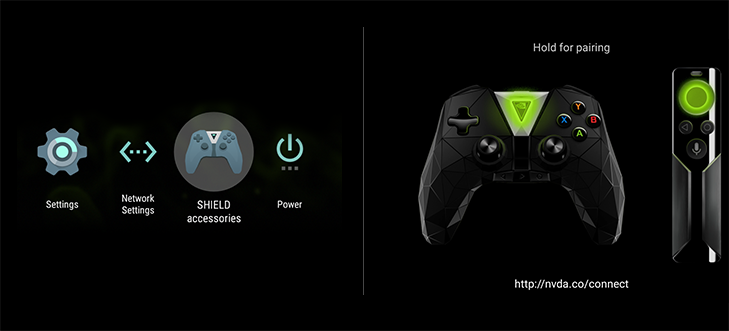
With an existing controller or remote, or with your new controller plugged into your SHIELDTM TV, open the "SHIELD accessories" app on the SHIELD TV home screen and select "Pair an accessory".
Press and hold the Select button on your remote until the remote light flashes.
The remote should connect after a few moments.