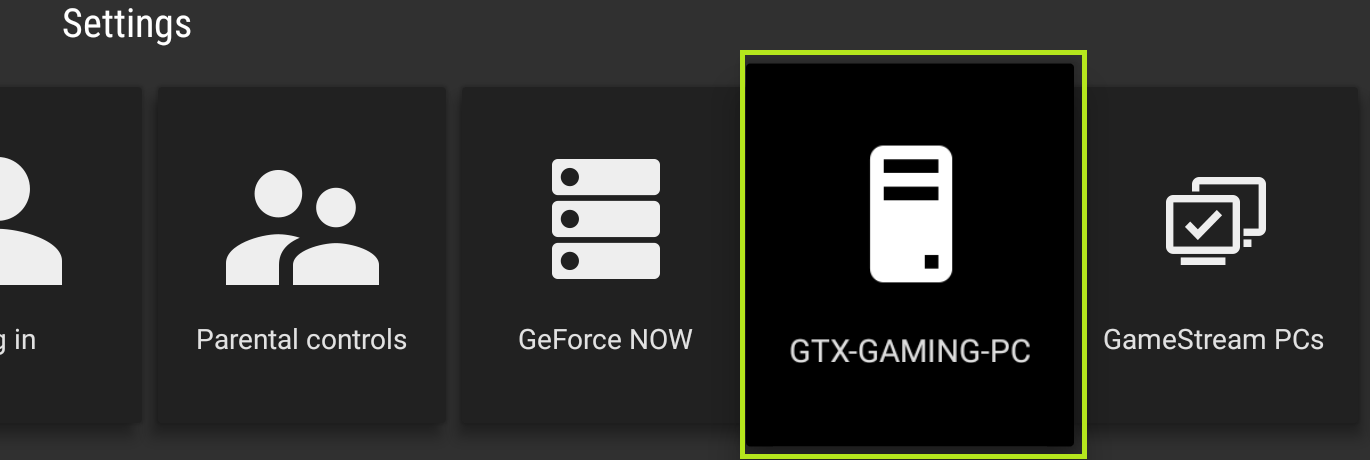GameStream will automatically select the highest resolution to stream based on GPU and home network conditions. You may experience reduced streaming resolutions if your network cannot maintain the connection speed between your SHIELD and PC. Refer to the RECOMMENDED SHIELD TV SETUP guide on how to improve your network.
If you prefer streaming at a specific resolution and refresh rate.
Open the NVIDIA Games app
Open Settings > [GAMING PC NAME]