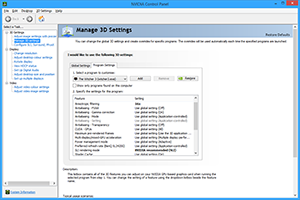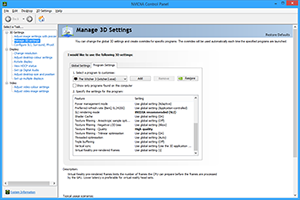The Witcher 3: Wild Hunt Graphics, Performance & Tweaking Guide

Andrzej Sapkowski's short stories and novels about a white-haired monster hunter proved popular in his native Poland in the 1990s, quickly becoming one of the best-selling fantasy franchises. In 2007 they formed the basis of The Witcher, an action role-playing game built by a previously-unknown studio that specialized in localization. Featuring spectacular graphics, a large game world, an engrossing story, and lots of satisfying action, the little-hyped title catapulted Polish company CD Projekt into the limelight, resulting in the creation of CD Projekt RED, now one of the world's leading game developers.
In 2011, CD Projekt RED continued the white-haired monster hunter's saga in The Witcher 2: Assassins of Kings, and today The Witcher 3: Wild Hunt will be released, bringing the trilogy to a conclusion.
Reviews are glowing, but we're here to talk graphics, not gameplay. So join us as we dive into CD Projekt RED's 100-hour action RPG to dissect its graphics settings and examine their performance impact, and to discover the numerous tweaks that bolster the game's much-discussed graphics.
Article Contents:
- System Requirements
- REDengine 3
- The Witcher 3: Wild Hunt PC-Exclusive Graphics Enhancements
- Additional Graphics Settings
- Anti-Aliasing
- Bloom
- Blur & Motion Blur
- Chromatic Aberration
- Depth of Field
- Detail Level
- Foliage Visibility Range
- Grass Density
- Light Shafts
- Number of Background Characters
- PhysX
- Shadow Quality
- Sharpen
- Terrain Quality
- Texture Quality
- Vignette
- Water Quality
- The Witcher 3: Wild Hunt Tweaking
- Config File Tweaks
- Detail Level Tweaks
- Foliage Quality Tweaks
- Grass Quality Tweaks
- Mipmap Bias Tweak
- NVIDIA HairWorks Tweak
- Particle Tweak
- Shadow Quality Tweaks
- Texture Streaming Tweaks
- NVIDIA Dynamic Super Resolution
- NVIDIA Control Panel Anisotropic Filtering
- Overclocking
- GeForce Game Ready 352.86 Drivers: A Recommended Upgrade
- GeForce Experience: Optimal Playable Settings With A Single Click
- Conclusion
System Requirements
The Witcher 3: Wild Hunt's official system requirements are posted below, suggesting the sort of system needed for Low and High settings, but not the far more demanding Ultra options.
Minimum Specifications
- OS:64-bit Windows 7 or 64-bit Windows 8 (8.1)
- Processor: Intel Core i5-2500K 3.3GHz or AMD Phenom II X4 940
- Memory: 6GB RAM
- Graphics: NVIDIA GeForce GTX 660
- DirectX: Version 11
Recommended Specifications
- Processor: Intel Core i7 3770 3.4 GHz or AMD AMD FX-8350 4.0 GHz
- Memory: 8GB RAM
- Graphics: NVIDIA GeForce GTX 770 or above
To tailor settings for your system, use GeForce Experience's one-click Optimal Playable Settings.
REDengine 3
Creating game engines is an expensive business, and in the past few years we've seen the majority of developers gravitate towards ready-made solutions like CryEngine and Unreal Engine that are constantly upgraded and backed by dedicated support staff. Given the number of models, textures, audio files, and other assets in The Witcher 3: Wild Hunt, you might expect CD Projekt RED to follow this trend to cut costs and ease the development of a gigantic open world game. But no, CD Projekt RED has opted to instead upgrade The Witcher 2: Assassins of Kings Enhanced Edition's REDengine 2, which was itself an upgrade of The Witcher 2: Assassins of Kings's REDengine 1.
The biggest challenge in this upgrade process was the implementation of a streaming load system, enabling the developers to switch from smaller environments with frequent loading screens ,to big open worlds that load silently in the background during gameplay. This is no easy feat, and has taken established engines some time to fully implement and perfect, but here in The Witcher 3: Wild Hunt CD Projekt RED has created a fully functioning, near-flawless system on their first attempt.
Similarly, just about every other system has been upgraded for meet modern-day standards, ensuring the appearance of detailed environments (in the context of an open world game). Physically-based rendering, high-precision effects and DirectX 11 tessellation are all to be found within the updated engine, along with other expected mod cons.
A Quick Word About Screenshots
A key feature of a graphics guide is the ability to demonstrate the impact modified settings have on visual fidelity. To do this effectively, movement and variance in a scene has to be avoided. In The Witcher 3: Wild Hunt, we've had to create save games in a debug .exe with time frozen, before opening them in the proper .exe to capture screenshots. On occasion this causes clouds to disappear or render incorrectly, objects to float, grass to clip through walls, and characters to spawn with outstretched arms. Needless to say, this reduces image quality and immersion, and can make NPCs look goofy, but this is the only way to create effective comparisons.
As you can see for yourself in the screenshot below, these quirks do not occur during normal gameplay, and should therefore be of no concern.
The Witcher 3: Wild Hunt PC-Exclusive Graphics Enhancements
Like every multi-platform game, The Witcher 3: Wild Hunt looks, runs and plays best on PC. Texture clarity, view distance, and all the usual suspects are improved, and to further bolster graphical fidelity we've worked closely with CD Projekt RED to introduce NVIDIA HairWorks and NVIDIA HBAO+ to their much-anticipated action RPG. Furthermore, you can utilize NVIDIA Dynamic Super Resolution (DSR) to crank up the rendering resolution, NVIDIA G-SYNC monitors to eliminate screen tearing and stuttering, and NVIDIA GameStream to stream the game itself to SHIELD devices and your TV.
NVIDIA HairWorks
Commonly, fur and hair in games is created by adding polygon strips and transparent textures to a character, and though this is a simple and cheap implementation the result appears completely static and visually uninteresting. With additional layers and some basic animation, quality and realism can be improved greatly, but dynamic movement and accurate shading remains off limits. The solution? NVIDIA HairWorks, which adds tens of thousands of DirectX 11, tessellated hair strands to characters, each reacting realistically to movement and external forces. In addition, the use of individual hairs and layers enables dynamic lighting to permeate throughout each strand and layer, for hairs to be accurately shadowed, and for deeper layers to be self-shadowed by other hairs, improving image quality further still.
For the The Witcher 3: Wild Hunt we've worked closely with CD Projekt RED throughout the game's development, adding HairWorks to Geralt's hair styles and beards, to the mane of Roach, his trusty steed, to the manes of other horses, and to over three dozen monsters. Out in the open world, this significant undertaking results in the addition of HairWorks to the majority of Geralt's animal and supernatural assailants, creating immersive scenes and encounters for the duration of the 100-hour action RPG.
NVIDIA HairWorks enabled (click to enlarge)
NVIDIA HairWorks disabled (click to enlarge)
To achieve a realistic look for Geralt's hair and beard, which grows as the game progresses, we developed new, more advanced stiffness and bending controls to allow for intricate styling. And for realistic shading in a world with dynamic weather and numerous locations, we introduced new diffuse, specular, and glint controls, enabling Geralt's white hair to match surrounding conditions.
Another new addition is the ability for Geralt's hair to get visibly wet, matching the shading properties applied to his wardrobe when taking a quick dip. Over time he'll dry out, and the appearance of hair will return to its normal state.
On average, 10,000 to 40,000 strands of tessellated hair are applied to HairWorks-enhanced models at combat view distances, with up to 60,00 applied to the game's furriest creatures. Up close, when creatures are futilely trying to end Geralt's life, hair counts are cranked up to ensure maximum fidelity, bringing the 40,000 average up to 125,000 in some cases. As they then flee for their lives, hair counts are dynamically scaled back until the enemy is a mere dot in the distance. On Geralt, hair counts average at 30,000, and scale up to 115,000, with around 6,000 hairs just for his beard.

Click to load an interactive comparison
In previous HairWorks-enhanced games, hair aliasing was sometimes visible when players used post-process anti-aliasing or low levels of hardware anti-aliasing. Now, we apply Multisample Anti-Aliasing (MSAA) by default directly to HairWorks hairs, ensuring high-quality, aliasing-free hair regardless of the player's general anti-aliasing settings. This new feature debuts in The Witcher 3: Wild Hunt and will be available to other GameWorks users in the near future via a free update on NVIDIA's Dev Zone.

Click here for an enlargement that better demonstrates the benefits of HairWorks MSAA
With wind, water, and spell interaction, in addition to accurate shading, shadowing and animation, and the application of MSAA, The Witcher 3: Wild Hunt's NVIDIA HairWorks integration delivers the most realistic and immersive hair and fur seen to date in a playable game, significantly bolstering the game's graphical fidelity.

Click to load an interactive comparison
Performance: Three HairWorks options are on offer in The Witcher 3: Wild Hunt: "Off", "Geralt Only", and "All". As the self-explanatory names suggest, they control whether HairWorks is switched off, applied only to Geralt, or applied to Geralt, his horse, and all other HairWorks-enhanced characters, creatures and monsters in the game.
Given the numerous scenarios and action sequences that can occur, and the varying number of HairWorks-enhanced actors in each, we've tested three scenarios to better demonstrate the performance cost of HairWorks. Note, patch 1.03 improved HairWorks rendering performance, adding a few extra frames per second in each of our tests.
In action sequences filled with HairWorks-enhanced actors, performance can decrease by a good fifteen to twenty frames per second. For many that will be a bit too expensive; for those who can enable HairWorks, said sequences will be more dynamic and realistic, with hair reacting to movement, attacks, and spells.
Out in the open world with a good, wide side-view of Geralt and his horse, HairWorks can cost a little over 10 frames per second. Given the time you spend staring at Geralt, and riding Roach, it's worth investing some frames for significantly improved image quality.
Thanks to the dynamic level of detail system, we can crank up the hair count in close-ups, enhancing Geralt with up to 115,000 DirectX 11 tessellated hairs. And while it may cost 13 frames per second to do this, it doesn't half look good.
Do note, Maxwell GPUs are up to three times faster at tessellation than previous-generation GPUs, so you may experience lower HairWorks performance on other graphics cards due to the extensive use of tessellated hairs.
NVIDIA HBAO+ Ambient Occlusion
Ambient Occlusion (AO) adds contact shadows where two surfaces or objects meet, and where an object blocks light from reaching another nearby game element. The AO technique used and the quality of the implementation affects the accuracy of shadows, and whether new shadows are formed when the level of occlusion is low. Without Ambient Occlusion, scenes look flat and unrealistic, and objects appear as if they are floating.
In The Witcher 3: Wild Hunt, players have the choice of Screen Space Ambient Occlusion (SSAO), and NVIDIA HBAO+. Unusually, SSAO has been modified to compute AO at 1/2 resolution, 1/4 resolution, and 1/8 resolution before combining the three together and upsampling the result to full resolution.
In comparison, HBAO+ is rendered at full resolution from the off, is a newer technique with a variety of enhancements, detailed here, and performs better, relatively speaking. As demonstrated in the interactive comparisons below, and the performance chart later, these enhancements enable HBAO+ to produce superior AO shadows that realistically shadow game elements, that avoid over-darkening fine detail, and are free from the unrealistic halos that are occasionally visible around objects and characters.
| Interactive Comparisons | ||
| NVIDIA HBAO+ vs. SSAO | NVIDIA HBAO+ vs. Off | SSAO vs. Off |
In a room illuminated by a full-width, full-height window directly behind Geralt, HBAO+ accurately reflects real world conditions by removing the shadows placed unnaturally across Geralt's back.
| Interactive Comparisons | ||
| NVIDIA HBAO+ vs. SSAO | NVIDIA HBAO+ vs. Off | SSAO vs. Off |
Out in the open world, HBAO+ accurately shadows all game elements, including the distant mountains that you may one day scale.
| Interactive Comparisons | ||
| NVIDIA HBAO+ vs. SSAO | NVIDIA HBAO+ vs. Off | SSAO vs. Off |
Wherever you look, more accurate AO shadows are seen, increasing image quality during every moment of Geralt's epic quest.
| Interactive Comparisons | ||
| NVIDIA HBAO+ vs. SSAO | NVIDIA HBAO+ vs. Off | SSAO vs. Off |
Performance: Given the significant increase in image quality, one would ordinarily expect an equally significant reduction in performance, but because of its efficient DirectX 11 programming, and NVIDIA secret sauce, HBAO+ is only four frames slower per second than SSAO.
Additional Graphics Settings
Anti-Aliasing
To tackle jagged edges, CD Projekt RED has developed their own post-process anti-aliasing solution, as hardware anti-aliasing techniques such as MSAA and TXAA are incompatible with REDengine 3's renderer. This unnamed post-processing technique operates with a level of fidelity similar to FXAA, but with an added temporal anti-aliasing component to reduce the crawling and shimmering of anti-aliased edges when the camera or player's viewpoint is in motion.
An identical interactive comparison taken at 3840x2160 demonstrates the impact of the game's post-process anti-aliasing at higher resolutions.
In a detailed urban environment filled with geometry, post-process anti-aliasing becomes even more important.
Once more, an identical 3840x2160 comparison can be perused. Note in particular the remaining aliasing on certain pieces of geometry, which survived 4K DSR and temporal anti-aliasing.
Performance: The Witcher 3: Wild Hunt's anti-aliasing solution may be post-process, but its temporal anti-aliasing component ramps up the performance cost, especially at higher resolutions.
Injectable SMAA and NVIDIA Control Panel FXAA are alternative anti-aliasing techniques for those seeking lower-cost solutions, albeit without temporal anti-aliasing, which helps tackle the visible shimmering of the perpetually-in-motion foliage at lower resolutions.
For best results, downsample from a higher resolution with NVIDIA Dynamic Super Resolution (DSR), and add FXAA or SMAA.
Unfortunately though, none of these alternative solutions can re-introduce
Bloom
Bloom intensifies and improves the appearance of bright lights, and the appearance of bight light cast on a surface. Without Bloom, lighting can appear flat, and special effects dull.
Performance: Bloom is a post-processing technique and has a minor impact on performance, like the majority of the other post-process settings on offer.
Given the loss of fidelity seen in our comparison, Bloom's not something you'd wish to disable.
Blur & Motion Blur
If you want to accentuate the speed of an attack or creature, or distort the screen when casting a spell, Blur & Motion Blur are your go-to settings. With "Blur", radial and Gaussian blur is introduced, and with "Motion Blur" we see the introduction of general velocity-based blurring.
The precise performance impact of the two settings is tricky to ascertain, but it would appear that together the two settings cost a few frames per second in a fight.
Chromatic Aberration
Chromatic Aberration is an age-old visual artifact associated with cheaper camera lenses and improperly taken photos. In recent years however, Chromatic Aberration has grown popular with game developers, much to the dismay of gamers who prefer cleaner images free of unsightly distortion. In the context of a photographer, or a security guard viewing the game world through a cheap camera, its use might make sense, but when playing in first or third person it merely suggests a trip to the optician is in order.
Thankfully, CD Projekt RED has made Chromatic Aberration an optional effect in The Witcher 3: Wild Hunt, ensuring a clean, clear image is obtainable. When enabled, it distorts the picture slightly, but no where near the extent seen in other games featuring the effect. This doesn't really come through on screenshots, however.
Performance: Like other post-process effects, Chromatic Aberration has a minute impact on performance, so low in fact that it's nearly invisible on our chart (0.3 frames per second average across multiple tests).
Depth of Field
The Depth of Field setting adds subtle out-of-focus blurring to distant detail, which can help mask aliasing and lower-detail game elements seen on the horizon when using relatively low resolutions like 1920x1080 (the quality of distant detail increases greatly with the resolution, as in just about every other game).
Can't see the ever-so-subtle difference? Try this comparison:
Performance: Out in the open world, Depth of Field costs less than two frames per second, but on occasion its cost can increase if large swathes of close detail are blurred for stylistic effect during a cut scene.
Detail Level
With a name like "Detail Level" you'd expect this setting to adjust Level of Detail scaling, the amount of geometry that's visible at any one time, or something else along those lines. Instead, it acts similarly to The Witcher 2's 'Decals' setting, adjusting the visibility of blood spatter and other decals that are typically generated during combat.
In The Witcher 3, rather than disabling Decals, the setting merely changes the distance from which they can be seen.
Decals have an unnoticeable performance impact, and typically can't be seen beyond a few feet anyway due to the prevalence of foliage in almost all environments. As such, you can safely turn down this setting if you require a frame or two extra in the largest of battles.
In the tweaking section we reveal how you can increase the visibility of the decals, the number of decals rendered simultaneously, and the visibility of other Detail Level settings that cannot be changed in-game.
Foliage Visibility Range
The Witcher 3: Wild Hunt utilizes the award-winning SpeedTree middleware to create detailed, varied forests, expansive fields of grass, and thick bushes throughout the game's world. Each piece of foliage sways realistically in accordance with the dynamic weather system, and is accurately lit, shaded, and shadowed.
When raising the Foliage Visibility setting, the maximum number of trees rendered at any one time is doubled at each detail level, primarily affecting the appearance of distant views, and the detail level of these trees is increased. Similarly, the maximum rendering distance and quality of grass and bushes is increased, as is the maximum rendering distance of Foliage Shadows (shadows cast by foliage).
Together, the various components of the Foliage Visibility setting have a considerable impact on visual fidelity, as demonstrated below in our interactive comparisons.
| Interactive Comparisons | ||
| Ultra vs. High | Ultra vs. Medium | Ultra vs. Low |
| High vs. Medium | High vs. Low | Medium vs. Low |
| Interactive Comparisons | ||
| Ultra vs. High | Ultra vs. Medium | Ultra vs. Low |
| High vs. Medium | High vs. Low | Medium vs. Low |
| Interactive Comparisons | ||
| Ultra vs. High | Ultra vs. Medium | Ultra vs. Low |
| High vs. Medium | High vs. Low | Medium vs. Low |
| Interactive Comparisons | ||
| Ultra vs. High | Ultra vs. Medium | Ultra vs. Low |
| High vs. Medium | High vs. Low | Medium vs. Low |
Performance: In the game's starting zone Foliage Visibility has a moderate performance cost. Once you hit the wide open landmasses with hill-top views, however, its cost rockets, instantly making it the most expensive setting in the entire game (with the exclusion of HairWorks in combat encounters).
For most players, Medium's fidelity and rendering distances will be acceptable given the performance cost of High and Ultra, but if you can, push for High for fully-formed fields and foliage shadows at decent distances.
Players with top-end systems, meanwhile, will want to check out our tweaking section to learn how to further increase the visibility and quality of foliage.
Grass Density
As the name suggests, Grass Density adjusts the amount of grass you'll see on the ground, but even in the best case scenario the added density is minimal.
| Interactive Comparisons | ||
| Ultra vs. High | Ultra vs. Medium | Ultra vs. Low |
| High vs. Medium | High vs. Low | Medium vs. Low |
Performance: The minute amount of extra grass doesn't justify the loss of a further few frames per second, in our opinion. Instead, better results would be achieved by raising the Foliage Visibility setting.
If you have the performance for Foliage Visibility and Grass Density you may wish to head on over to the tweaking section to discover how to boost grass density beyond in-game limits.
Light Shafts
Also known as God Rays and Crepuscular Rays, Light Shafts project beams of light through foliage, into dark rooms through windows (see recent Game of Thrones episodes for some excellent real life examples), and into darker areas through gaps in the geometry, as highlighted in our interactive comparison below.
Performance: Light Shafts are post-process like many other settings, and have a similarly small impact on performance.
Light Shafts add nicely to image quality, atmosphere and immersion, and are a must-have setting for any system.
Number of Background Characters
According to the game's config file, 'Number of Background Characters' limits the number of NPCs simultaneously rendered to 75, 100, 130, or 150, depending on the detail level chosen. To date we have been unable to find any location that features even 75 characters, let alone 150, so are unable to demonstrate the impact of this setting.
One has to assume a location where the setting is of use exists given its inclusion in the game. If you find it, please let us know in the Comments section.
PhysX
NVIDIA PhysX is not an adjustable setting in The Witcher 3: Wild Hunt, but its implementation bears mention, as it adds dynamic cloth and destruction effects throughout the game on all platforms.
On PC, where CPUs are capable of far more calculations per second, these effects are more realistic, contain additional particles, and persist for longer in the environment.
NVIDIA GameWorks Destruction
NVIDIA GameWorks Cloth
Shadow Quality
Hidden away within Shadow Quality's gubbins you'll find eleven options that modify the resolution of three shadow types, the visibility of shadows at four Level of Detail distances, the number of Cascaded Shadow Maps used, the quality of these Cascaded Shadow Maps, and the maximum number of visible terrain shadow atlas', which increase the quality of terrain shadowing.
| Interactive Comparisons | ||
| Ultra vs. High | Ultra vs. Medium | Ultra vs. Low |
| High vs. Medium | High vs. Low | Medium vs. Low |
Given the number of variables, Shadow Quality has a surprisingly insignificant impact on image quality, regardless of the scene tested.
| Interactive Comparisons | ||
| Ultra vs. High | Ultra vs. Medium | Ultra vs. Low |
| High vs. Medium | High vs. Low | Medium vs. Low |
Performance: Shadow Quality's performance cost is surprisingly slight given the many types of shadows and the number of shadows in the environment.
Digging deeper, aggressive level of detail options are revealed, which limit shadow rendering distances and shadow detail to maintain breezy levels of performance. Thankfully, these limits can be overridden, as explained in our tweaking section.
Sharpen
If you've ever used Photoshop's image resize tool, SweetFX's image adjustments, or something similar, you'll be familiar with options to sharpen the picture, making everything that bit crisper, if slightly less natural in some circumstances. Here, the Sharpen setting enables you to increase the crispness of the setting without the need for the extra tools.
| Interactive Comparisons | ||
| High vs. Low | High vs. Off | Low vs. Off |
Not shown in screenshots is the increased temporal aliasing from the addition of the sharpening filter. This is particularly evident on blades of grass and other fine detail.
Performance: Sharpen's another post-processing option with a negligible performance cost. In this case, half a frame per second at the very most.
Terrain Quality
Terrain Quality is intended to increase the geometric detail of terrain surfaces through the application of tessellation, but in our supposedly-final build the setting has zero impact in every one of the thirty-something locations tested.
Once it is working we'll revisit this topic, as terrain tessellation is likely to have a noticeable impact on detail levels throughout the game.
Texture Quality
Like other open world games, The Witcher 3: Wild Hunt employs a background loading system, enabling you to travel freely across the game's landmasses and oceans without encountering a single load screen. Unlike these other games, however, REDengine 3 manages to attain a high level of texture fidelity in these huge zones using as little as 2GB of VRAM, enabling users of previous-generation GPUs to enjoy max-quality texturing.
| Interactive Comparisons | ||
| Ultra vs. High | Ultra vs. Medium | Ultra vs. Low |
| High vs. Medium | High vs. Low | Medium vs. Low |
On Low, 1024x1024 textures are enabled, though there's also a double dose of Texture, Detail Texture and Atlas Texture downscaling, reducing VRAM usage at the expense of texture detail and clarity. Switching to Medium increases texture detail to 2048x2048, and reduces the downscaling to 1x, marginally improving clarity. On High, downscaling is dropped entirely, revealing max quality 2048x2048 textures, greatly improving image quality.
On Ultra, there are no further improvements to clarity or detail, merely an increase in the memory budget, allowing more textures to be stored in memory at any given time. Running around on foot this makes little difference, but when galloping on horseback it minimizes the chance of encountering the unsightly streaming-in of high-quality textures.
| Interactive Comparisons | ||
| Ultra vs. High | Ultra vs. Medium | Ultra vs. Low |
| High vs. Medium | High vs. Low | Medium vs. Low |
Much of The Witcher 3: Wild Hunt's foliage is untouched by Texture Quality, leaving improvements to clarity and detail in the hands of NVIDIA Dynamic Super Resolution and NVIDIA Control Panel Anisotropic Filtering.
Update: As of patch v1.04, the above has changed with the introduction of a Mipmap Bias variable that increases the sharpness of many game details on High and Ultra. The pros and cons of this feature, its visual impact, and information on how to tweak it can be found in the tweaking section.
Performance: With the introduction of Mipmap Bias, the performance cost of Texture Quality has increased considerably in v1.04. Before, performance between detail levels was minimal:
Now there's a much larger gap between settings, though this can be mitigated by manually tweaking the Mipmap Bias.

Note: our old save no longer functions in v1.04, necessitating a new scene. Overall performance may be vastly different, but the focus is the comparative performance between detail levels. For the sake of thoroughness, we tested the revamped Texture Quality setting in multiple scenes and found comparative performance to be near-identical in each.
If you've got a 2GB GPU, High is the recommended setting. For those with more VRAM, select Ultra to store additional textures in memory, minimizing the chance of visible streaming. You can also head on over to our tweaking section to further increase the memory budget on high-capacity cards.
Vignette
Our final Post Processing setting darkens the corners of the screen, which is nice if you like that kind of thing.
Performance: Another Post Processing setting, another minute performance impact, though combined the cost of the numerous Post Processing settings certainly adds up.
Water Quality
Regardless of the setting chosen, the visual appearance of water changes little in still ponds and lakes. Out in the oceans in wholly unsuitable boats, and on wind-swept lakes, the difference between detail levels is immediately evident, with waves and ripples gaining increased detail as the setting is raised. Behind the scenes, it's revealed that Water Quality adjusts the DirectX 11 Tessellation Factor of water, doubling the detail level at every step.
| Interactive Comparisons | ||
| Ultra vs. High | Ultra vs. Medium | Ultra vs. Low |
| High vs. Medium | High vs. Low | Medium vs. Low |
On High and Ultra, water simulation is activated, enabling your boat to realistically bob up and down, and for Geralt to create ripples when swimming or wading through water. Without the simulation, things get real funky, with Geralt and boats unaffected by waves, as you can see below in our video clips.
Water simulation enabled
Water simulation disabled
Performance: Given the wackiness that occurs without water simulation, every player will want to aim for High. Luckily, its cost is minimal.
Please note, Maxwell GPUs are up to three times faster at tessellation than previous-generation GPUs, decreasing the performance cost of Water Quality on our latest range of graphics cards.
The Witcher 3: Wild Hunt Tweaking
With an accessible configuration file there's plenty of opportunity to meddle with The Witcher 3: Wild Hunt's settings, pushing them beyond their defined maximum values to further increase image quality, assuming you have the necessary hardware, of course.
First, configure in-game settings to your liking, then exit the game. Head to C:UsersUSERNAMEDocumentsThe Witcher 3 and backup user.settings. Open user.settings with a text editor, such as Notepad++, and edit one or more of the values described below. Save your modified file, and in Windows Explorer right click on it, selecting Properties. Click "Read-only", and finally, "Apply". This will prevent The Witcher 3: Wild Hunt from overriding your changes, allowing you to enjoy the tweaked visuals.
Detail Level Tweaks
The in-game Detail Level setting is limited to adjusting the visible range of static decals. In the config file you can further increase their visibility, and the visibility of other related items, too.
[LevelOfDetail]
DecalsHideDistance= [Ultra value: 80]
DynamicDecalsHideDistance= [Default value: 20]
DimmerHideDistance= [Default value: 60]
StripeHideDistance= [Default value: 60]
SwarmHideDistance= [Default value: 200]
We're fairly certain that DynamicDecals are the animated pools of blood that ooze out of slain monsters, but the other options we can only guess at given the limited time available to us.
In another section of the config file you can increase the chance of decals spawning (not every sword strike results in an emitted decal on '1'), and increase the distance at which decals will spawn, allowing distant enemies to emit blood spatter when hit.
[Rendering]
DecalsSpawnDistanceCutoff= [Default value: 10]
DecalsChance= [Default value: 1]
You can also experiment with the cvMaxAllowedDecalsDynamic and cvMaxAllowedDecalsSS values under [Budget], which could result in an increased number of decals in large battles. We can't say for sure though because battles and decal spawning are impossible to precisely replicate.
Foliage Quality Tweaks
If wish to increase the number of trees visible on the horizon, MaxVisibilityDepth would be a safe bet, you'd expect, seeing how it controls this exact function in the Foliage Visibility Range setting. However, higher values had zero impact in our testing, suggesting a hard-coded limit.
[Foliage]
MaxVisibilityDepth= [Ultra value: 24]
Something that does work is option to increase the rendering quality and visibility of trees via FoliageDistanceScale.
[Rendering/SpeedTree]
FoliageDistanceScale= [Ultra value: 1]
In most scenarios, the impact of higher values is the addition of extra detail on distant trees, and an increase of fidelity on leaves and smaller branches.
| Interactive Comparisons | ||
| 6 vs. 3 | 6 vs. 1.8 | 3 vs. 1.8 |
The hit to performance for such a minimal increase in image quality certainly isn't justified, making this tweak one for top-end systems only.
You can also try to edit the cvMaxAllowedSpeedTree value under [Budget], which may increase the number of high-quality SpeedTree trees rendered in the distance (at a certain point high-quality SpeedTree models are transitioned to lower-quality versions for performance reasons). To date we have been unable to identify a location that benefits, but with more time you may. Do let us know if you find a working example.
Grass Quality Tweaks
The in-game Grass Density and Foliage Visibility Range settings adjust the visibility and fidelity of grass, and in the config file you can push things significantly further at the expense of many, many frames per second.
[Rendering/SpeedTree]
GrassDistanceScale= [Ultra value: 1]
GrassGenerationEfficiency= [Default value: 0.075] - Increases amount of grass when value reduced
The biggest improvement comes from GrassDistanceScale, which increases the rendering distance and quality of every bush, every blade of grass, every reed, and every weed.
| Interactive Comparisons | ||
| 6 vs. 3 | 6 vs. 1.5 | 3 vs. 1.5 |
As the interactive comparisons show, cranking up GrassDistanceScale adds foliage across the valley until it hits a hard limit on the opposite slope.
A value of "3" delivers good improvements with only a moderate performance cost, but doubling that again to "6" slaughters performance even on our mighty SLI TITAN X test system. At lower resolutions, "6" would be playable, though much of the added detail would be obfuscated by the unavoidable reduction of clarity from decreasing the pixel count.
GrassGenerationEfficiency slightly increases the density of grass, most visibly around Geralt. The trade-off appears to be less accurate grass placement, causing some tufts to clip through walls and other surfaces (not pictured).
The performance cost of GrassGenerationEfficiency is tiny; the question is, "do you want thicker grass, or more accurate grass placement"?
If you have spare performance after ramping up grass' rendering quality, you can further increase Grass Density beyond the in-game 2400 'Ultra' value.
[Rendering]
GrassDensity= [Ultra value: 2400]
| Interactive Comparisons | ||
| 9600 vs. 4800 | 9600 vs. 2400 | 4800 vs. 2400 |
Unlike other settings where we can beneficially increase the detail level until the cows come home, or we hit a hard-coded limit, here we see a loss of foliage variety as the grass goes all "Day of the Triffids" and takes over the entire map.
At "4800" this scene looks pretty good, but in others "4800" continues to cause the overgrowth issue. At "3600", however, no issues were seen, and as such we'd recommend it for anyone looking to increase the density of grass.
Mipmap Bias Tweak
v1.04 introduces TextureMipBias, a new [Rendering] setting that is tied to Texture Quality. If you're interested, the ins and outs of Mipmaps can be discovered here. For everyone else, the cliff notes: mipmaps are lower-resolution versions of textures that are utilized to increase performance and minimize VRAM use. In the case of The Witcher 3: Wild Hunt, mipmaps are aggressively used for the innumerable layers of foliage that can be seen for miles, and for just about every other texture in the game. This improves performance and keeps VRAM requirements down, but results in some lower-quality foliage and surfaces in the immediate vicinity of Geralt.
By reducing the bias, as this new setting does, higher-resolution mipmaps are loaded at near-range, and the rate at which mipmaps are scaled down across distant views is reduced, increasing visible detail considerably. Unfortunately, this also increases aliasing and shimmering on fine detail, such as the mesh shoulder pads of Geralt's starting armor, and the many thin pieces of swaying grass. As the bias is further reduced these problems intensify, though they can be somewhat mitigated by increasing the rendering resolution and by downsampling. Also, make sure to disable sharpening filters, which greatly exacerbate these issues.
Below, we demonstrate the visual impact of TextureMipBias at "0", the v1.03 level, and the level used on Low and Medium Texture Quality settings in v1.04; at "-0.4", the value used for High; at "-1.0", the value used for Ultra; and at "-2.0", our tweaked value. Focus primarily on the left side of the screen, paying particular attention to the thatched roofs, the tree and foliage near to them, and the trees before the river (hold down ctrl and press + to enlarge these sections for a better view).
| Interactive Comparisons | ||
| -2.0 vs. -1.0 | -2.0 vs. -0.4 | -2.0 vs. 0 |
| -1.0 vs. -0.4 | -1.0 vs. 0 | -0.4 vs. 0 |
If we were to continue to decrease the bias, the distant trees on the other side of the river would be further improved, though the level of shimmering screen-wide would be intolerable.
Our second example demonstrates the reduced impact of the bias setting in urban environments, where objects are larger and generally seen in closer proximity. If you magnify portions of the comparisons you will note slightly increased detail on floors, walls, baskets, and other surfaces, and a particularly nice improvement on the houses' wooden panels and beams in the corner of the square.
| Interactive Comparisons | ||
| -2.0 vs. -1.0 | -2.0 vs. -0.4 | -2.0 vs. 0 |
| -1.0 vs. -0.4 | -1.0 vs. 0 | -0.4 vs. 0 |
What we can't adequately demonstrate in images or compressed video is the aforementioned shimmering, which is truly egregious as the bias is reduced below the default values. At 3840x2160, "-2.0" was just about OK, but at 1920x1080 it was an eyesore. Dropping down to "-1.0" was better at 1920x1080, but still a bit too shimmery for our tastes. In contrast, "-0.4" offered little in the way of improvement. In the end, we settled on "-1.0" for 3840x2160, and "-0.7" for 1920x1080, though your opinion may differ, especially if you're using sharpness filters or injected anti-aliasing.
If you just want things back the way they were, whilst retaining maximum-quality texturing, simply set TextureMipBias to "0" to return to v1.03's look and feel.
You may also wish to set the new value to "0" to avoid the added performance cost TextureMipBias, which comes to a little over 5 frames per second at 3840x2160:
In conclusion, TextureMipBias delivers decent improvements to texture fidelity and overall image quality when used in moderation, and is a fantastic tool for making incredible bullshots when cranked way, way up.
NVIDIA HairWorks Tweak
As already revealed, NVIDIA HairWorks in The Witcher 3: Wild Hunt utilizes Multisample Anti-Aliasing (MSAA) to reduce unsightly aliasing artifacts on Geralt's dynamic hair. By adding HairWorksAALevel= under [Rendering], you can manually adjust the level of anti-aliasing, trading image quality for performance. Valid values are 8 (8xMSAA), 4 (4xMSAA), 2 (2xMSAA), and 0 (Off).
The visual impact of changing this setting can be seen below.
| Interactive Comparisons | ||
| 8x vs. 4x | 8x vs. 2x | 8x vs. Off |
| 4x vs. 2x | 4x vs. Off | 2x vs. Off |
By modifying the setting you can gain a few extra frames per second on Maxwell GPUs, and a few further frames per second on other cards that lack the MSAA rendering enhancements of our latest architecture.
In motion, aliasing artifacts are particularly evident beneath 4xMSAA, and as such we'd recommend going no lower in the search for faster performance.
Particle Tweak
It's unclear if this is functioning, but under [Budget] you can modify cvMaxAllowedParticlesCount=, potentially increasing the number particles rendered. Our tests suggest it may, but given the difficulty in creating 1:1 tests for a dynamic game element it's difficult to say with certainty.
Shadow Quality Tweaks
As mentioned earlier, Shadow Quality modifies a ton of values, but its in-game maximums are limited. Via the config file, we can take full control of these many values and crank them way up, far beyond their 'Ultra' levels. Alternatively, one could edit them to retain 'Ultra' shadows, but with a reduced Foliage Shadow value to improve performance, for example.
Here's an overview of Shadow Quality's settings and how you can manipulate them for improved shadow fidelity:
[Rendering]
CascadeShadowFadeTreshold= [Ultra Value: 1] - Decrease the value to improve the maximum view distance of shadows
CascadeShadowDistanceScale0= [Ultra Value: 1] - Increase the value to improve the quality of close-range shadows
CascadeShadowDistanceScale1= [Ultra Value: 1] - Increase the value to improve the quality and visibility of close and medium-range shadows
CascadeShadowDistanceScale2= [Ultra Value: 1.5] - Increase the value to improve the quality and visibility of distant shadows
MaxTerrainShadowAtlasCount= [Ultra Value: 4] - Increase the value to potentially improve the quality of terrain shadows
CascadeShadowmapSize= [Ultra Value: 3072] - Increase the value to slightly improve the fidelity of shadows
CascadeShadowQuality= [Ultra Value: 1] - Increase the value to slightly improve the fidelity of shadows
Foliage shadows are linked to the in-game Foliage Visibility Range setting, but can be independently modified in the config file for greater control of fidelity and performance.
[Rendering/SpeedTree]
FoliageShadowDistanceScale= [Ultra Value: 54] - Increase the value to enable a few extra trees, bushes, and grass clumps to cast shadows
Below, interactive comparisons and performance charts demonstrate the improvements and measure the cost of each tweak.
| Interactive Comparisons | ||
| 4 vs. 2 | 4 vs. 1 | 2 vs. 1 |
CascadeShadowDistanceScale0 is one of the more impactful tweaks, greatly improving the fidelity of close range shadows with only a small performance impact.
Like its sibling, CascadeShadowDistanceScale1 nicely improves shadows, though in its case the benefits are less clearly or as frequently seen.
| Interactive Comparisons | ||
| 4 vs. 2 | 4 vs. 1 | 2 vs. 1 |
Given the right lighting conditions, CascadeShadowDistanceScale2 can considerably improve the fidelity of distant views.
CascadeShadowmapSize increases the accuracy of shadowing, which in some circumstances can ground small objects to the terrain through a newly-connecting shadow. In most areas though, the benefits are low. If you've got the performance, however, you may as well increase the setting to at least "4096" to make things that bit better.
CascadeShadowQuality works best in concert with CascadeShadowmapSize, further improving the detail and accuracy of shadows throughout the game.
Our final shadow tweak enables additional bushes, trees, and clumps of grass to cast shadows on other game elements.
If you're applying all of the shadow tweaks presented above, be ready for greatly reduced performance. Our advice: apply tweaks to the more visible close and medium-range shadows first, evaluate performance, and if there's still plenty in the tank continue tweaking.
Texture Streaming Tweaks
Earlier, we revealed that the Ultra Texture Quality setting merely increases the maximum number of textures stored in video memory, minimizing the chance of visible texture streaming. To increase this number, edit TextureMemoryBudget= in the [Rendering] section.
[Rendering]
TextureMemoryBudget= [Ultra Value: 800]
Several other values are also editable, supposedly increasing the distance at which characters, character heads, and general textures are streamed in, though we observed no benefit even with values doubled.
[Rendering]
TextureStreamingCharacterDistanceLimit= [Default Value: 50]
TextureStreamingHeadsDistanceLimit= [Default Value: 10]
TextureStreamingDistanceLimit= [Default Value: 40000]
Tweaking Wrap-Up
Above we've documented what we believe to be the most useful of tweaks, improving image quality in the vast majority of scenes. Testing time has been limited though, so we can't rule other options just yet. For instance, many cvMaxAllowed settings under [Budget] show promise, but in brief tests we've been unable to discern any image quality improvement. With more time we can undertake comprehensive testing of every setting, and with other PC enthusiasts also evaluating they're worth we're hopeful further tweaks will be found. If they are we'll document them here, so be sure to let us know in the comments if an improvement is identified elsewhere on the Internet.
Using the tweaks verified so far, we've already gained a considerable amount of detail as the interactive comparisons below demonstrates.
Game Ready The Witcher 3: Wild Hunt Driver
For the best The Witcher 3: Wild Hunt experience we recommend updating to the new The Witcher 3: Wild Hunt GeForce Game Ready Drivers. Included are the latest performance optimizations and tweaks for The Witcher 3: Wild Hunt, as well a SLI profile, maximizing performance on multi-GPU systems. Download from GeForce.com, or via GeForce Experience.
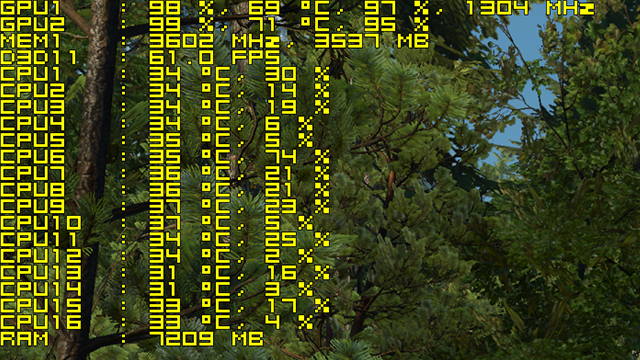
SLI scaling in The Witcher 3: Wild Hunt at 3840x2160
NVIDIA Control Dynamic Super Resolution
To amp up your graphics even further, activate Dynamic Super Resolution (DSR) to receive up to 4K-quality graphics on your HD monitor. How it works is simple: compatible games, such as The Witcher 3: Wild Hunt, are rendered at a higher, more detailed resolution, and the image intelligently shrunk back down to the resolution of your monitor using a custom-made filter, giving you up to 4K-quality graphics on your screen. The video below explains more, and the images show how to activate the setting in the NVIDIA Control Panel.
With DSR enabled, textures benefit from improved clarity, aliasing is almost entirely eliminated, objects have better definition, vegetation is more detailed, and distant game elements are significantly clearer. If you've used DSR in other games you'll know of these benefits already, but if you haven't had the chance here's a look at how The Witcher 3: Wild Hunt's graphics scale with rendering resolutions.
| Interactive Comparisons | ||
| 1920x1080 vs. 2103x1183 | 1920x1080 vs. 2351x1323 | 1920x1080 vs. 2560x1440 |
| 1920x1080 vs. 2715x1527 | 1920x1080 vs. 2880x1620 | 1920x1080 vs. 3325x1871 |
| 1920x1080 vs. 3840x2160 | ||
| Interactive Comparisons | ||
| 1920x1080 vs. 2103x1183 | 1920x1080 vs. 2351x1323 | 1920x1080 vs. 2560x1440 |
| 1920x1080 vs. 2715x1527 | 1920x1080 vs. 2880x1620 | 1920x1080 vs. 3325x1871 |
| 1920x1080 vs. 3840x2160 | ||
If you have the performance, increasing the rendering resolution in The Witcher 3: Wild Hunt delivers an impressive range of improvements that affect nearly every game element and scene. Together with the game's temporal anti-aliasing solution, almost all jagged edges are removed, and there's minimal temporal aliasing, giving players a highly detailed, super smooth, flicker free experience.
NVIDIA Control Panel Anisotropic Filtering
If you wish to sharpen distant textures and those viewed on an angle, forcibly enable High Quality Anisotropic Filtering (AF) via the NVIDIA Control Panel, like so:
In-game, a clear improvement can be seen on soil and dirt, on foliage, on distant trees, and on certain man-made surfaces.
Overclocking
If you need extra performance, overclocking your GPU will pay dividends in The Witcher 3: Wild Hunt. Learn how with the help of GeForce Garage.
GeForce Experience: Optimal Playable Settings With A Single Click
The best way to configure and apply The Witcher 3: Wild Hunt's settings on your system is through GeForce Experience, an invaluable tool for all GeForce GTX users. In addition to optimizing over 250 games, the free GeForce Experience application can automatically update drivers and profiles, record and stream gameplay with ShadowPlay, and wirelessly stream PC games, including The Witcher 3: Wild Hunt, to NVIDIA SHIELD devices.
Taking into account your GPU and CPU, as well as many additional factors, GeForce Experience's game recommendations can be applied with a single click, and are updated over time should developer patches and NVIDIA drivers improve performance further still. This one-click solution is perfect for gamers who wish to play instead of fiddling, and for those with little experience in configuring settings for an optimal experience.
The Witcher 3: Wild Hunt: A Job Well Done

With 100 hours of gameplay, plus free DLC and two upcoming expansion packs,The Witcher 3: Wild Hunt is likely the only RPG you'll need in 2015. Reviews for console versions are glowing, and when the advanced graphics, improved controls, and modding options are factored into forthcoming evaluations of the PC edition, it's entirely possible that The Witcher 3: Wild Hunt will be crowned as the best ever RPG. And let's not forget, with its extensive graphics options and config file tweaks, it will give your system a good run for its money all the way into 2016 and beyond.
If you've yet to get The Witcher 3: Wild Hunt, do so now from GOG or Steam. Alternatively, grab the 'Two Times The Adventure' NVIDIA GeForce GTX graphics card bundle, which includes a free copy of The Witcher 3: Wild Hunt, and next month's Batman: Arkham Knight.
Have questions about The Witcher 3: Wild Hunt PC, or thoughts on this guide? Let us know in the Comments section below.